Xerox 6400 User Manual
Page 27
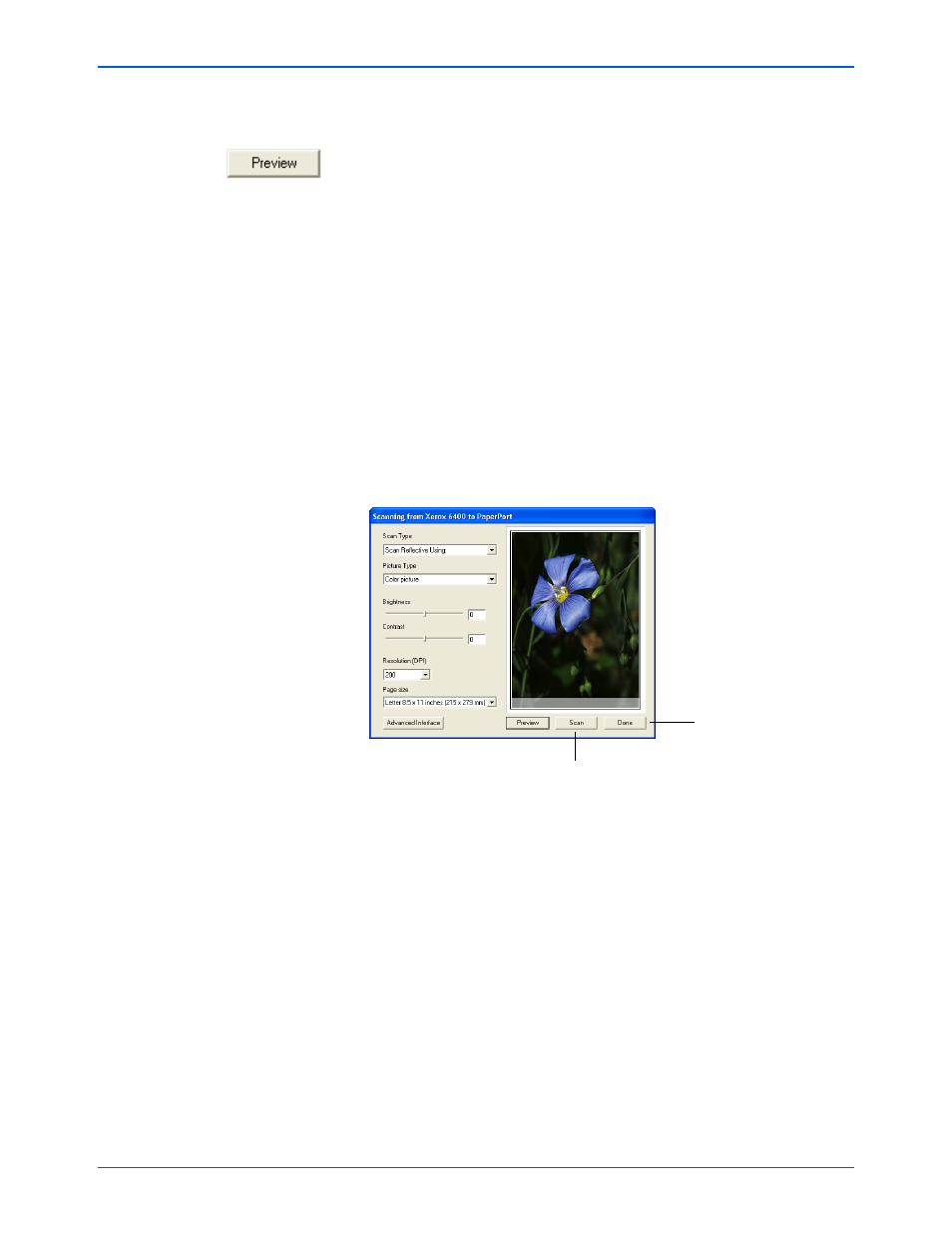
Scanning
22
Xerox 6400 Scanner User’s Guide
2. Choose the color, grayscale, or black and white option from the
Picture Type menu.
3. Click the Preview button.
The scanner scans the item and displays a preview image. You
can now use the options on the Basic Interface to adjust the
image.
4. To adjust the brightness and contrast, drag their sliders to the
left or right.
5. To choose another resolution, use the Resolution (DPI) menu.
You can also change the picture type again, for example, from
color to grayscale, and you can change the paper size from the
Paper Size menu. To scan only a portion of the image see the
section “Scanning Part of an Image” on page 23.
6. To preview the item with the new settings, click the Preview
button again on the Basic Interface.
7. When you are satisfied with the preview image, click Scan.
8. When you’re finished scanning items, click Done to close the
Basic Interface.
If the Single page items check box is selected on the
PaperPort desktop, the item appears as a thumbnail on the
desktop. If you’re scanning multiple pages, the pages appear
as PaperPort stacks.
If the Single page items check box is not selected, thumbnails
do not appear until you indicate the scanning job is finished.
See “The Single Page Items Check Box” on page 35.
9. On the PaperPort Scan message box, click Done.
Click Scan when you’re satisfied
with the preview image.
Click Done when you’re
finished scanning.
