Xerox 6400 User Manual
Page 16
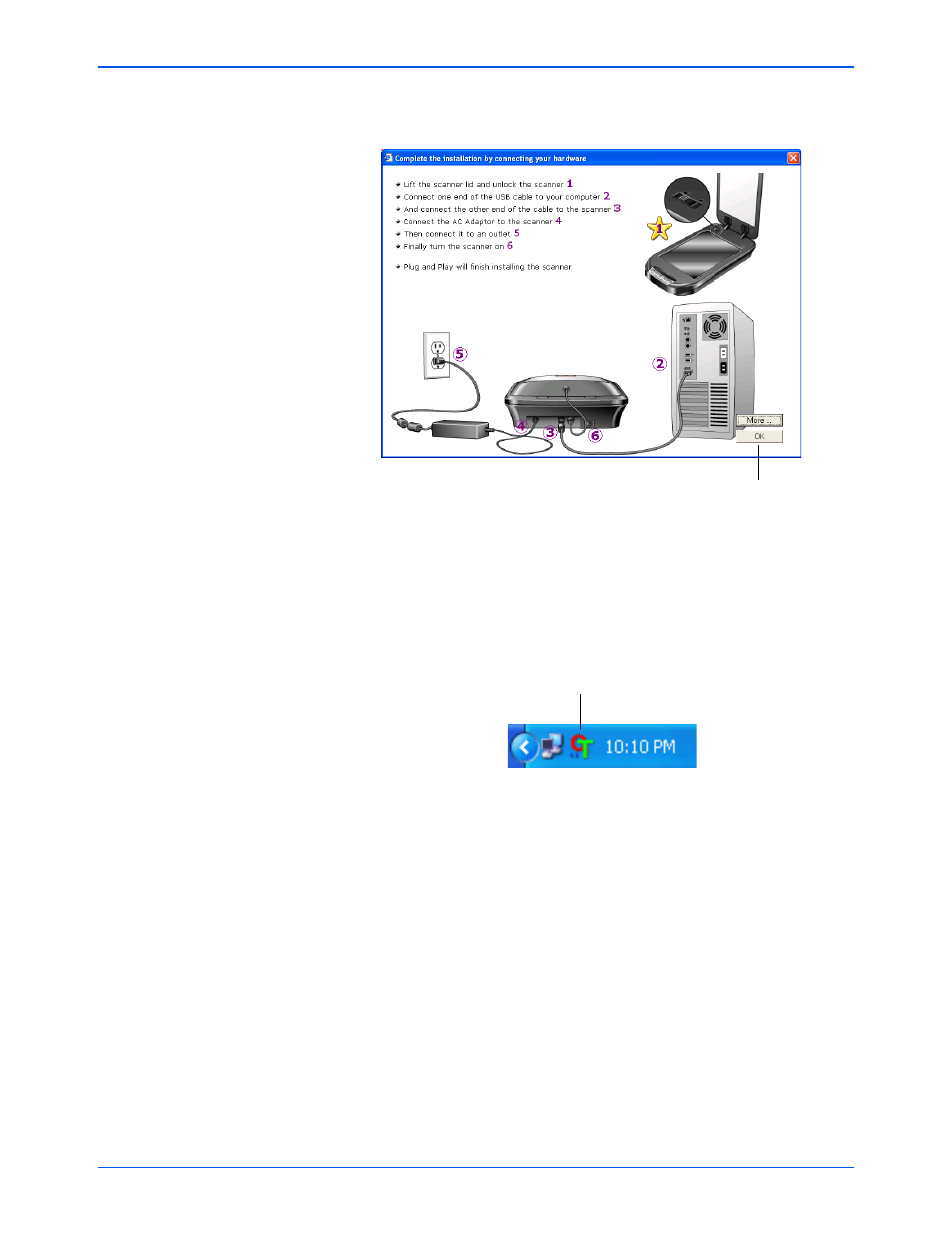
Xerox 6400 Scanner User’s Guide
11
Installation
8. When the software is finished loading, return to the Connect
Scanner window and now click OK.
The scanner’s status light is green when the scanner and
computer are communicating properly.
After installing the scanner and software, you will see a One
Touch icon on the Windows taskbar (at the bottom right corner
of the computer screen). If the scanner is properly connected,
the One Touch icon looks like the one pictured below.
9. Click Close on the Installation Complete window.
10. When installation is finished, restart your computer.
11. If you selected additional software to install from the CD, leave
the CD in the CD drive and restart your computer after the
additional software installation has completed.
If you removed the CD from the CD drive and want to install
other software, reinsert the CD into the drive.
In addition to installing the other software from the CD, you can
also view and print the User Guides.
Remove the CD from the computer when you are finished and
store it in a safe place.
Now click OK
One Touch Icon
