Xerox 6400 User Manual
Page 67
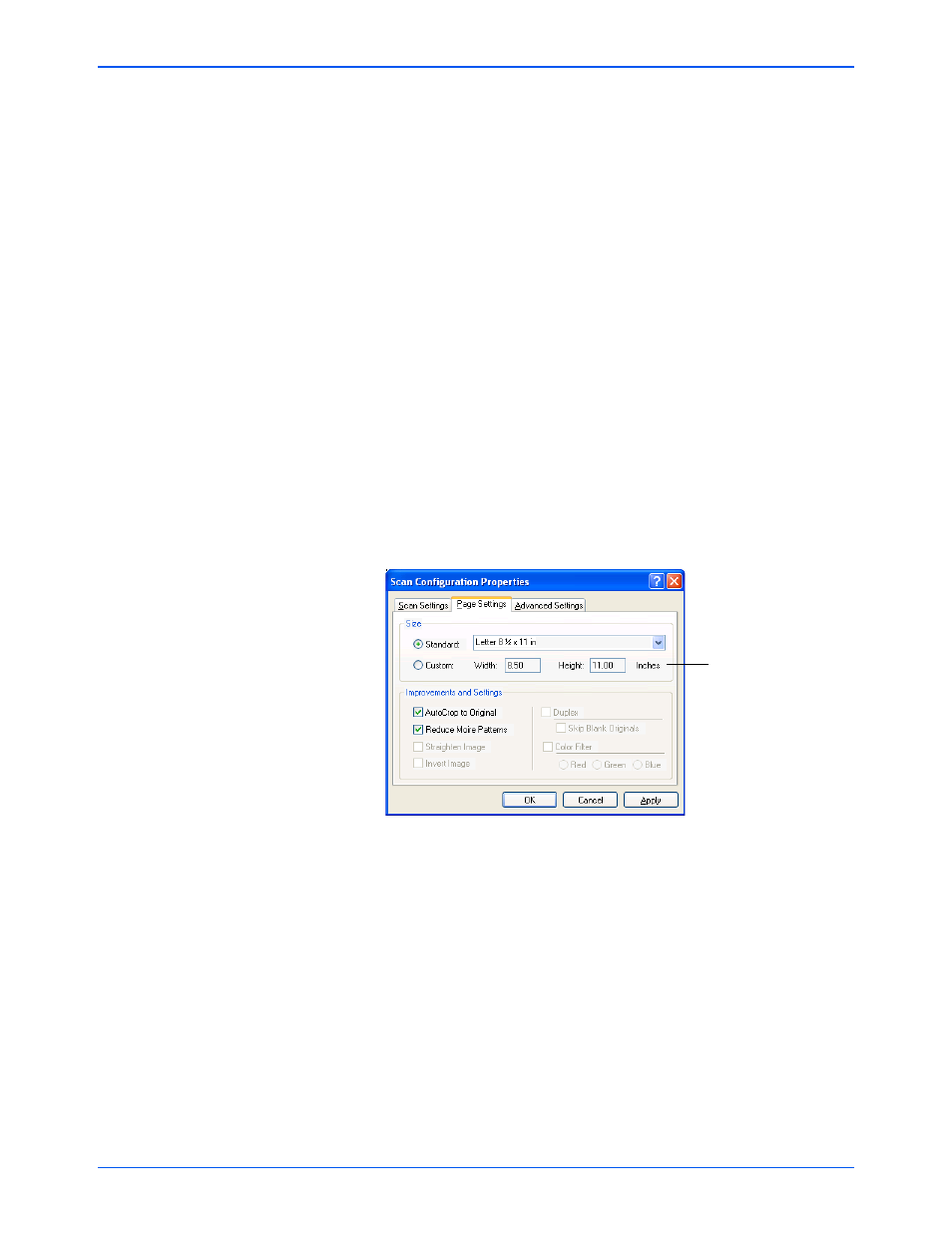
Scanning
62
Xerox 6400 Scanner User’s Guide
Resolution—Drag the slider to the right or left to adjust the
dots per inch (dpi) of the resolution. The maximum resolution is
1200 dpi; the minimum is 50 dpi. The higher the dpi setting, the
sharper and clearer the scanned image. However, higher dpi
settings take longer to scan and produce larger files for the
scanned images.
Brightness and Contrast—Sometimes an item is scanned
with the brightness and contrast set too light or too dark. For
example, a note written with a light pencil may need to be
scanned darker to improve legibility.
Brightness refers to the lightness or darkness of the image.
Contrast is the range between the darkest and lightest portions
of the image. The greater the contrast, the more the difference
between the lighter and darker shades in the image.
Drag the sliders to the right or left to adjust the brightness and
contrast of the scanned image. The Contrast setting does not
apply to the Black&White mode.
6. If you want to lock the configuration, click the lock icon to
change it from a key to a lock.
7. Click the Page Settings tab to select page settings.
Size—Click Standard, click the menu arrow and choose a
page size from the list, or click Custom and enter the horizontal
and vertical page dimensions in the boxes. The maximum size
is 8.5" by 11.73". The units of measurement can be inches or
centimeters. Click the name of the units, inches or centimeters,
to toggle between them.
Improvements and Settings—Only the options that apply to
the selected Destination Application are available.
•
AutoCrop to Original—Select this option to let the
scanner automatically determine the size of the item being
scanned. For example, if you put a photo in the middle of
the glass, the scanner will determine the size of the photo.
Click to toggle
between inches
and centimeters.
