Scan and burn to a cd – Xerox 6400 User Manual
Page 72
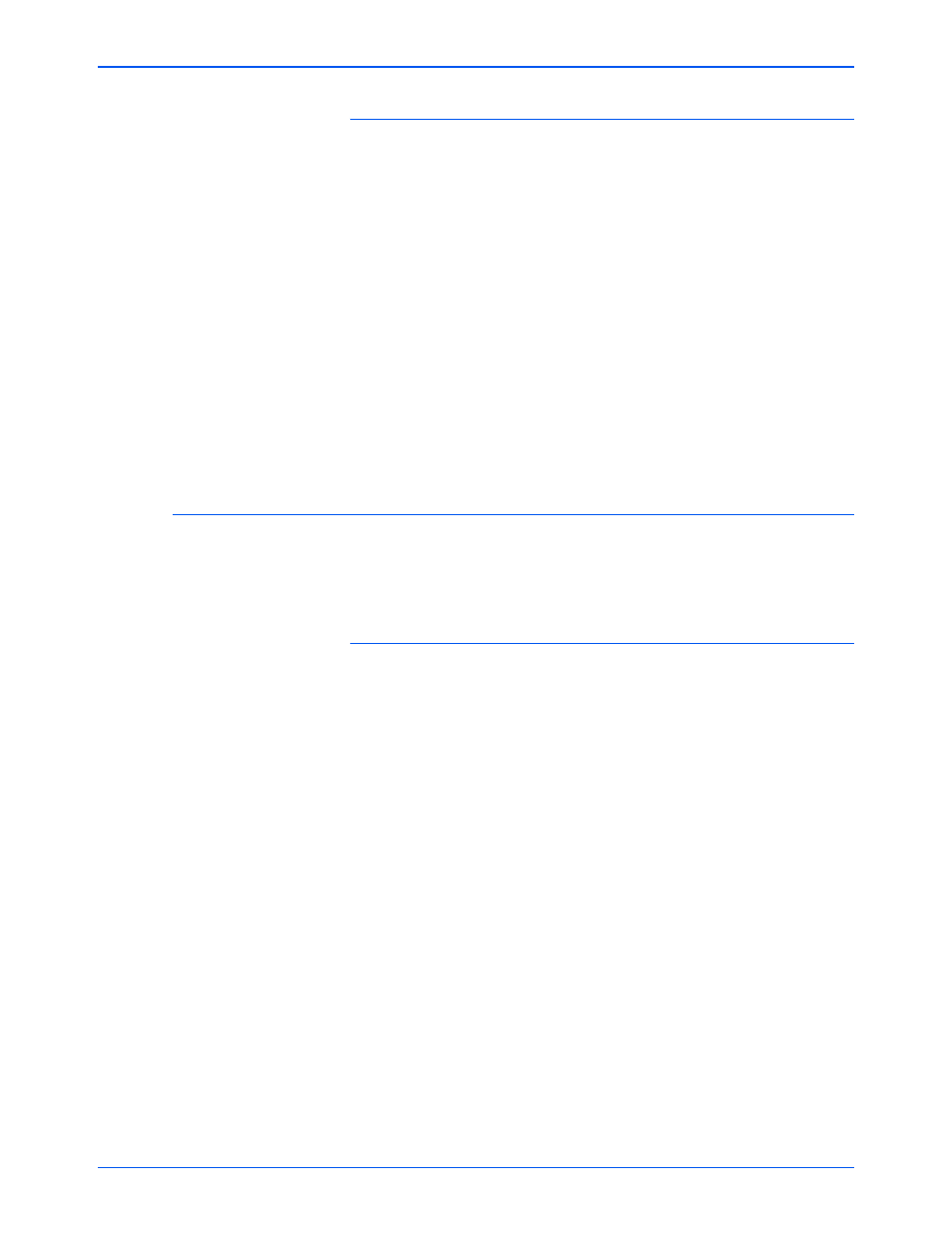
Xerox 6400 Scanner User’s Guide
67
Scanning
To scan with event forwarding:
1. Open the One Touch Properties window.
2. Click the tab of the button you want to use for event forwarding.
3. Select Still Image Client as the Destination Application.
4. Choose a Scan Configuration.
5. Click Apply or OK.
6. Start scanning using the button you selected for event
forwarding.
A dialog box appears for you to select the application to use for
scanning.
7. Select the application in the box and click OK.
Now the application you selected opens and you can continue
the scanning from that application’s TWAIN interface.
Scan and Burn to a CD
If you have a CD burner attached to your computer, you can scan
directly from your Xerox 6400 scanner onto a CD. This feature is
available only on computers running Windows XP.
To scan and burn to a CD:
1. Put a blank CD into your computer’s CD Drive.
2. Open the One Touch Properties window.
3. Select Burn to CD as the Destination Application.
The Burn to CD Destination Application is only available if you
have a CD burner attached to your computer.
4. Choose a Page Format and a Scan Configuration.
5. Click Apply or OK.
6. Now start scanning using the button you selected to use to
scan and burn to CD.
When scanning is finished, a bubble message on the screen
tells you that files are waiting to be burned to the CD.
