Xerox 6400 User Manual
Page 39
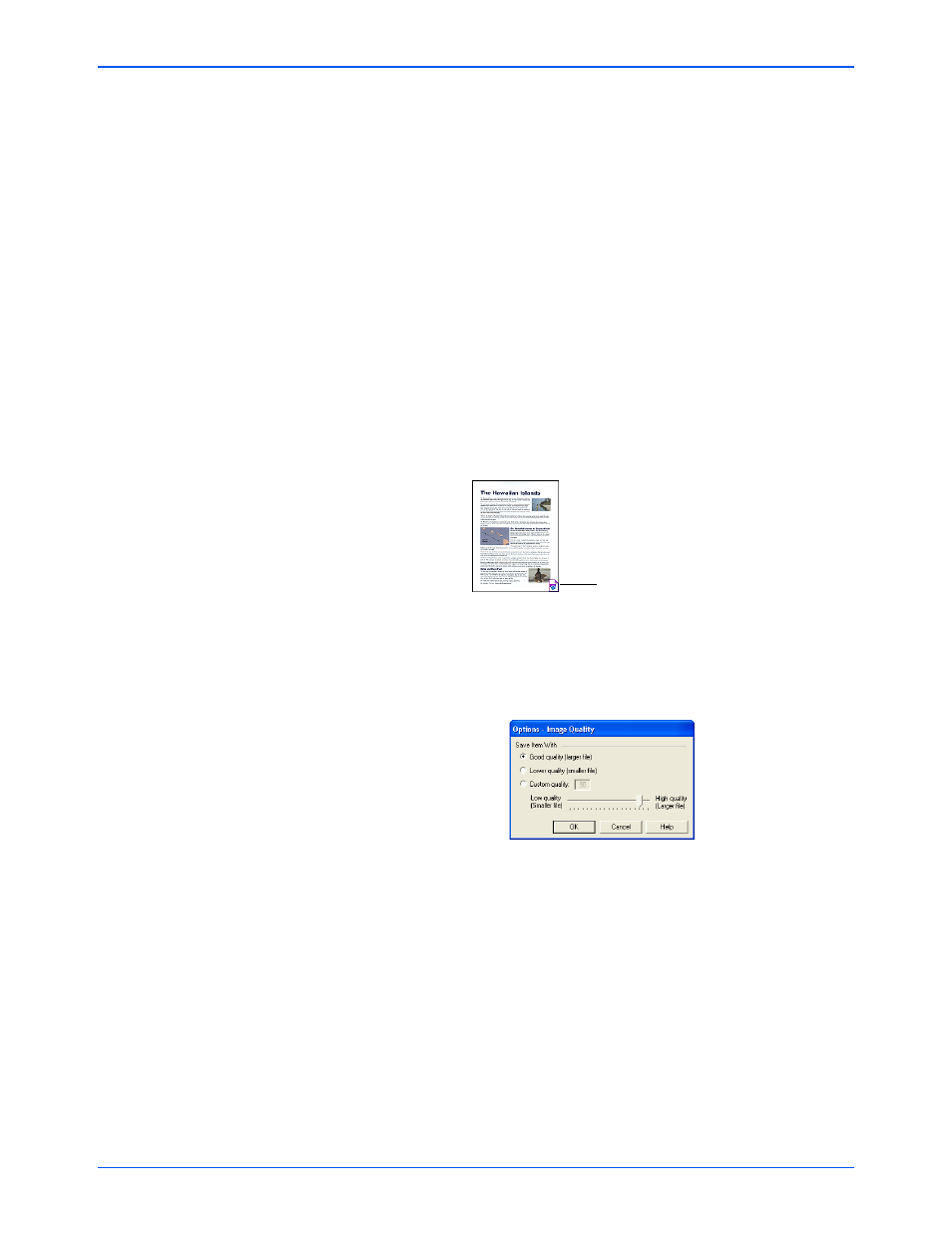
Scanning
34
Xerox 6400 Scanner User’s Guide
To give scanned items a text name, type the name in the
box. For example, to name your scanned items
Photograph, type the word Photograph in the box. From
then on, each scanned item is named Photograph and is
numbered sequentially, Photograph (1), Photograph (2),
and so on.
To name each item by the date when it is scanned, click the
menu arrow and choose one of the date formats, such as
March 4, 2001. From then on each scanned item is named
on the date when it is scanned, and numbered sequentially,
May 23, 2003 (1), May 23, 2003 (2), and so on.
•
File type—click the menu arrow and choose the file type
for your scanned items, such as .jpg, .txt, or .bmp. Your
scanned items are then converted to that file type and
placed on the PaperPort Desktop. The small icon on the
bottom right corner of the PaperPort thumbnails indicates
the file type you selected.
Depending on the file type you select, you may also be able to
select image quality options.
Click the Options button to set options for the file type.
These options offer choices for the balance between image
quality and file size. The higher the quality of the image, the
larger the file size, and the lower the quality the smaller the
size. For example, for images on your web site, you may
accept less image quality and a smaller file size so images load
faster on your web pages. The Good Quality and Lower
Quality options produce reasonably good images. To select
your own option, click Custom and drag the slider. Click OK.
This icon indicates the
PaperPort format.
