Scanning part of an image – Xerox 6400 User Manual
Page 28
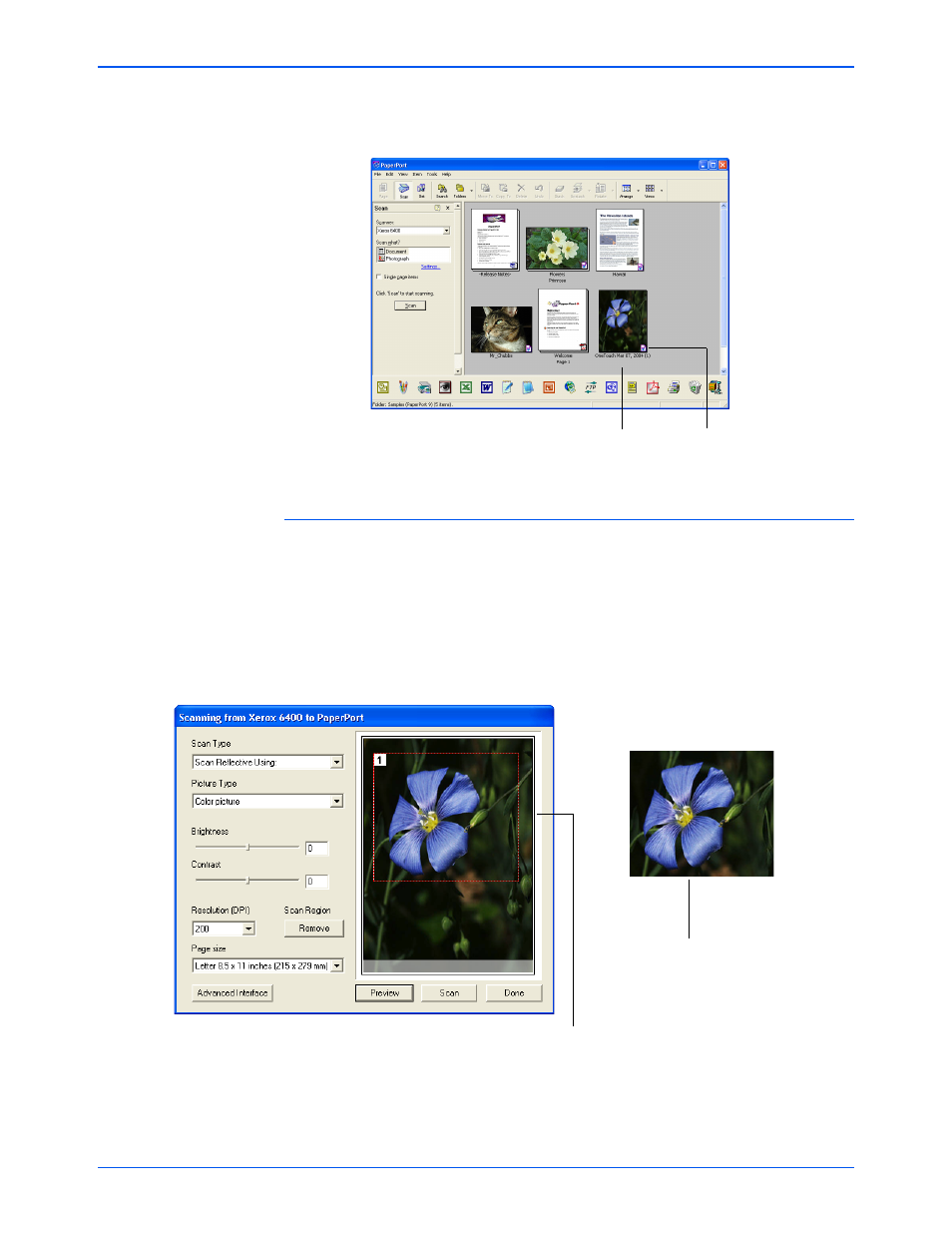
Xerox 6400 Scanner User’s Guide
23
Scanning
When scanning is complete, thumbnail images appear on the
PaperPort Desktop.
Scanning Part of an Image
To scan part of an image, you draw a box around the part you want.
The scanner then only scans that portion of the image and sends it
to the PaperPort desktop.
1. Put the pointer on the image and drag a box around the section
of the image that you want to scan.
A dotted outline shows the selected area in the image.
Note that the selected area in the example has the number “1”
in its upper left corner indicating it is your first selected area.
You can select up to six separate areas on an image at a time.
A thumbnail image of the
scanned item appears on
the PaperPort desktop
The small icon represents
the file format, in this case
the PaperPort format
The selected scan area.
This is the image that appears
on the PaperPort desktop
when scanning is finished.
