Scanning, Scan paper documents – Xerox 6400 User Manual
Page 19
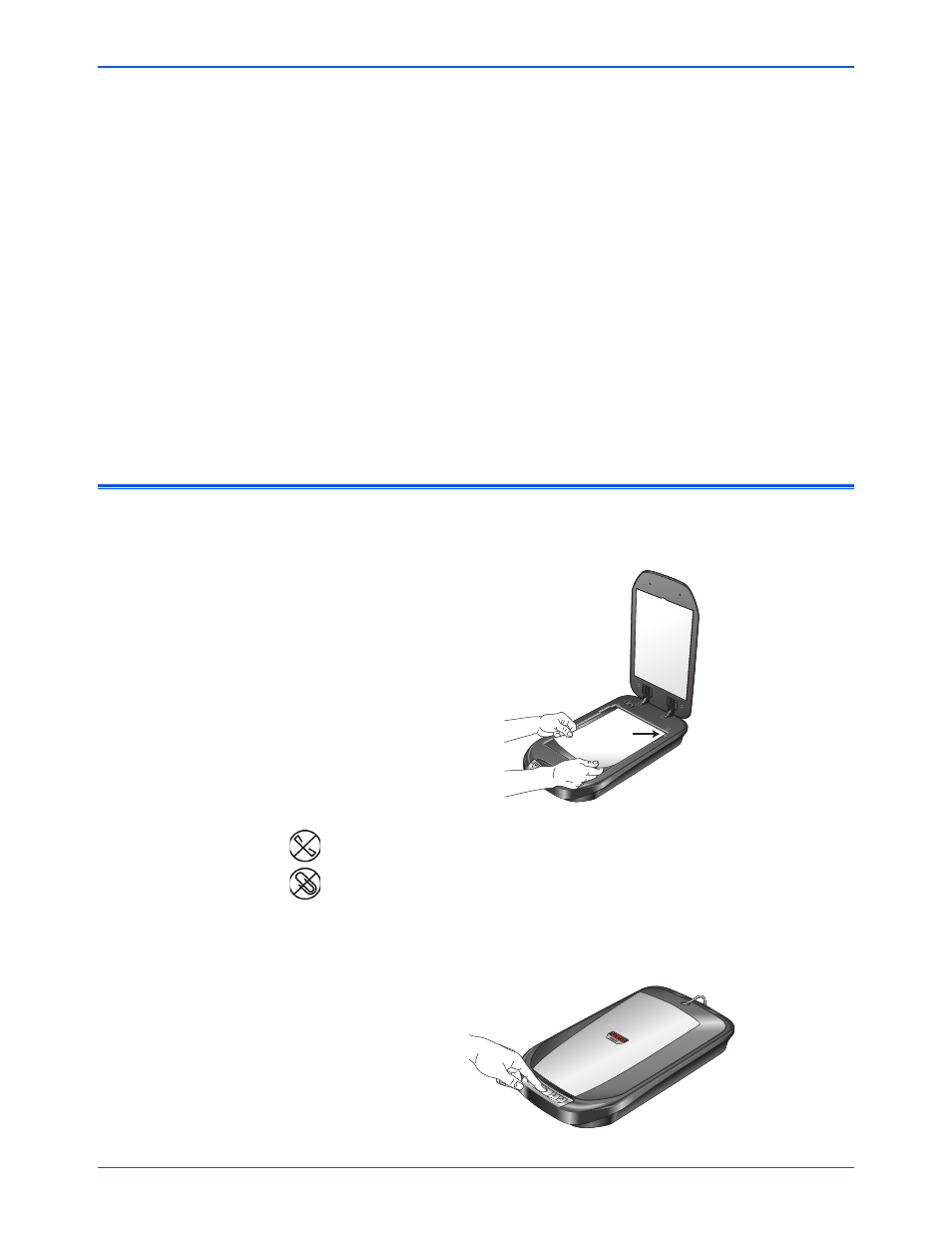
Scanning
14
Xerox 6400 Scanner User’s Guide
Scanning
You can use several different methods to scan from your scanner:
•
Press a One Touch button on the scanner
•
Click a button icon on the on-screen One Touch Button Panel
•
Use the Basic Interface or Advanced Interface window from the
PaperPort software
Scan Paper Documents
1. Place the item face down on the glass. Align the edge of the
item with the arrow at the upper-right corner of the glass.
2. Close the document cover and press one of the One Touch
buttons.
NOTE:
To scan 35mm slides or negatives you must scan from
PaperPort (or other TWAIN software). See “Scanning from
PaperPort” on page 19 for details.
NOTE:
If the documents have staples or paper clips, be careful
when placing the document on the glass. Staples and paper
clips can scratch the glass.
