Xerox 6400 User Manual
Page 56
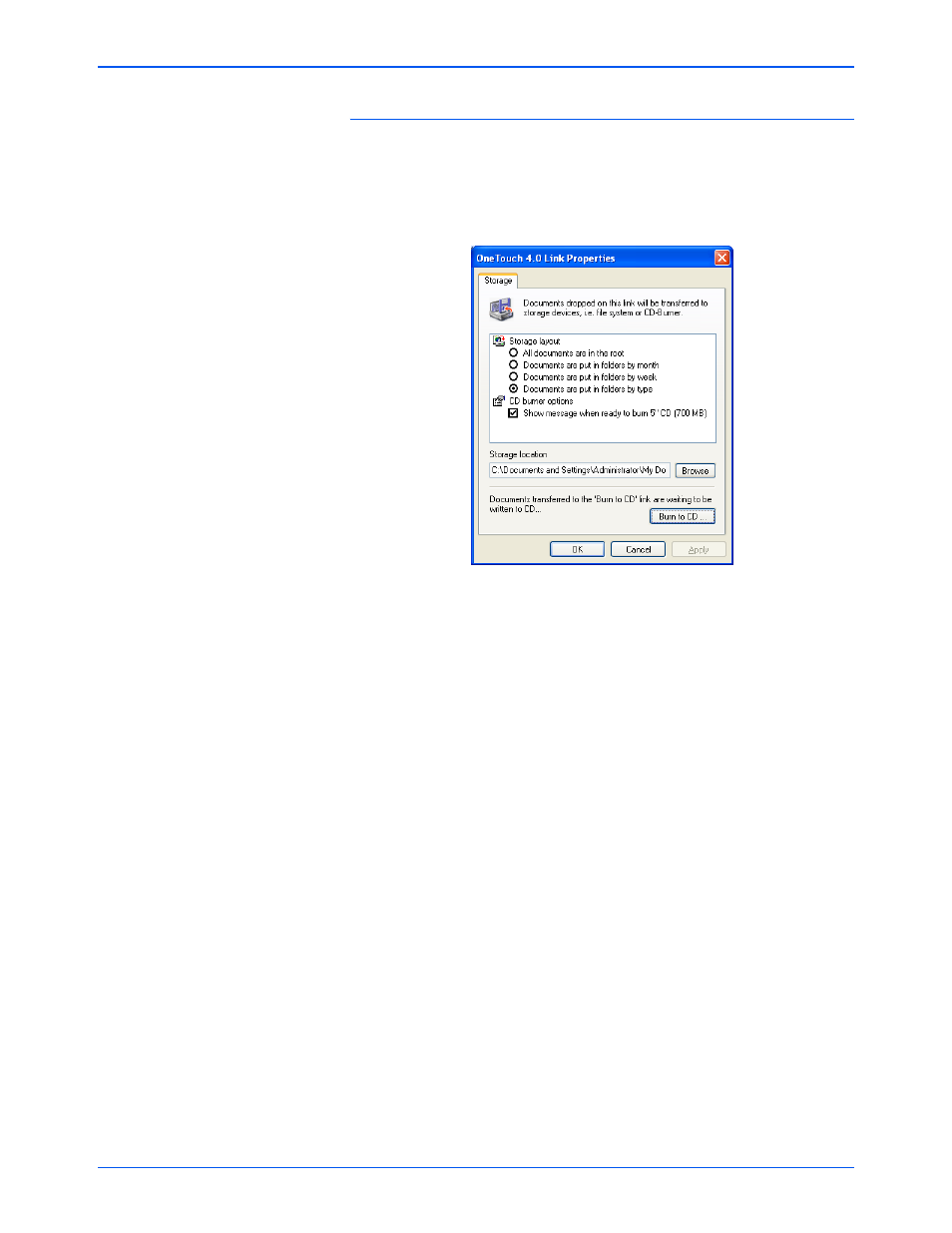
Xerox 6400 Scanner User’s Guide
51
Scanning
Storage Properties
These properties apply to the Destination Application named
Transfer to Storage. If your computer is running Windows XP and
has a CD burner attached to it, you also use this dialog box to start
the Burn to CD process.
1. Click the Storage Layout options you want.
All documents are in the root—The scanned documents are
saved in the root of the folder specified in the Storage Location.
Documents are put into folders by month, week, or type—
Folders are created based on your selection (month, week, or
type) and the scanned documents are saved in those folders.
New folders are created for each month and week so you can
keep track of when you scanned the documents.
2. Click the Browse button to specify the location to store the
scanned documents, or type a location directly into the box.
3. If you have a CD burner attached to your computer, the option
Show message when ready to burn 5" CD (700MB), should
be selected.
You’ll see a message when it’s time to click the Burn CD
button.
4. Click OK.
5. Click OK or Apply on the One Touch Properties window.
NOTE:
If you do not have a CD burner attached to your
computer, the CD options are not shown on the dialog box.
