ZyXEL Communications Prestige 643 User Manual
Page 144
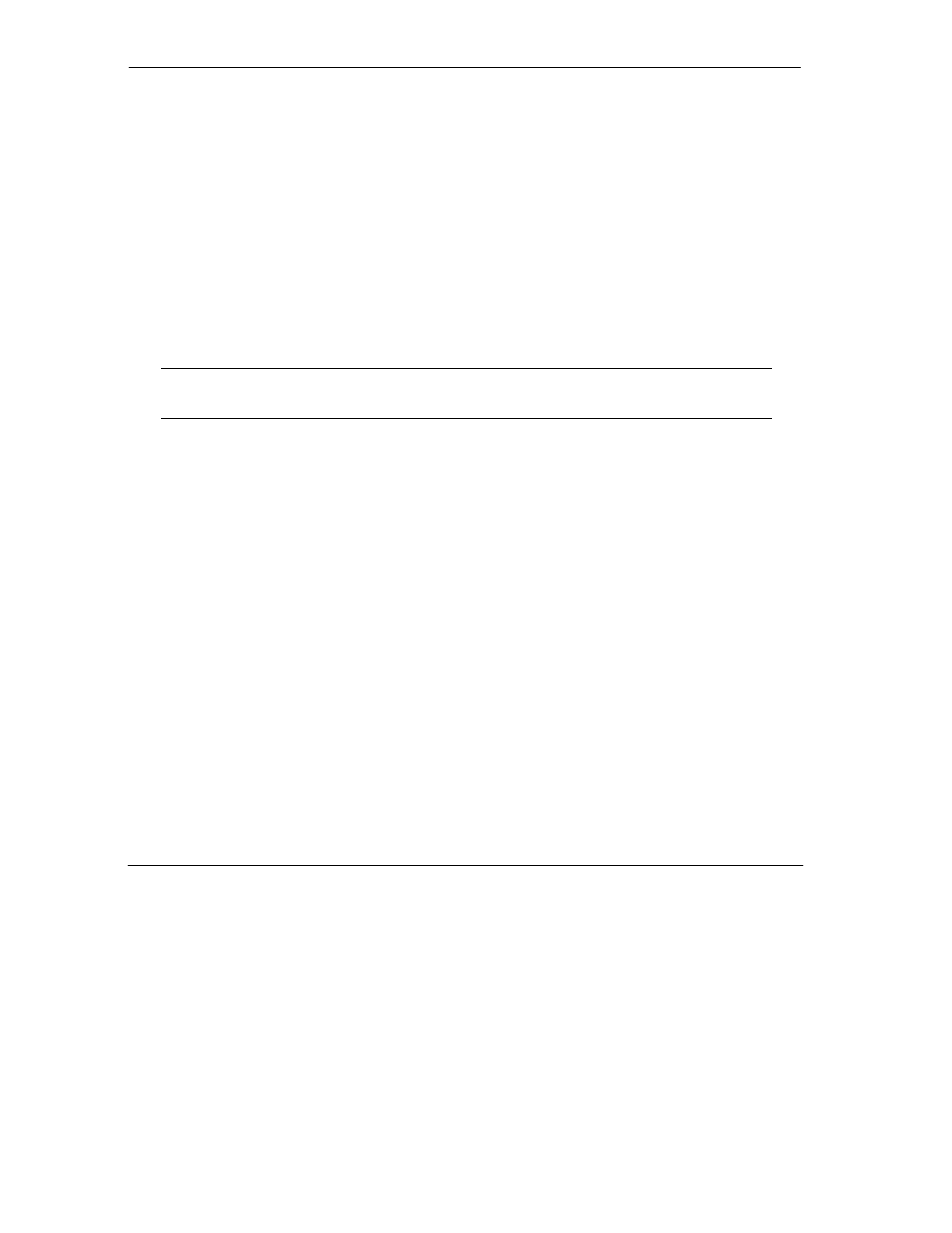
Prestige 643 ADSL Router
10-18
System
Maintenance
Step 2. Place the SMT in command interpreter (CI) mode by entering 8 in Menu 24 – System
Maintenance.
Step 3. Enter command “sys stdio 0” to disable SMT timeout, so the TFTP transfer will not be
interrupted.
Step 4. Launch TFTP client on your workstation and connect to the Prestige. Set the transfer mode to
binary before starting data transfer.
Step 5. Use the TFTP client to transfer files between the Prestige and the workstation. The file name for
the firmware is “ras” and for the configuration file, “rom-0” (rom-zero, not capital o).
If you upload the firmware to the Prestige, it will reboot automatically when the file transfer is completed.
NOTE: Telnet connection must be active and the SMT in CI mode before and
during the TFTP transfer.
For details on TFTP commands (see following example), please consult the documentation of your TFTP
client program. For UNIX, use “get” to transfer from the Prestige to the workstation, “put” the other way
around and “binary” to set binary transfer mode.
With serial (XMODEM) transfer, the filenames on the PC are your choice. With many ftp and tftp clients,
they are as well as seen next.
The following table describes some of the fields that you may see in third-party TFTP clients.
Using the FTP Command from the DOS Prompt
Step 1. Launch the FTP client on your workstation.
Step 2. Type open and the IP address of your Prestige.
Step 3. You may press [ENTER] when prompted for a username.
Step 4. Type root and your SMT password as requested. The default is 1234.
Step 5. Type bin to set transfer mode to binary.
