2 uploading router configuration file – ZyXEL Communications Prestige 643 User Manual
Page 142
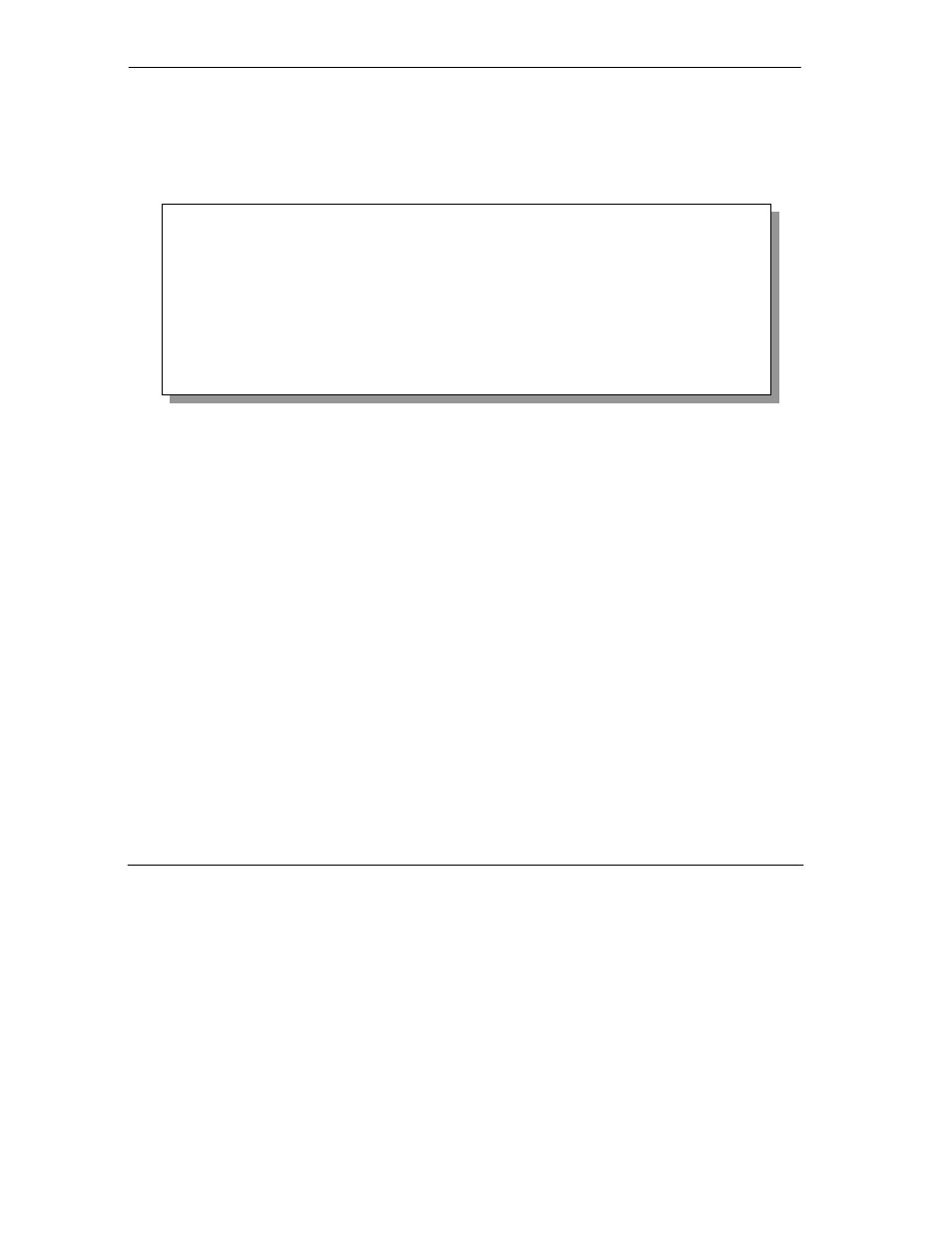
Prestige 643 ADSL Router
10-16
System
Maintenance
Step 2.
Wait for the “Starting XMODEM upload” message before activating XMODEM upload
on your terminal.
Step 3.
After successful firmware upload, enter “atgo” to restart the Prestige.
Figure 10-17 Menu 24.7.1 – Uploading Router Firmware
10.8.2 Uploading Router Configuration File
The configuration data, system-related data, the error log and the trace log are all stored in the configuration
file. Please be aware that uploading the configuration file replaces everything contained within.
Menu 24.7.2 shows you the instructions for uploading the configuration file. If you answer yes to the
prompt, the Prestige will go into debug mode. Follow the procedure next to upload the configuration file:
1. Enter
“atlc” after the “Enter Debug Mode” message.
2. Wait for the “Starting XMODEM upload” message before activating XMODEM upload on your
terminal.
3. After successful firmware upload, enter “atgo” to restart the Prestige.
If you replace the current configuration file with the default configuration file, i.e., P643.rom, you will lose
all configurations that you had before and the speed of the console port will be reset to the default of 9600
bps with 8 data bit, no parity, 1 stop bit (8n1) and no Flow Control. You will need to change your serial
Menu 24.7.1 - System Maintenance - Upload System Firmware
To upload system firmware:
1. Enter "y" at the prompt below to go into debug mode.
2. Enter "atur" after "Enter Debug Mode" message.
3. Wait for "Starting XMODEM upload" message before activating
XMODEM upload on your terminal.
4. After successful firmware upload, enter "atgo" to restart the
system.
Warning: Proceeding with the upload will erase the current system
firmware.
Do You Wish To Proceed? (Y/N)
