3 configuring internet explorer – Zoom X5V User Manual
Page 9
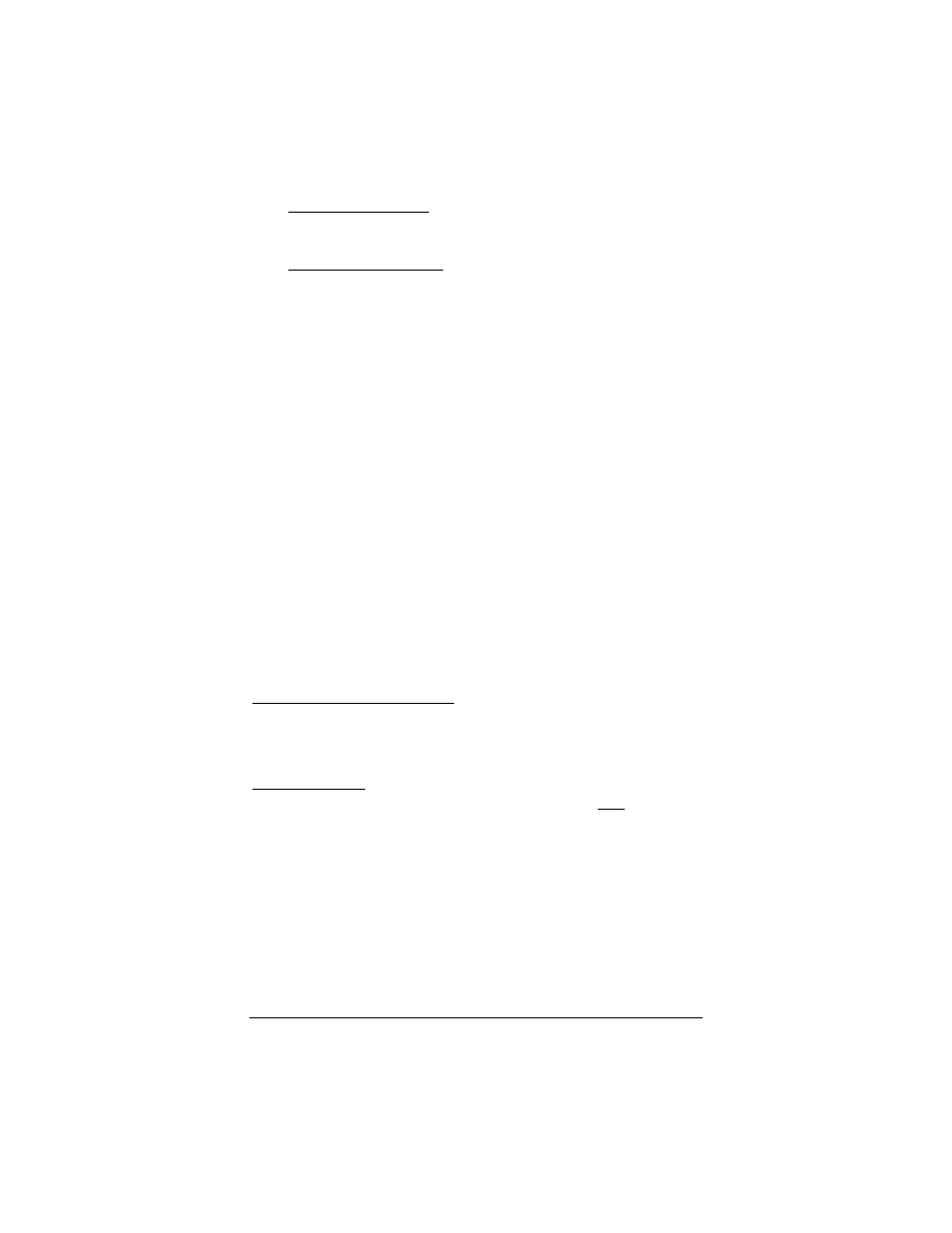
Chapter 1: Installation Instructions
9
Windows 2000 users: You may see a Digital Signature Not
Found dialog box. You can safely disregard this message and
click Yes.
Windows 98/Me users: Restart your computer if you are
prompted to do so.
4
4
4
4
Phone filters are not absolutely required, but we HIGHLY
RECOMMEND that you install a filter on EVERY
phone that is sharing the DSL phone line. (Do not plug a
filter between the phone wall jack and the X5v.) Phone filters
block the DSL frequencies so that someone making a normal
phone call won’t hear noise on the line. They also keep phone
conversations from interfering with DSL performance.
The X5v phone jack has a filter built-in, so there is no need
for a filter on that phone.
You may have received DSL phone filters with your X5v. If
you did not, or need more filters, they are available at most
retail stores that carry consumer electronics.
For each additional phone, plug the phone’s cord into the
filter’s PHONE end and plug the filter’s LINE end into the
wall.
1.3 Configuring Internet Explorer
Macintosh and Linux users: Your Web browser is set up
automatically, so you can skip this section. Turn to page 69 to
make sure that your computer’s TCP/IP settings are configured
correctly.
Windows users: Your software that you use to make an Internet
connection must be set for a network connection, not a dial-up
connection. The instructions below are for Internet Explorer, the
most popular Web browser. If you are using Netscape Navigator
or another browser, set it up now to use a network connection
(this might be called a “Local Area Network” or “broadband”
connection).
If you use Internet Explorer, you need Version 5 or later. Most
people have the right version. If you don’t, we suggest you get a
free upgrade. If you want to check your version number, open
Internet Explorer, select Help, then About Internet Explorer.
