Using your x5v with xbox® live, Using your x5v with playstation® 2, Using your x5v with xbox – Zoom X5V User Manual
Page 27: Live, Using your x5v with playstation
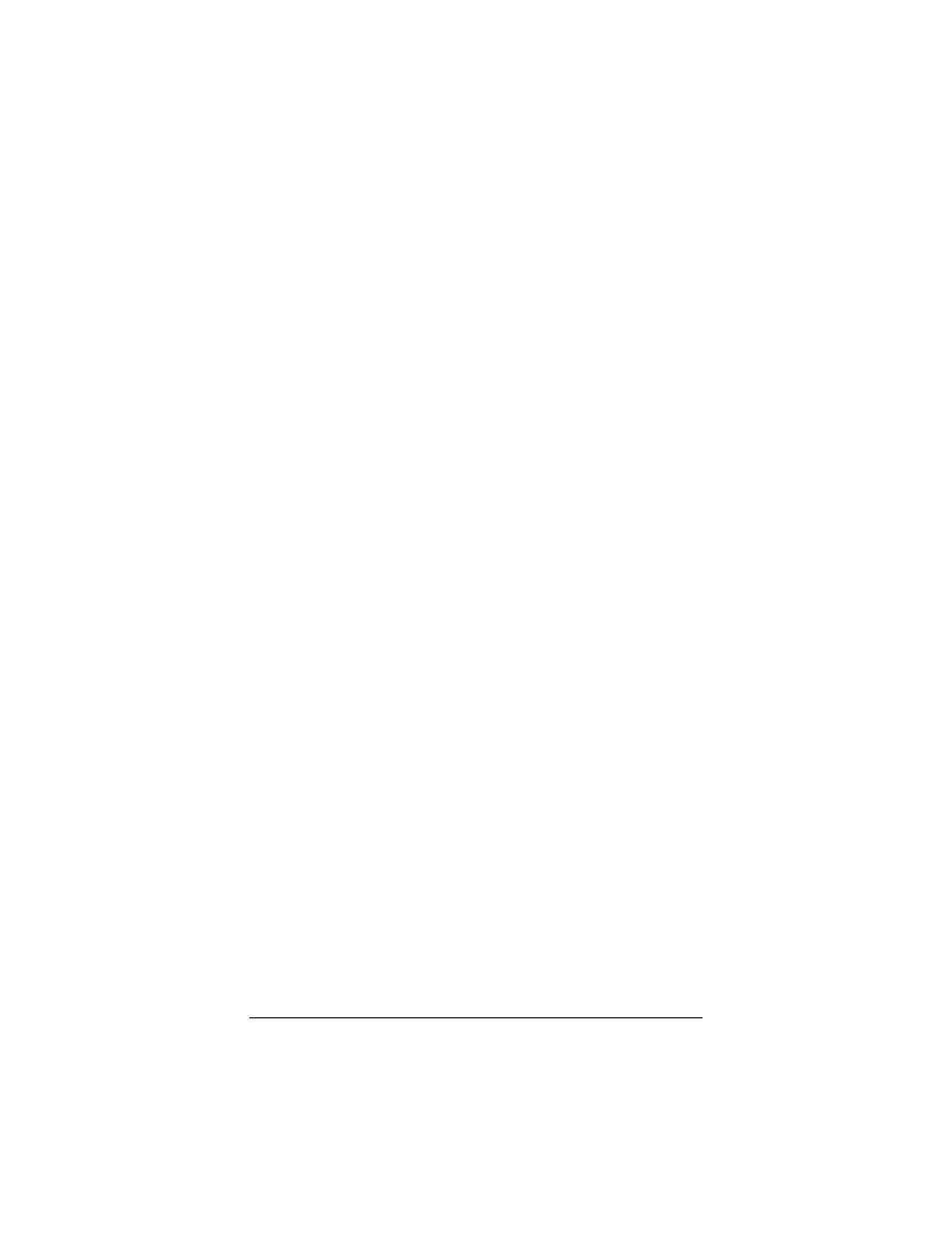
Chapter 1: Installation Instructions
27
Using Your X5v with Xbox
®
Live
No special settings are required to use Xbox Live. If you are using
PPP encapsulation, just be sure to enter the login DSL User Name
and Password supplied by your provider on the X5v’s Basic Setup
page. Once installation is complete, follow these steps.
1
1
1
1
Update the Xbox Dashboard: Make sure you have your
Xbox Live Starter Kit at hand. Insert the Xbox Live CD into
your Xbox. Once the upgrade is complete, the main menu will
include an Xbox Live entry.
2
2
2
2
Connect the X5v and the Xbox: Using an Ethernet cable,
plug one end into the Xbox’s jack and the other end into one
of the X5v’s Ethernet (LAN) jacks. Note: If you didn’t use the
Ethernet cable that came in your X5v package to connect the
X5v to your computer, you can use that cable. Otherwise, you
can buy one at your local electronics or computer store. Insert
the Xbox Communicator module into the Xbox Controller
expansion slot (top slot) and then insert the headset plug into
the Communicator module.
3
3
3
3
Activate your Xbox Live account: The Xbox Live CD
should still be in your Xbox. We recommend that you watch a
video that explains the installation process: Select Xbox Live
from the menu. Then, from the Dashboard, select Xbox Live
and follow the prompts. Note: You will need your
subscription code to activate your account—this number is
located on the CD’s sleeve. (If you require more detailed
instructions, please refer to your Xbox Live documentation.)
That’s it! You can load one of the demo games included on your
Xbox Live CD or use any other Xbox Live-enabled game to begin.
Now please turn to Section 1.8 Front Panel Description on page
29.
Using Your X5v with PlayStation
®
2
Your PlayStation 2 must be connected to your X5v: Using an
Ethernet cable, plug one end into the PlayStation’s Network jack
and the other end into one of the X5v’s Ethernet (LAN) jacks.
Note: If you didn’t use the Ethernet cable that came in your X5v
package to connect the X5v to your computer, you can use that
