Zoom X5V User Manual
Page 75
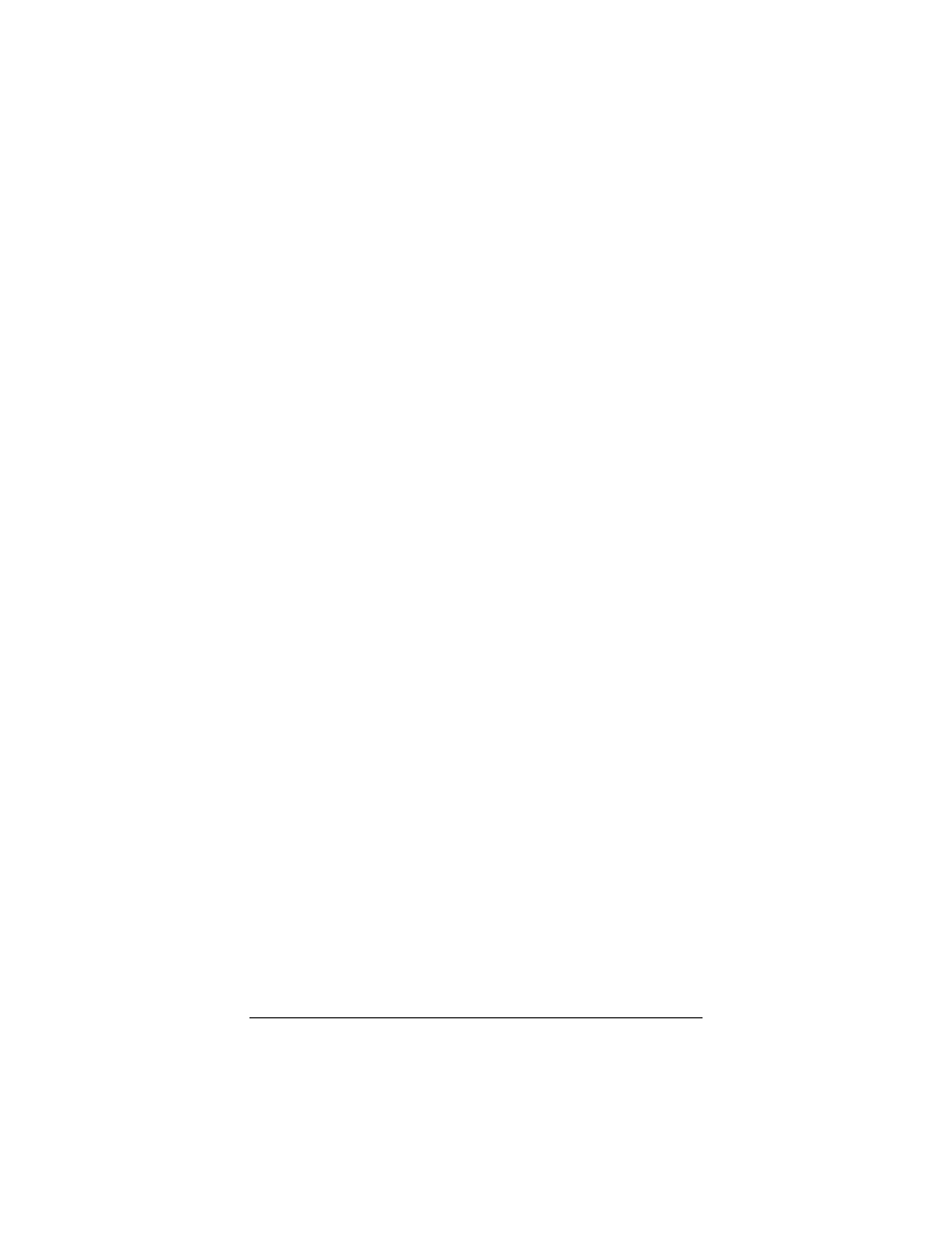
Appendix D: Troubleshooting
75
•
Your DSL line is firmly plugged into the telephone wall jack.
If you have another phone jack for the same phone line, plug your
phone into that jack, and make sure you hear a dial tone. If you
don’t, contact your local phone service provider. If you do, then
check that:
•
Your phone company has provisioned your DSL line to
support phone calls made over the PSTN. If you do not know
the answer, you will have to contact the company’s customer
support department.
If your phone service provider does not or cannot support a
PSTN connection, you will need to go to the X5v’s VoIP page
and select VoIP only mode. Then pick up the phone, and you
should get a dial tone.
When I pick up the phone and press #, I don’t get a VoIP dial
tone.
Your X5v may be in VoIP only mode. If so, you shouldn’t press #
to begin a call.
Your Internet Protocol connectivity may not be working. Try
browsing the Internet. If you can’t, refer to the Connection
Troubleshooting Tips above.
Check that your VoIP service is properly configured.
•
If your service supports automatic configuration downloads,
go to the X5v’s VoIP page to see if the X5v has received a
configuration download. If not, press the Download
Configuration Now button, or reboot the X5v.
•
If your service doesn’t support automatic configuration
downloads, double-check all the settings for your account and
service provider on the VoIP page.
If none of the above helps, contact your VoIP service provider
When I try to make a VoIP call to another VoIP phone, the
call doesn’t go through.
