2 installing the hardware, Nstalling the, Ardware – Zoom X5V User Manual
Page 7
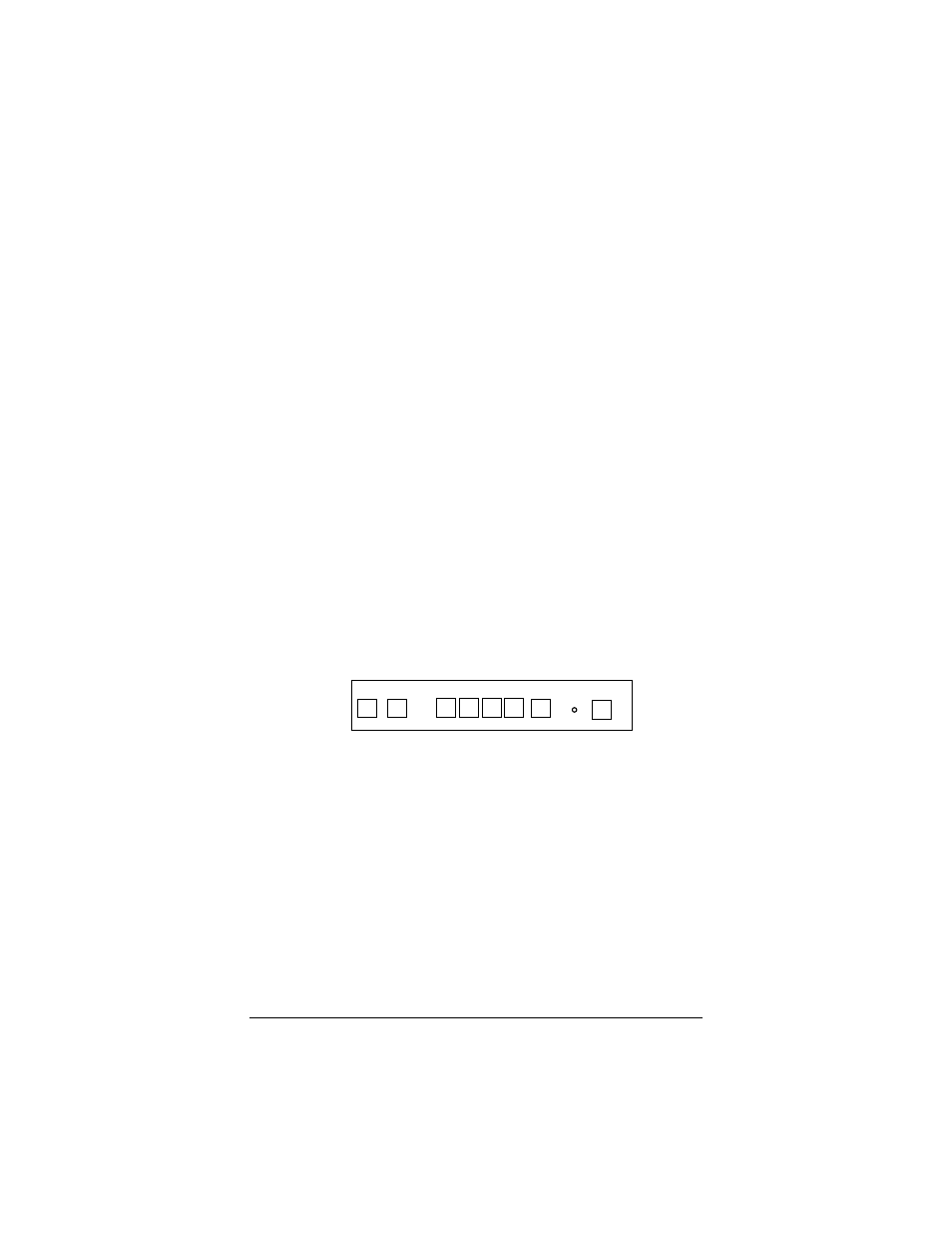
Chapter 1: Installation Instructions
7
1
1
1
1
Your computer must be on. Insert the supplied CD into the
CD-ROM drive. The CD starts automatically and the Main
Menu opens. (Note: If the CD does not start automatically, on
the desktop, click the Start button, click Run, and then type
D:\setup.exe, where D is the letter of your CD-ROM drive.)
2
2
2
2
Select your language and click the Installation Wizard button.
The software installation proceeds automatically.
3
3
3
3
When the process is complete, you will be prompted to click
Finish and then shut down your computer so you can
connect the hardware. After shutting down, be sure to remove
the CD from your computer.
1.2 Installing the Hardware
Important! Unplug or turn off the power to your
computer
before proceeding. Remember, you must
install the X5v software
before installing the hardware.
Note: If you are replacing an older DSL modem with an
X5v, you need to remove the old hardware now.
1
1
1
1
Connect the hardware from the X5v’s back panel.
a
a
a
a
Plug your phone into the PHONE jack.
Tip: If you have a cordless phone with one or more
handsets, plug the base station into the X5v’s PHONE
jack.
Note: If RJ-11 phone jacks are not used in your country,
you will need a phone adapter. Plug the adapter into the
X5v’s PHONE jack and plug your phone into the other
end.
b
b
b
b
Plug one end of the X5v’s phone cord into the X5v’s
ADSL jack and the other end into the wall telephone jack
(the jack on the wall where you would normally plug in a
standard phone). This jack must be a jack that has been
connected to ADSL service.
RESET PWR
PHONE
LAN
1 2 3 4
ADSL
USB
