Service group – Zoom X5V User Manual
Page 62
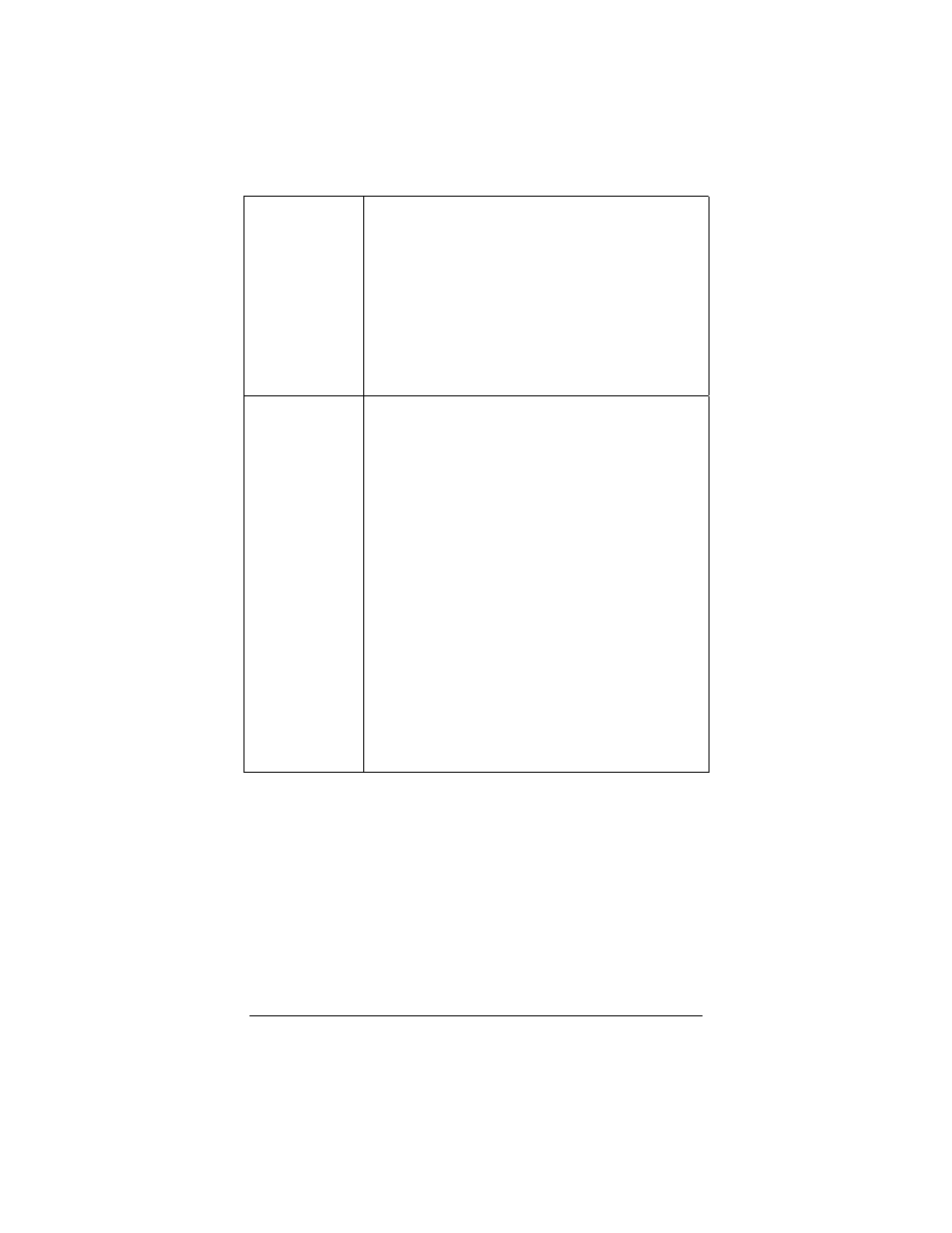
62
ADSL
X5v
User’s Guide
IP addr.1
IP address that you want to assign to a group.
If you selected Single IP, enter that IP address here.
If you selected the IP Range option because you
want to designate a range of addresses, enter the
beginning of the range here and enter the ending
range in the IP addr.2 field.
If you selected the Subnet Mask option, enter the
desired IP address here and enter the subnet mask
in the IP addr.2 field. All addresses falling within that
subnet will be included in the group you set up.
IP addr.2
If you are using the Single IP option, this field is not
applicable.
If you are using the IP Range option, enter the end
of the IP address range here. Note: IP addr.1 has to
contain the beginning of the range.
If you are using the Subnet Mask option, enter the
subnet mask here. The subnet mask divides IP
addresses into groups. In the IP addr.1 field, you
must enter an IP address of the group that you want
in the database. All IP addresses within the same
group as the address in the IP addr.1 field will be
affected.
For example, if you enter the IP address 192.168.0.1
in the ip addr.1 field and the subnet mask
255.255.255.0 in the ip addr.2 field, the group will
include the addresses 192.168.0.1 to 192.168.0.255
(for a total of 255 addresses). If you enter the IP
address 192.168.0.1 in the ip addr.1 field, and the
subnet mask 255.255.255.240 in the ip addr.2 field,
the group will include the addresses 192.168.0.1 to
192.168.0.15 (a total of 15 addresses).
Once you have filled in these fields, click Add/Modify this entry.
A new page displays, showing the new entry at the top, with two
buttons Modify and Delete. You can change or delete this entry at
any time. From this page, you can also add new entries.
Service Group
The Service Group page lets you specify a port and assign a group
name to it. This is useful if you want to identify a group by a
particular port. You can then use that service group when creating
an inbound or outbound policy.
