Setting up a virtual server) – Zoom X5V User Manual
Page 19
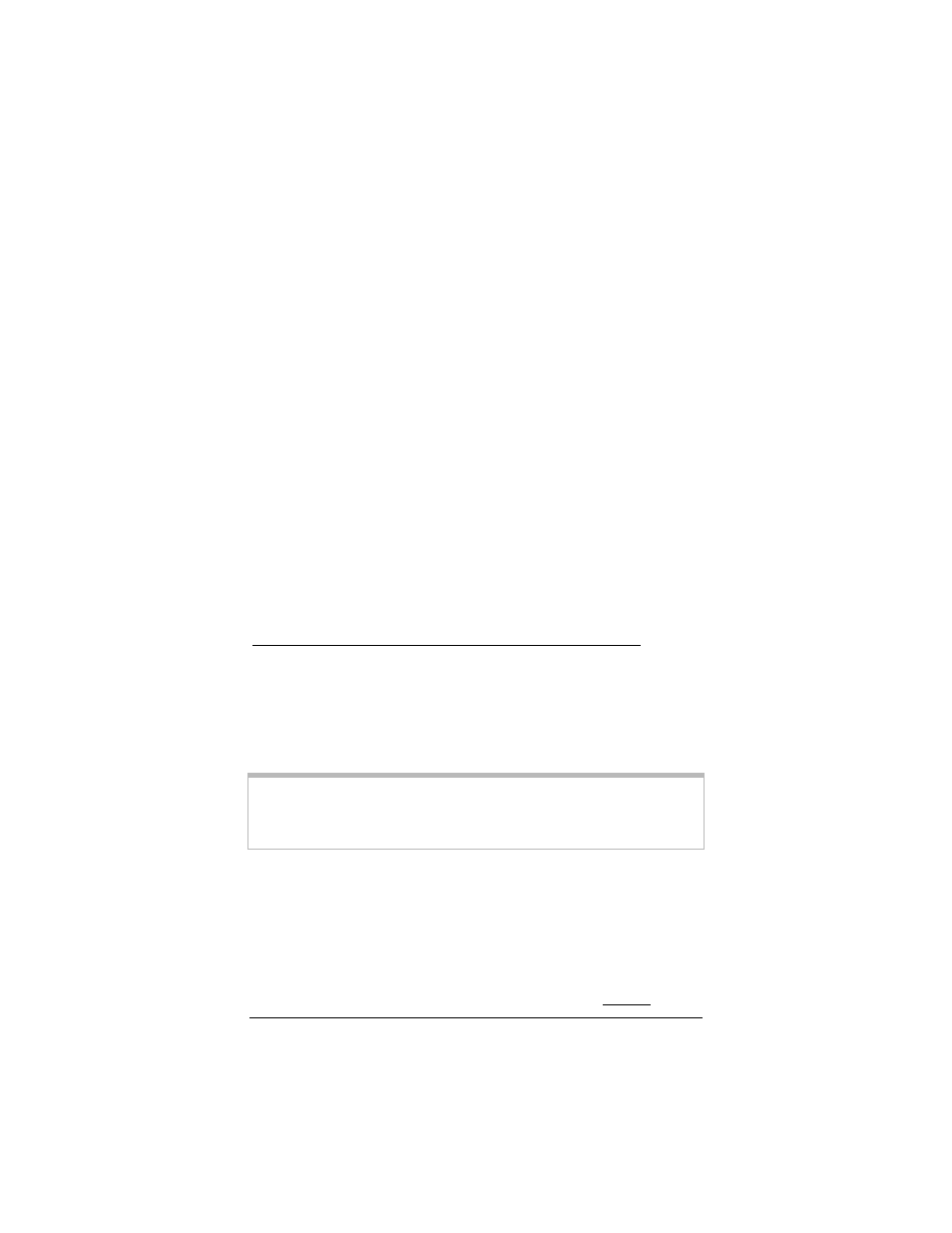
Chapter 1: Installation Instructions
19
Setting Up the X5v for Peer-to-Peer
Gaming and Multiplayer Game
Hosting
(Setting Up a Virtual Server)
1
1
1
1 Find out which ports need to be opened for gaming.
Most peer-to-peer and multiplayer game manuals will tell you
exactly which port or ports need to be opened. If yours didn’t, you
may be able to look up the information at:
www.practicallynetworked.com/sharing/app_port_list.htm
If you have found your games port settings, we recommend that
you print them out, write them down now, or keep the game
manual handy.
Different games require different numbers of ports to be open.
This can be a single port, or it can be a hundred ports or more.
Each required port needs to be set individually, so the more
ports that your game requires, the more time it will take to do
the configuration. Some games even use “dynamic” ports,
meaning that the ports used by the game are constantly changing,
so you can’t set the ports.
There is a setting that opens all your ports for gaming, called a
DMZ. If you can’t find the port settings in your game manual or
on the web site shown above, or if you have to open more than 20
ports (which is the maximum allowable), or if your game
documentation says that the game uses dynamic ports, or if you
don’t want to spend the time to open multiple ports, refer to the
DMZ instructions on page 44.
WARNING:
Every time you open an additional port, it decreases the
effectiveness of your firewall, so the less ports you open the better.
2
2
2
2 Choose an IP address for Gaming.
Click on the Zoom X5v icon on your desktop (or type 10.0.02 in
your Web browser just the way you would normally type a web
address) to get to the X5v’s Main Page. Click the Advanced
Setup icon, then click LAN Settings. There you will see the
starting and ending range of the X5v’s dynamic (DHCP) LAN IP
addresses. You need to choose an IP Address that is outside this
