Address book, Add a contact to the machine’s address book, Add a group to the machine’s address book – Xerox Phaser 3100MFP/X User Manual
Page 72: Manage the address book, Add a contact to the machine’s address, Book 67 add a group to the machine’s address, Book 67 manage the address book, 12 - pc features, Phaser 3100mfp/x
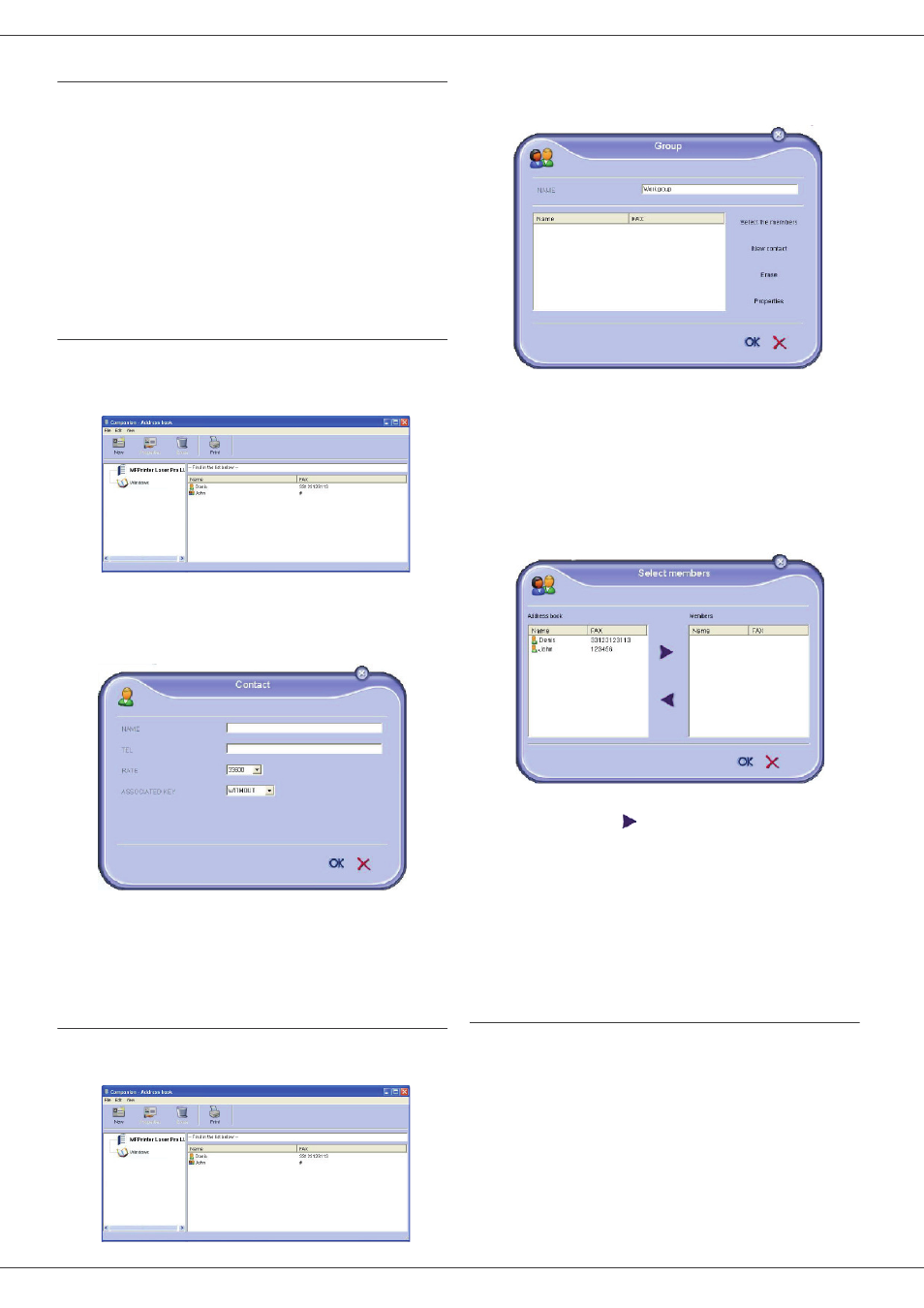
Phaser 3100MFP/X
- 67 -
12 - PC Features
Address book
The address book enables you to store the numbers of
the contacts you call the most frequently. The purpose of
this function is to facilitate dialling your contact’s number
when you want to send an SMS or fax. If you want, you
can print the list of numbers stored in the address book.
You also have the ability to create groups of contacts from
the address book. For example, you can group together
all contacts from a given company or the same service to
which you frequently send common documents.
Add a contact to the machine’s address
book
1 Click on the link A
DDRESS
B
OOK
of the window MF
D
IRECTOR
.
The address book is displayed on the screen.
2 Select the machine address book.
3 Click on N
EW
and select C
ONTACT
in the displayed
menu.
The input window for the contact data is displayed.
4 Enter the contact name as well as the fax or GSM
telephone number, the fax transmission rate for
this person and the associated quick dial key. Click
on OK.
The new contact is added to the list.
Add a group to the machine’s address book
1 Click the link A
DDRESS
BOOK
of the window MF
D
IRECTOR
.
2 Select the machine address book.
3 Click N
EW
and select G
ROUP
in the displayed
menu.
4 Enter the name of the group. The group may
consist of contacts from the address book or new
contacts.
1st case: group members are from the address
book.
Click S
ELECT
THE
MEMBERS
.
The selection window is displayed.
Select a contact or a group in the zone A
DDRESS
B
OOK
, click on
(to add a contact to the group
you can also double click on it).
Click on OK.
2nd case: adding new contacts.
Click on N
EW
then add the personal data of the new
contact, as in the procedure for adding a contact.
5 As soon as the group is complete, click on OK.
The new group is added to the list.
Manage the address book
When you are working in the address book, you can
perform different operations:
• print a list of contacts in your address book,
• delete a contact or a group in your address book,
• search for a contact or a group of contacts in the
address book using the first letters of the name,
• check the datasheet of a contact or a group in order to
modify it.
