Character recognition software (ocr), Printing, Printing to the machine – Xerox Phaser 3100MFP/X User Manual
Page 70: Printing in duplex mode with the machine, Printing 65, 12 - pc features, Phaser 3100mfp/x
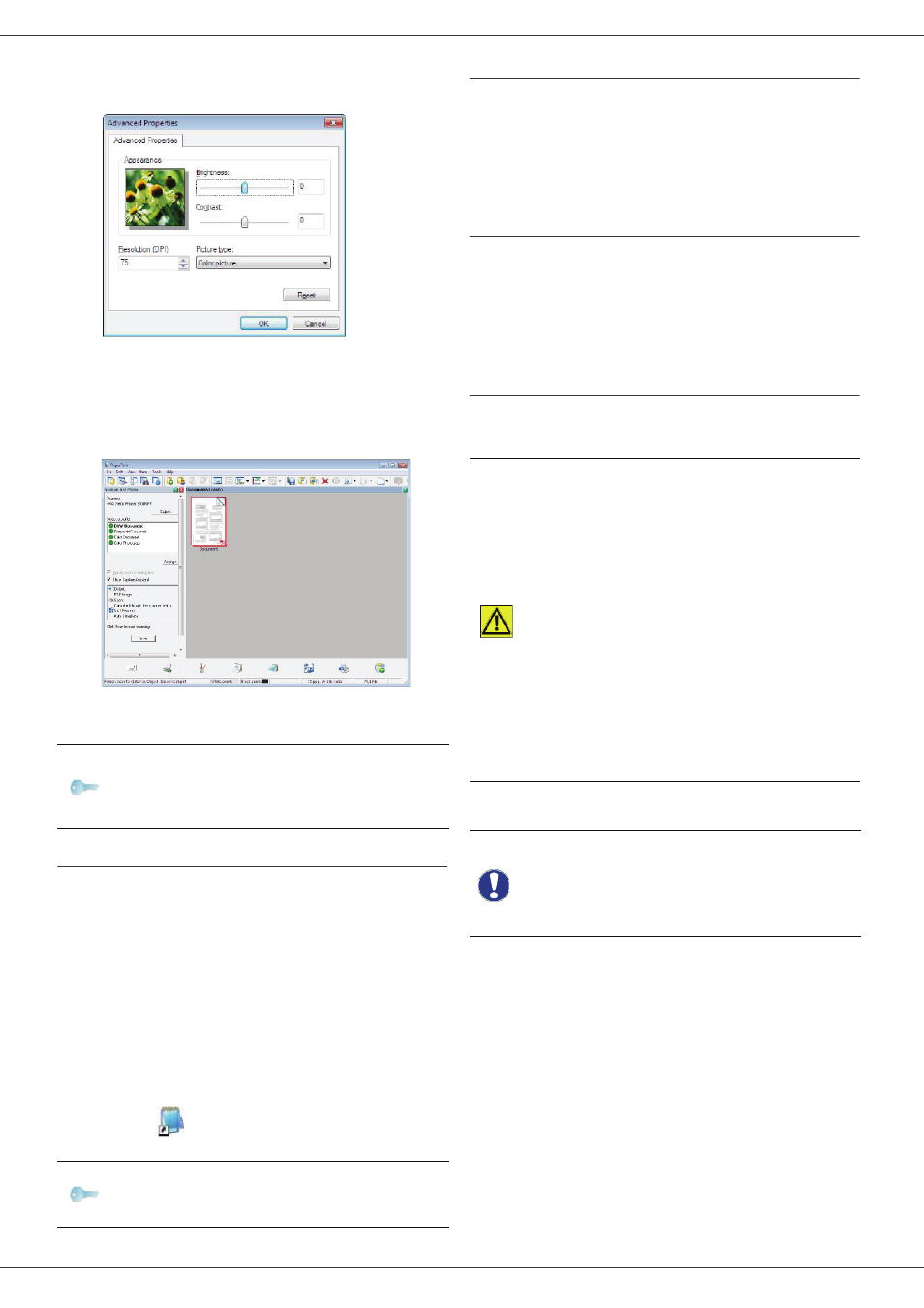
Phaser 3100MFP/X
- 65 -
12 - PC Features
4 Adjust the desired parameters and click on the OK
button.
5 Click on the S
CAN
button, you can follow the
ongoing scan on the screen.
6 At the end of the scan, the scanned picture appears
in the PaperPort window.
Character recognition software (OCR)
The character recognition function allows to create a
usable data file for desktop applications from a hardcopy
document or from a picture.
The character recognition only works for printed
characters, such as printer outputs or typed text.
Nevertheless you can request for a handwritten text block
to be kept intact (a signature for instance) by outlining it.
Given your machine environment and the character
recognition from your machine, the OCR is done with a
Drag&drop of a document from the PaperPort to the
Notepad icon
.
Printing
You have the ability to print your documents via a USB
connection or a WLAN connection.
During the installation of the Xerox Companion Suite
software, the X
EROX
P
HASER
3100MFP printer driver will
be installed automatically onto your PC.
Printing to the machine
Printing a document on the machine from your PC is like
printing a document in Windows.
1 Use the P
RINT
command from the F
ILE
menu of the
currently open application on the screen.
2 Select the X
EROX
P
HASER
3100MFP printer.
Printing in duplex mode with the machine
The machine offers the ability to print a document in
manual duplex mode from your PC.
To print a document in manual duplex mode:
1 Use the P
RINT
command from the F
ILE
menu of the
currently open application on the screen.
2 Select the X
EROX
P
HASER
3100MFP printer.
Note
If the PaperPort software is not
installed on your hard drive, the
scanned picture will appear on your
desktop in TIFF format.
Note
For more details about the usage of
this software, check the online help of
the product.
CAUTION
In manual duplex, the print
quality and paper transport are
not guaranteed.
- If a problem occurred during
the printing of the first side of
your document, such as
wrinkling, dog ears, etc., do not
use this sheet for manual
duplexing.
- When you load paper, please
true up the end of paper on a flat
surface.
For best results, we recommend
that you use 80 g/m² A4 paper or
20 lbs/m² Letter paper.
Important
The duplex printing mode is
available only in a paper size
managed by the paper tray.
The manual tray cannot be used to
print in duplex mode.
