12 - pc features, Phaser 3100mfp/x – Xerox Phaser 3100MFP/X User Manual
Page 71
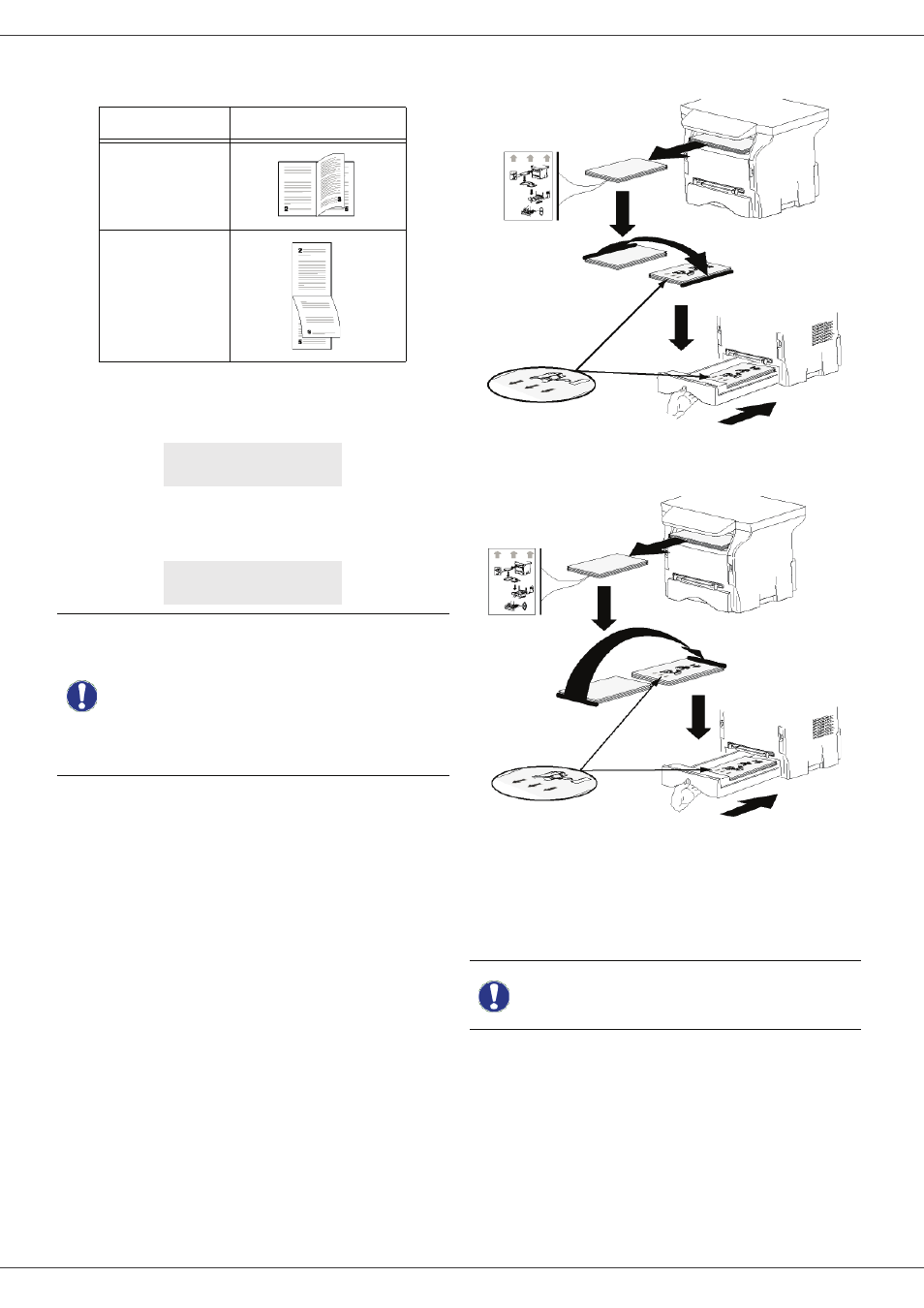
Phaser 3100MFP/X
- 66 -
12 - PC Features
3 Check the Duplex box and choose among the two
binding modes:
4 Click on the OK button to begin printing.
5 The machine prints the odd pages (from the higher
odd page to page 1) and the LCD screen displays:
6 Once the odd pages are printed, the LCD screen
displays the message **P
UT
THE
PRINTED
SHEETS
IN
THE
PAPER
TRAY
WITH
THE
PRINTED
SIDE
VISIBLE
...:
7 Place the sheets in the paper tray as indicated on
the explanation page and below.
The following illustrations describe the necessary
operations depending on the selected binding
mode:
• Long sides
• Short sides
8 Press OK on the control panel to resume printing.
9 Even pages are printed on the other side of the
sheets. Once all pages are printed, remove the
explanation sheet.
Binding mode
Printing
Long sides
Short sides
** PRINTING **
** PC **
** PUT THE PRIN
... AND PRESS
Important
The PC generates and prints a page
explaining how to reload the sheets
for a duplex job. Read this page
carefully and place it back with the
other sheets.
it is very important that you return
the explanation sheet to the paper
tray to continue printing correctly.
Important
If a paper jam or a paper size error
occurs, the job is cancelled. You
must then resubmit the print job.
