Usb memory key, Use of the usb memory key, Print your documents – Xerox Phaser 3100MFP/X User Manual
Page 57: Print the list of files located in the key, Print the files stored on the key, Phaser 3100mfp/x
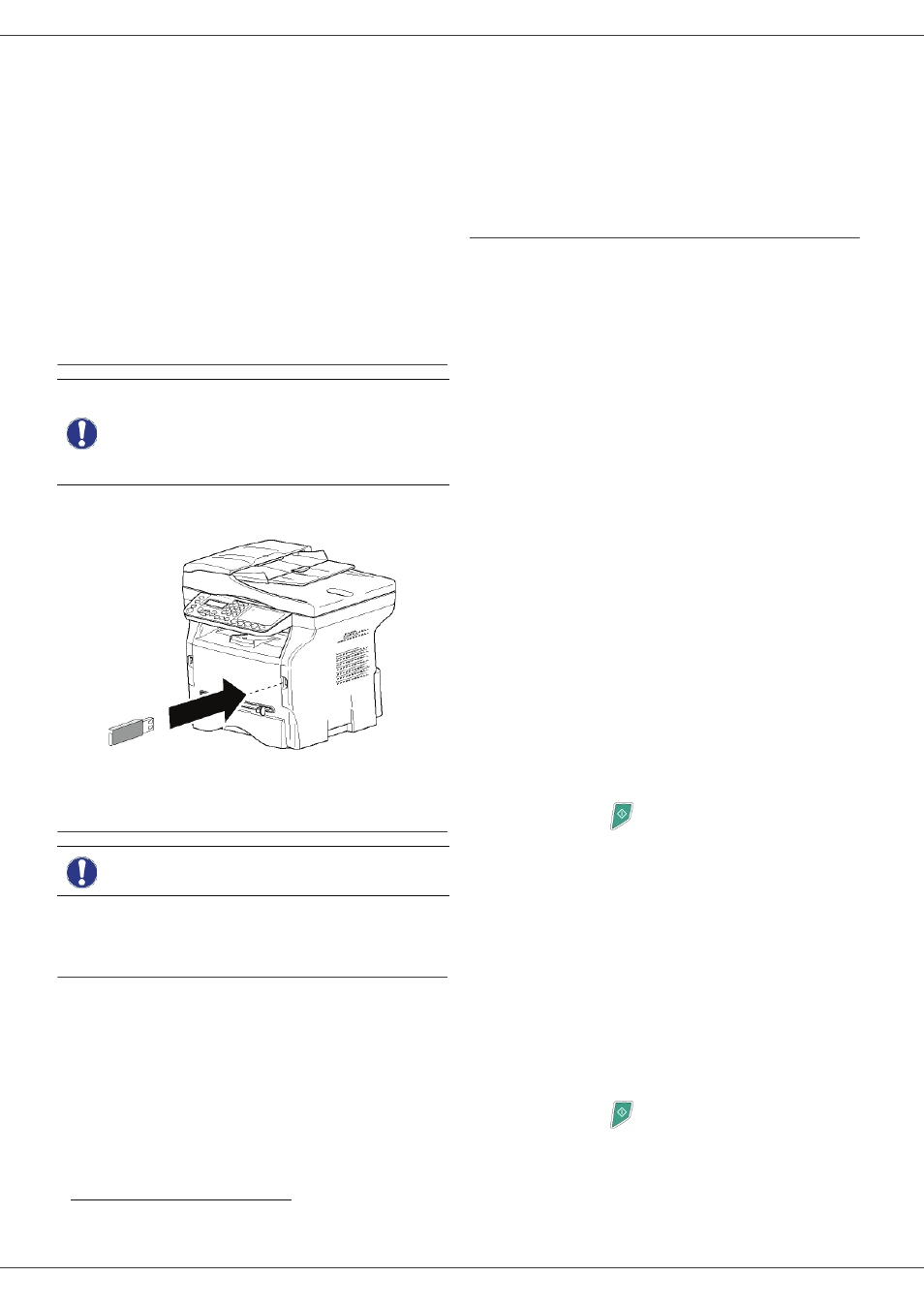
Phaser 3100MFP/X
- 52 -
USB memory key
You can connect a USB memory Key in the front of your
machine. The files stored in TXT, TIFF and JPEG formats
will be read and you will be able to perform the following
actions:
- print the stored files contained in your USB memory
key
1
,
- delete the files contained in your USB memory key,
- query the contents of the inserted USB memory key,
- scan a document on your USB memory key,
- fax archiving (see section Rerouting fax messages to
Use of the USB memory key
Print your documents
You can print the stored files or a list of the files located in
the USB memory key.
Print the list of files located in the key
To print the list of files located in the key:
01 - MEDIA / PRINT DOC. / LIST
1 Insert the USB memory key into the front of the
machine.
MEDIA ANALYSIS appears on the screen.
2 Select PRINT DOC. with the or buttons and
confirm with OK.
3 Select LIST with the or buttons and confirm
with OK.
4 The list is shown in a table with the following
information:
- the scanned files are indexed in an incremental
1 by 1 order,
- the files name with their extension,
- the date of the files last save,
- the files size in Kbytes.
Print the files stored on the key
To print the files stored on the key:
01 - MEDIA / PRINT DOC. / FILE
1 Insert the USB memory key into the front of the
machine.
MEDIA ANALYSIS appears on the screen.
2 Select PRINT DOC. with the or buttons and
confirm with OK.
3 Select FILE with the or buttons and confirm
with OK.
4 You have three possible ways to print your files:
- ALL, to print all the files stored on the USB
memory key.
Select ALL with the or buttons and
confirm with OK. The printing is started
automatically.
- SERIES, to print a series of files stored on the
USB memory key.
Select SERIES with the or buttons and
confirm with OK.
FIRST FILE and the first indexed file appears
on the screen. Select with the or buttons
the first file of the series to print and confirm
with OK. A star (*) appears on the left side of the
file.
LAST FILE appears on the screen. Select with
the or buttons the last file of the series to
print and confirm with OK.
Press the
button.
COPIES NUMBER appears on the screen,
enter the desired number of copies with the
numerical keypad and confirm with OK.
Select the printing format (for JPEG files): A4 or
LETTER (depending on model), or PHOTO and
confirm with OK.
Select the printing format: THICK or NORMAL
and confirm with OK to start printing.
- SELECTION, to print one or several files stored
on the USB memory key.
Select with the or buttons the file to print
and confirm with OK. A star (*) appears on the
left side of the file.
Repeat this step for each file you want to print.
Press the
button.
COPIES NUMBER appears on the screen,
enter the desired number of copies with the
numerical keypad and confirm with OK.
Select the printing format (for JPEG files): A4 or
LETTER (depending on model), or PHOTO and
confirm with OK.
1. It may be possible that some TIFF files of your USB
memory key cannot be printed due to data format limitation.
Important
Always take care when you insert a
USB memory key into the machine.
Do not disconnect your USB memory
key while the machine is reading its
contents or writing contents.
Important
Printing is not possible on A5 (or
Statement) paper size.
