Installing the drivers manually, Connections, Connections 60 – Xerox Phaser 3100MFP/X User Manual
Page 65: 12 - pc features, Phaser 3100mfp/x
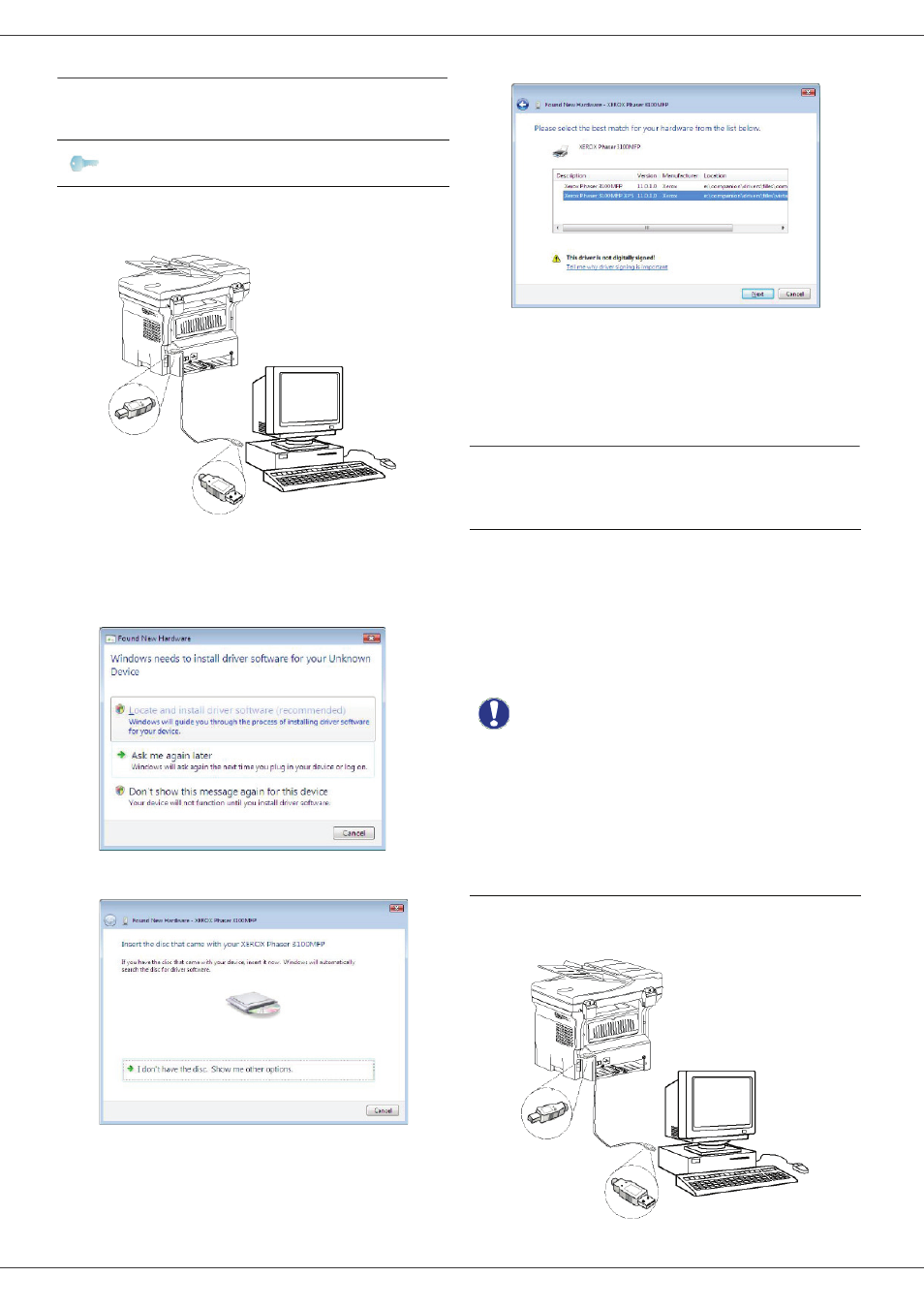
Phaser 3100MFP/X
- 60 -
12 - PC Features
Installing the drivers manually
You can install the printer and scan drivers manually
without running any setup software.
1 Locate your USB cable connectors and connect as
shown below on the picture.
2 Power on your machine.
The PC detects the device.
3 Click on L
OCATE
AND
INSTALL
DRIVER
SOFTWARE
(
RECOMMENDED
).
The following screen appears:
4 Open the CD-ROM drive, insert the installation CD-
ROM and close the drive.
The drivers are detected automatically.
5 Select X
EROX
PHASER 3100MFP in the list and
click on N
EXT
.
6 A screen informs you that the drivers have been
installed. Click on the C
LOSE
button.
You can now use the machine to print and scan your
documents.
Connections
Make sure that your machine is powered off. The
connection between the PC and the machine requires a
USB 2.0 shielded cable no more than 3 meters long.
1 Locate your USB cable connectors and connect as
shown below on the picture.
Note
This installation mode is only possible
on Windows 2000, XP and Vista.
Important
It is recommended to install the
Xerox Companion Suite software
first and then to connect the USB
cable to your machine (see
Installing the full software
package, page 57).
If you connect the USB cable before
installing the Xerox Companion
Suite software the recognition
system (plug and play) identifies
automatically that new hardware has
been added. To start your machine
drivers installation, refer to
paragraph Installing the drivers
manually, page 60 and follow the
instructions on screen. When you
use this procedure, only printing and
scanning functions are activated.
