Alarm silencing alarm blocking, Current sensing, Programming the ez key – Watlow Electric Integrated Controller User Manual Rev C EZ-ZONE PM User Manual
Page 66
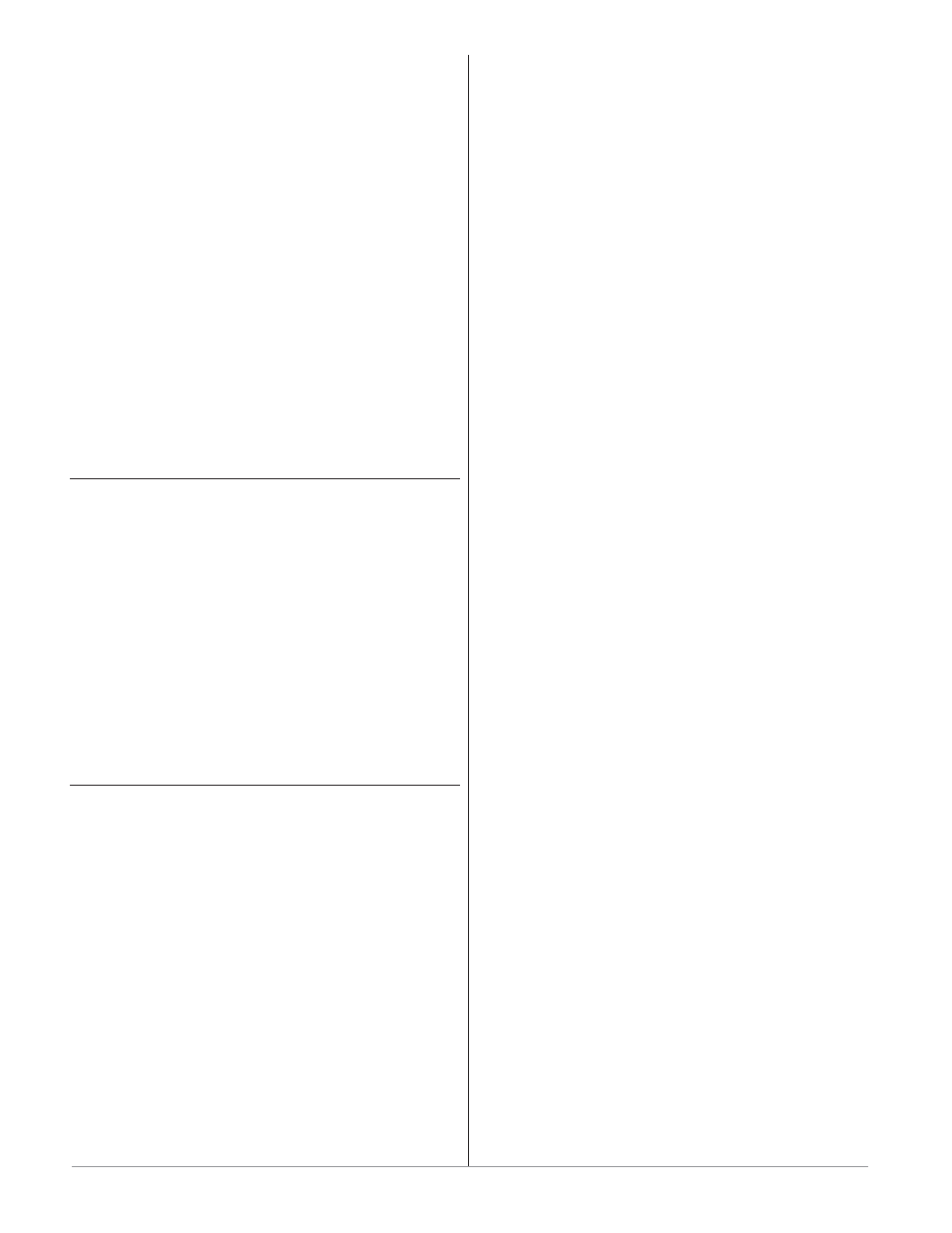
Wa t l o w E Z - Z O N E
®
P M I n t e g r a t e d C o n t r o l l e r
•
6 4
•
C h a p t e r 9 F e a t u r e s
Alarm Silencing
If alarm silencing is on the operator can disable the
alarm output while the controller is in an alarm
state. The process value or temperature has to enter
the normal operating range beyond the hysteresis
zone to activate the alarm output function again.
An active message, such as an alarm message,
will cause the display to toggle between the normal
settings and the active message in the upper display
and
[Attn] in the lower display.
Push the Advance Key to display
[ignr] in the
upper display and the message source in the lower
display.
Use the Up
¿ and Down ¯ keys to scroll through
possible responses, such as Clear
[`CLr] or Silence
[`SiL]. Then push the Advance ‰ or Infinity ˆ key
to execute the action.
See the Keys and Displays chapter and the Home
Page chapter for more details.
Turn alarm silencing on or off with Silencing
[`A;Si] (Setup Page, Alarm Menu).
Alarm Blocking
Alarm blocking allows a system to warm up after
it has been started up. With alarm blocking on, an
alarm is not triggered when the process tempera-
ture is initially lower than the alarm low set point
or higher than the alarm high set point. The process
temperature has to enter the normal operating range
beyond the hysteresis zone to activate the alarm
function.
If the EZ-ZONE
®
PM has an output that is func-
tioning as a deviation alarm, the alarm is blocked
when the set point is changed, until the process value
re-enters the normal operating range.
Turn alarm blocking on or off with Blocking
[`A;bL] (Setup Page, Alarm Menu).
Current Sensing
Open heater circuit detection
Current Error
[`C;Er] (Operations Page, Current
Menu) detects an open load circuit if no current is
flowing through the current transformer when the
output is active and the load is supposed to be on.
Shorted heater circuit detection
Current Error detects a shorted load circuit if cur-
rent is flowing through the current transformer
when the output is inactive and the load is supposed
to be off.
Set the current detect set points with High Set
Point
[`C;hi] and Low Set Point [`C;Lo] (Operations
Page, Current Menu).
View the current level and most recent faults with
Read, Current Error
[`C;Er] (Operations Page, Cur-
rent Menu) and Heater Error
[`h;Er] (Operations
Page, Current Menu).
Programming the EZ Key
You can program the EZ Key either in the Setup
Menu or with configuration software, such as EZ-
ZONE
®
Configurator, using a personal computer.
The following examples show how to program the
EZ Key to start and stop a profile.
Using keys and display:
1. To go to the Setup Page from the Home Page,
press both the Up
¿ and Down ¯ keys for six sec-
onds.
[``Ai] will appear in the upper display and
[`Set] will appear in the lower display.
2. Press the Up Key
¿ until [`Fun] appears in the
upper display and
[`SEt] will appear in the lower
display.
3. Press the Advance Key
‰ until Digital Input Level
[`leu] appears in the lower display. Use an ar-
row key to specify the state of the key (high or low)
when the controller is powered up. Functions will
toggle with each press of the EZ Key, such as Pro-
file Start/Stop.
4. Press the Advance Key
‰. The lower display will
show Digital Function
[``Fn]. Press the Up ¿ or
Down
¯ key to scroll through the functions that
can be assigned to the EZ Key
When Profile Start/Stop
[P;StS] appears in the
upper display and
[``Fn] appears in the lower
display, press the Advance Key
‰ once to select
that function and move to the Function Instance
[``Fi] parameter.
5. Press the Up
¿ or Down ¯ key to scroll to the
profile that you want the EZ Key to control.
6. The instance tells the controller which of the
numbered functions should be acted upon. For
profiles, there are 4 instances. Press the Infinity
Key
ˆ once to return to the submenu, twice to
return to the main menu or three times to return
to the Home Page.
Using the software with Standard Bus:
1. Make the necessary physical connections between
the personal computer and the EZ-ZONE
®
PM.
Set Protocol (Setup Page, Communications Menu)
to Standard Bus. Run the software and allow it
to connect to the controller by directing it or al-
lowing it to find the appropriate communications
port.
2. After the software connects to the controller, look
on the left side of your screen under the Param-
eters Menus for Function Key under Setup. Click
on the plus sign to reveal the Function Key 1
submenu.
3. Click on Function Key 1, then select a Digital In-
put Function and a Function Instance.
If you want to start and stop a profile with the EZ
Key, select Profile Start/Stop and the number of the
profile that you want the EZ Key to control.
