Inputs, Calibration offset calibration, Calibration offset – Watlow Electric Integrated Controller User Manual Rev C EZ-ZONE PM User Manual
Page 58: Calibration
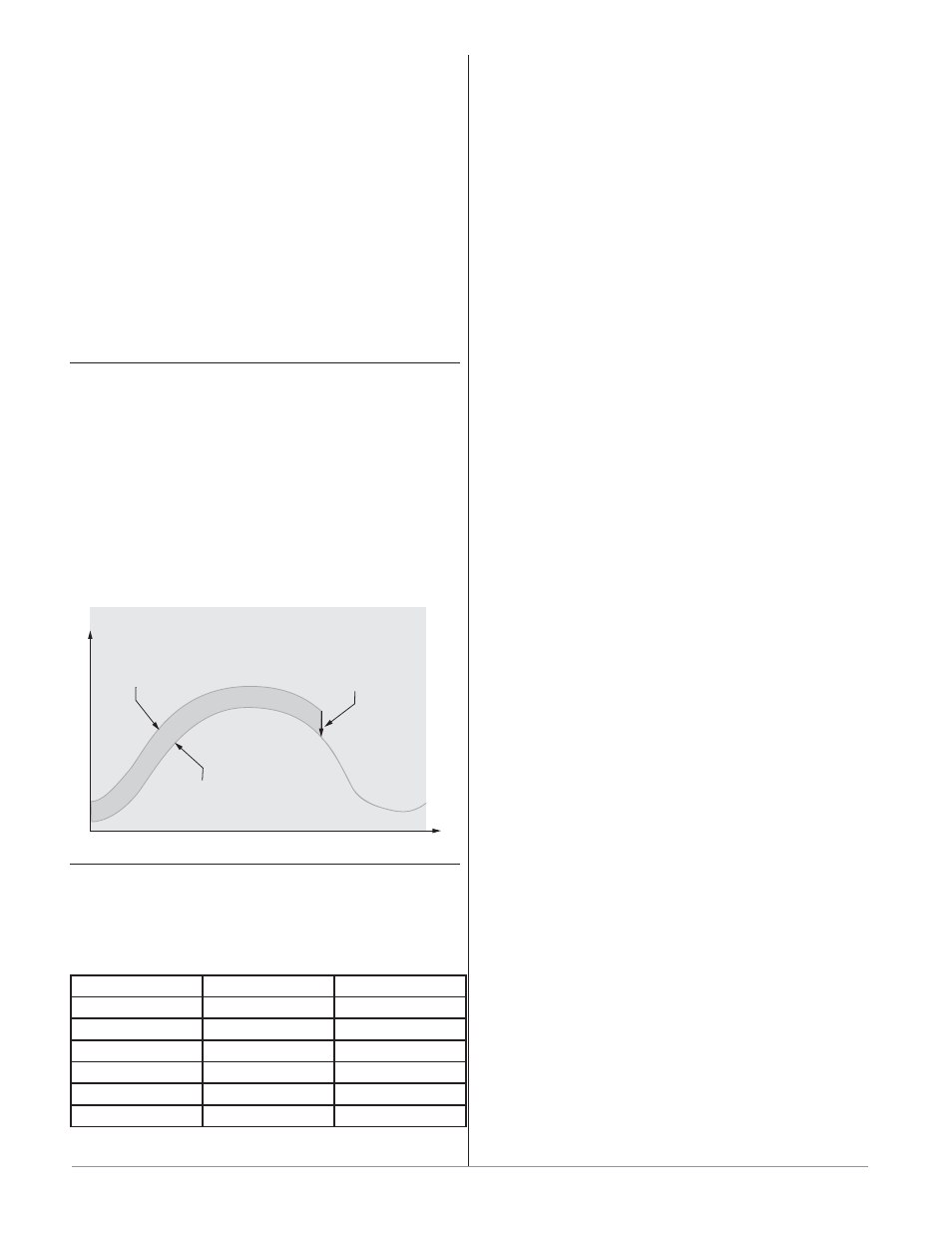
Wa t l o w E Z - Z O N E
®
P M I n t e g r a t e d C o n t r o l l e r
•
5 6
•
C h a p t e r 9 F e a t u r e s
3. Initiate an autotune. (See Autotuning in this
chapter.)
When autotuning is complete, the PID parameters
should provide good control. As long as the loop is in
the adaptive control mode, TRU-TUNE+
®
continu-
ously tunes to provide the best possible PID control
for the process.
ç
WARNING! During autotuning, the controller sets the output
to 100 percent and attempts to drive the process variable
toward the set point. Enter a set point and heat and cool
power limits that are within the safe operating limits of your
system.
Inputs
Calibration Offset
Calibration offset allows a device to compensate for
an inaccurate sensor, lead resistance or other factors
that affect the input value. A positive offset increases
the input value, and a negative offset decreases the
input value.
The input offset value can be viewed or changed
with Calibration Offset
[`i;CA] (Operations Page,
Analog Input Menu).
Time
Temperature
Temperature Reading
from Sensor
Actual Process Temperature
Negative Calibration Offset will
compensate for the difference
between the Sensor Reading and
the Actual Temperature
Calibration
To calibrate an analog input, you will need to provide
two electrical signals or resistance loads near the ex-
tremes of the range that the application is likely to
utilize. See recommended values below:
Sensor Type
Low Source
High Source
thermocouple
0.000 mV
50.000 mV
millivolts
0.000 mV
50.000 mV
volts
0.000V
10.000V
milliamps
0.000 mA
20.000 mA
100 Ω RTD
50.00 Ω
350.00 Ω
1,000 Ω RTD
500.00 Ω
3,500.00 Ω
Follow these steps for a thermocouple or pro-
cess input:
1. Apply the low source signal to the input you are
calibrating. Measure the signal to ensure it is ac-
curate.
2. Read the value of Electrical Measurement
[`Mu]
(Factory Page, Calibration Menu) for that input.
3. Calculate the offset value by subtracting this val-
ue from the low source signal.
4. Set Electrical Input Offset
[ELi;o] (Factory Page,
Calibration Menu) for this input to the offset val-
ue.
5. Check the Electrical Measurement to see whether
it now matches the signal. If it doesn’t match, ad-
just Electrical Offset again.
6. Apply the high source signal to the input. Mea-
sure the signal to ensure it is accurate.
7. Read the value of Electrical Measurement for
that input.
8. Calculate the gain value by dividing the low
source signal by this value.
9. Set Electrical Slope
[ELi;S] (Factory Page, Cali-
bration Menu) for this input to the calculated
gain value.
10. Check the Electrical Measurement to see wheth-
er it now matches the signal. If it doesn’t match,
adjust Electrical Slope again.
Set Electrical Offset to 0 and Electrical Slope to 1 to
restore factory calibration.
Follow these steps for an RTD input:
1. Measure the low source resistance to ensure it
is accurate. Connect the low source resistance to
the input you are calibrating.
2. Read the value of Electrical Measurement
[`Mu]
(Factory Page, Calibration Menu) for that input.
3. Calculate the offset value by subtracting this val-
ue from the low source resistance.
4. Set Electrical Input Offset
[ELi;o] (Factory Page,
Calibration Menu) for this input to the offset val-
ue.
5. Check the Electrical Measurement to see whether
it now matches the resistance. If it doesn’t match,
adjust Electrical Offset again.
6. Measure the high source resistance to ensure it
is accurate. Connect the high source resistance to
the input.
7. Read the value of Electrical Measurement for
that input.
8. Calculate the gain value by dividing the low
source signal by this value.
9. Set Electrical Slope
[ELi;S] (Factory Page, Cali-
bration Menu) for this input to the calculated
gain value.
10. Check the Electrical Measurement to see wheth-
er it now matches the signal. If it doesn’t match,
adjust Electrical Slope again.
