Chapter 3: keys and displays, Attention codes – Watlow Electric Integrated Controller User Manual Rev C EZ-ZONE PM User Manual
Page 26
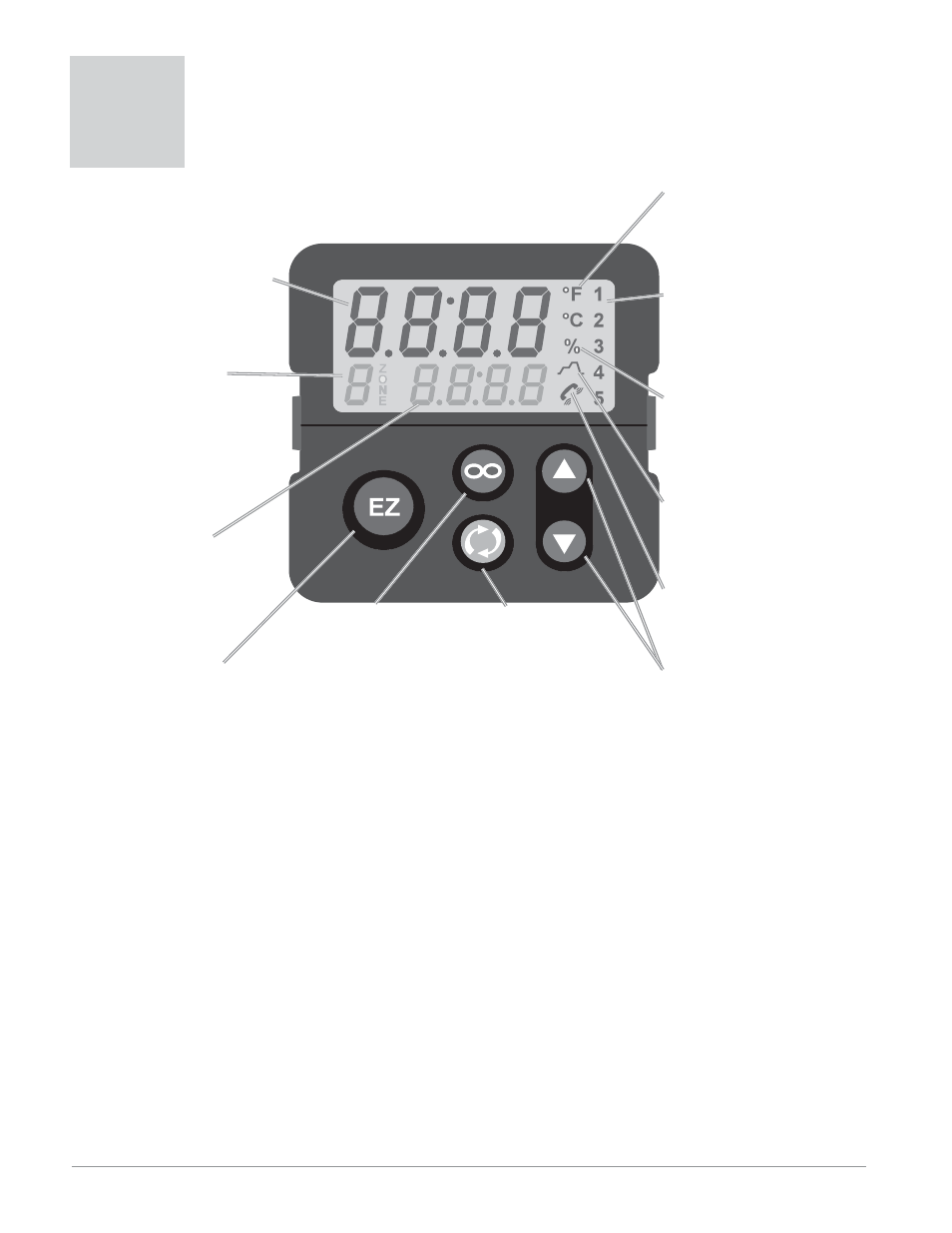
Wa t l o w E Z - Z O N E
®
P M I n t e g r a t e d C o n t r o l l e r
•
2 4
•
C h a p t e r 3 K e y s a n d D i s p l a y s
WATLOW
®
EZ-ZONE
Chapter 3: Keys and Displays
3
Infinity Key
ˆ
Press to back up one lev-
el, or press and hold for
two seconds to return to
the Home Page.
Advance Key
‰
Advances through
parameter prompts.
Upper Display:
In the Home Page, displays
the process value, otherwise
displays the value of the pa-
rameter in the lower display.
Zone Display:
Indicates the controller zone
that the remote user interface
(RUI) is currently communi-
cating with.
1
to
9
= zones 1 to 9
A
= zone 10
E
= zone 14
b
= zone 11
F
= zone 15
C
= zone 12
H
= zone 16
d
= zone 13
Lower Display:
Indicates the set point or out-
put power value during opera-
tion, or the parameter whose
value appears in the upper
display.
EZ Key:
This key can be programmed
to do various tasks, such as
starting a profile.
Temperature Units Indi-
cator Lights:
Indicates whether the tem-
perature is displayed in
Fahrenheit or Celsius.
Output Activity:
Number lights indicate ac-
tivity of outputs 1 through
5. A flashing light indicates
retransmit activity.
Percent Units Indicator
Lights when the controller is
displaying values as a per-
centage or when the open-
loop set point is displayed.
Profile Activity;
Lights when a profile is run-
ning. Flashes when a profile
is paused.
Communications Activity
Flashes when another device
is communicating with this
controller.
Up and Down Keys
¿ ¯
In the Home Page, adjusts
the set point in the lower dis-
play. In other pages, changes
the upper display to a higher
or lower value, or changes a
parameter selection.
Responding to a Displayed Message
Attention Codes
An active message will cause the display to toggle be-
tween the normal settings and the active message in
the upper display and
[Attn] in the lower display.
Your response will depend on the message and the
controller settings. Some messages, such as Ramp-
ing and Tuning, indicate that a process is underway.
If the message was generated by a latched alarm or
limit condition, the message can be cleared when the
condition no longer exists. If an alarm has silencing
enabled, it can be silenced.
Push the Advance Key to display
[ignr] in
the upper display and the message source (such as
[Li;h1]) in the lower display.
Use the Up
¿ and Down ¯ keys to scroll through
possible responses, such as Clear
[`CLr] or Silence
[`SiL]. Then push the Advance ‰ or Infinity ˆ key
to execute the action.
[AL;L1] [AL;L2] [AL;L3] [AL;L4] Alarm Low 1 to 4
[AL;h1] [AL;h2] [AL;h3] [AL;h4] Alarm High 1 to 4
[AL;E1] [AL;E2] [AL;E3] [AL;E4] Alarm Error 1 to 4
[Er;i1] [Er;i2] Error Input 1 or 2
[Li;L1] [Li;L2] Limit Low 1 or 2
[Li;h1] [Li;h2] Limit High 1 or 2
[Li;E1] [Li;E2] Limit Error 1 or 2
[tUn1] Tuning
[`rP1] Ramping
[LP;o1] Loop Open Error
[LP;r1] Loop Reversed Error
[`C;Er] Current Error
[`h;Er] Heater Error
