Using the scroll button, Using the control buttons, Disabling or enabling the touchpad – Toshiba F15 User Manual
Page 60
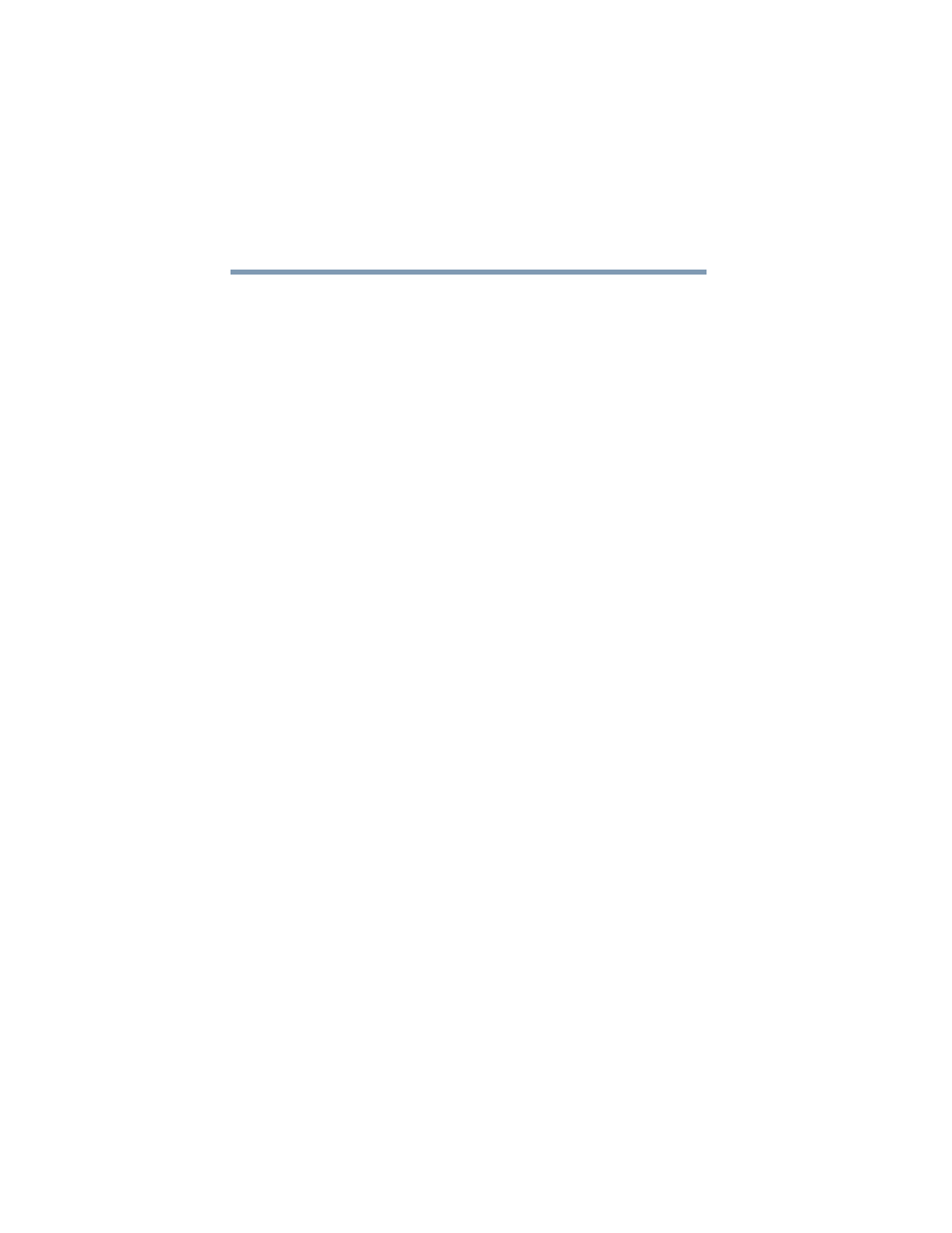
60
Getting Started
Using the TouchPad™
5.375 x 8.375 ver 2.3
Using the Scroll button
For applicable systems, the scroll button, located between the
primary and secondary control buttons on the TouchPad, is
used for rapid viewing of pages on the screen.
Using the Control buttons
When a step instructs you to click or choose an item, move
the cursor to the item, then press and release the primary
(left-hand) button. To double-click, press the primary button
twice in rapid succession. The primary button usually
corresponds to the left mouse button.
The function of the secondary (right-hand) button depends on
the program you are using. It usually corresponds to the right
mouse button. Check your program’s documentation to find
whether it uses the right mouse button.
Disabling or enabling the TouchPad
The TouchPad is enabled by default. To change the enable/
disable TouchPad setting:
1
Click Start, then click Control Panel.
The Control Panel window appears.
2
Click Printers and Other Hardware.
3
Click the Mouse icon.
4
Click the TouchPAD ON/OFF tab.
The TouchPAD ON/OFF tab view window appears.
