Monitoring battery power, Determining remaining battery power – Toshiba F15 User Manual
Page 124
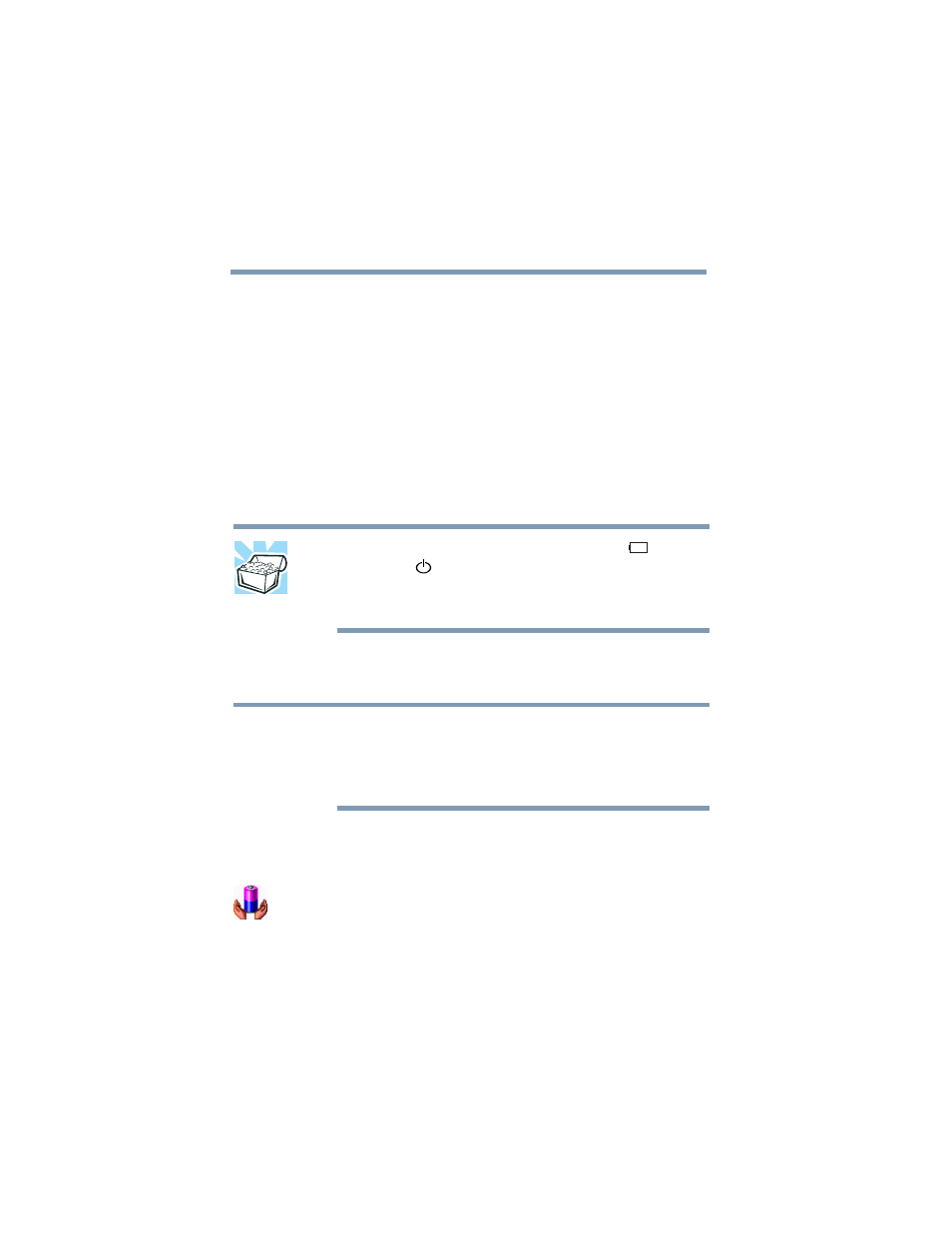
124
Mobile Computing
Monitoring battery power
5.375 x 8.375 ver 2.3
Monitoring battery power
The computer’s main battery light gives you an indication of
the main battery’s current charge:
❖
Green indicates the AC adapter has fully charged the
battery.
❖
Amber indicates the AC adapter is charging the battery.
❖
Off indicates that the battery is not being charged.
❖
Flashing amber indicates that the computer is using
battery power, and the battery’s charge is running low.
HINT: Be careful not to confuse the battery light (
) with the
on/off light (
). When the on/off light flashes amber, it
indicates that the system is suspended (using Windows
®
XP
Standby command).
Determining remaining battery power
Wait at least 16 seconds after turning on the computer before
trying to monitor the remaining battery power. The computer
needs this time to check the battery’s remaining capacity and
perform its calculations.
1
Open the Start menu, click Control Panel, then
Performance and Maintenance.
2
Click the Toshiba Power Saver icon.
The current power source and battery power remaining
section displays the current charge state of the battery. The
value displays as a percentage of remaining battery charge.
NOTE
