Playing a video in full screen mode, Sorting videos, Playing a video in full screen mode sorting videos – Toshiba F15 User Manual
Page 221
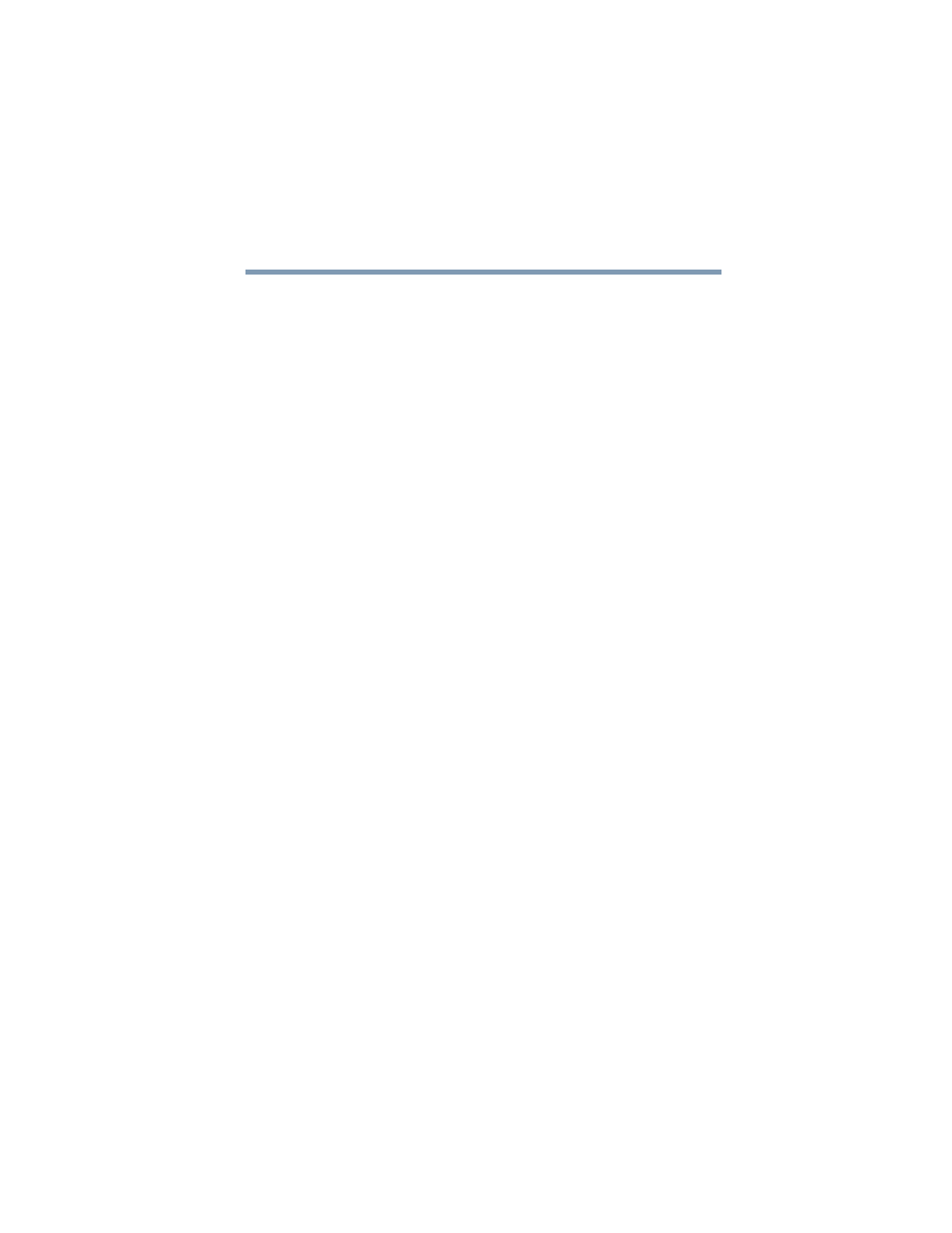
221
Getting to Know the Windows
®
XP Media Center Edition 2005
Watching Your Digital Movies
5.375 x 8.375 ver 2.3
mouse to resize the window if you want to watch your
video while doing something else on your desktop.
5
When the video is finished, select Restart and then press
OK to replay the video. You can also select Done and
press OK to close the file and return to the My Videos
window.
Playing a Video in Full Screen Mode
1
Press the Start button on the remote control to start the
Media Center and to open the Media Center main
window.
1
Select My Videos.
2
Select My Videos or Shared Video.
3
Use the arrow buttons to select the folder you want, and
then press OK. Select the video file and press OK again.
Your video plays in full screen mode.
4
Press Back on the remote control to exit full screen mode
and return to the previous window.
Sorting Videos
To organize your videos by date or by name:
1
Press the Start button on the remote control to start the
Media Center and to open the Media Center main
window.
2
Select My Videos.
3
Select My Videos or Shared Video.
4
If your videos are organized within other folders, use the
arrow buttons to select the folder you want to sort, and
then press OK. If you do not select a folder, the Media
Center sorts all the files and folders.
5
Select Sort by date or Sort by name.
