Using the bridge media slot, Inserting memory stick or memory stick pro media, Inserting memory stick or memory stick – Toshiba F15 User Manual
Page 157: Pro media
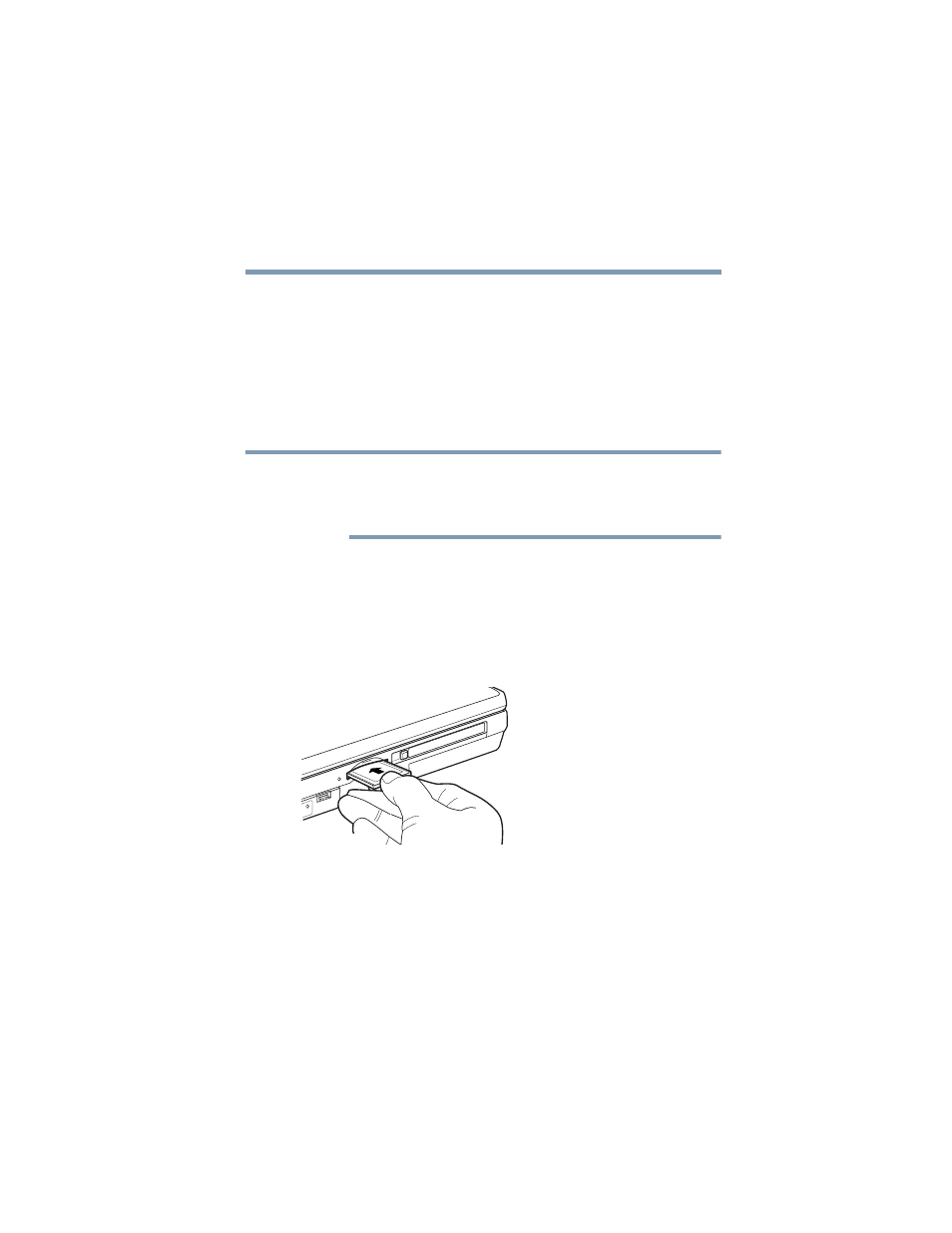
157
Exploring Your Options
Using the Bridge Media slot
5.375 x 8.375 ver 2.3
Using the Bridge Media slot
Your computer is equipped with a Bridge Media Slot, which
supports the use of Memory Stick or Memory Stick PRO
media, Secure Digital
TM
(SD
TM
) Cards, or xD-Picture Cards.
This media can be used with a variety of digital products:
digital music players, cellular phones, PDAs, digital cameras,
digital video camcorders, etc.
Do not use the Copy Disk function for this type of media. To
copy data from one media to another, use the drag-and-drop
feature of Windows.
Inserting Memory Stick or Memory Stick PRO media
1
Turn the Memory Stick so that the notched corner faces the
back of the computer and the arrow is face up.
2
Push the media into the slot until it locks in place.
Sample inserting Memory Stick or Memory Stick PRO media
NOTE
- Libretto W100 (117 pages)
- R400 (4 pages)
- Qosmio Personal Computer X500 (277 pages)
- Computer L300D (186 pages)
- Satellite P300-SE3 (2 pages)
- NB250 (130 pages)
- NB250 (138 pages)
- NB250 (197 pages)
- Tecra M3 (2 pages)
- Tecra M3 (236 pages)
- Tecra M3 (256 pages)
- PORT (243 pages)
- Tecra M9-ST5511 (8 pages)
- 6100 (266 pages)
- PORTABLE PERSONAL COMPUTER L500 (188 pages)
- Satellite M60-S811TD (7 pages)
- SATELLITE L300D (165 pages)
- SATELLITE L300D (174 pages)
- SATELLITE L300D (187 pages)
- M300 (218 pages)
- M10 (460 pages)
- A40 Series (286 pages)
- A50 (211 pages)
- Satellite 5205 Series (312 pages)
- SATELLITE A65 (242 pages)
- 510D (15 pages)
- PSA20 (244 pages)
- M40 (262 pages)
- 3500 (24 pages)
- M30 (236 pages)
- Satellite A105-S4344 (11 pages)
- Satellite A135-S2286 (11 pages)
- 2000 (76 pages)
- M400 (298 pages)
- M400 (2 pages)
- Satellite A205-S7458 (5 pages)
- Magnia Z300 (145 pages)
- Magnia Z300 (40 pages)
- Magnia Z300 (109 pages)
- Magnia Z300 (272 pages)
- Magnia Z300 (270 pages)
- X200 (233 pages)
- SATELLITE A665 (234 pages)
- SATELLITE A200 (186 pages)
