Playing digital videos – Toshiba F15 User Manual
Page 220
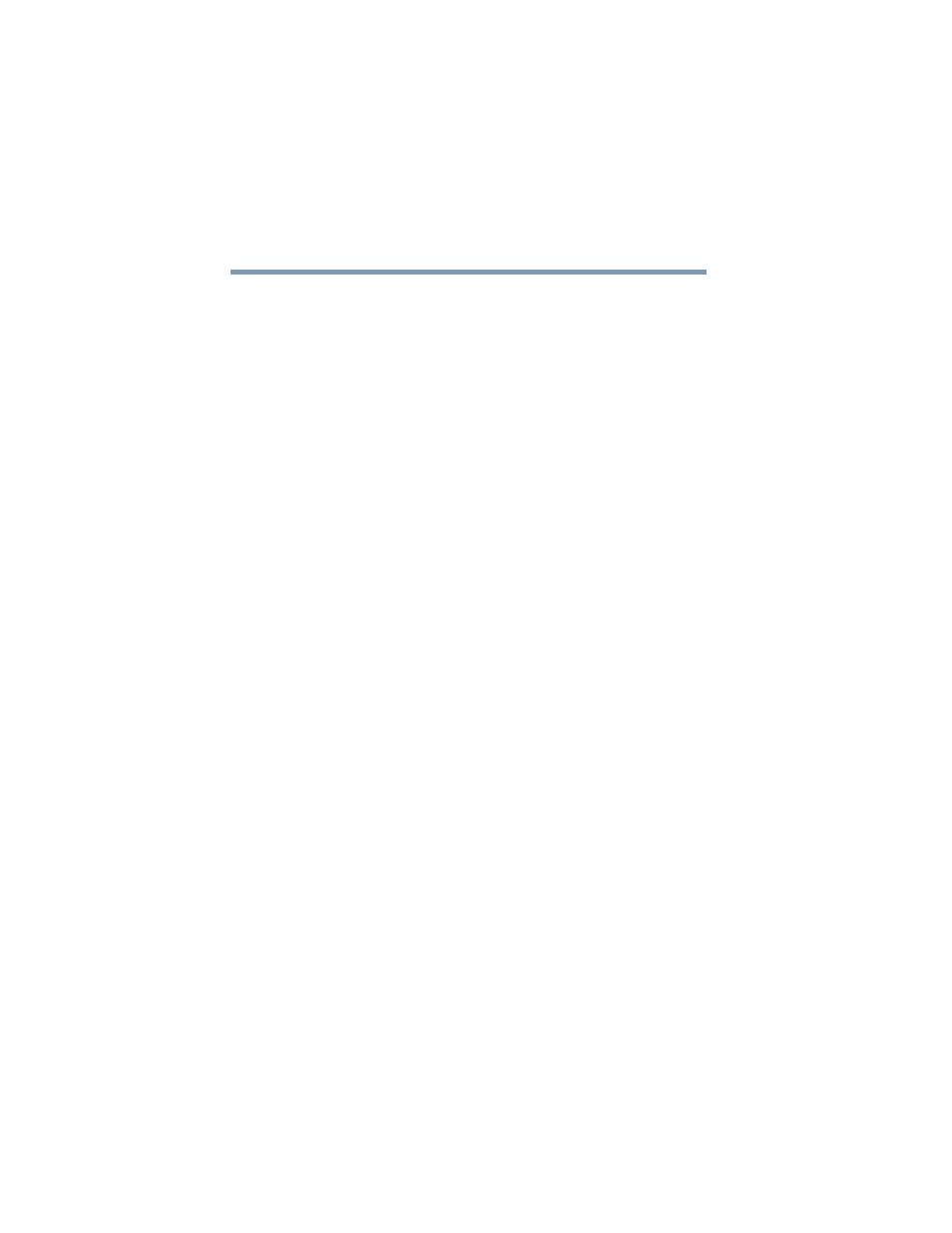
220
Getting to Know the Windows
®
XP Media Center Edition 2005
Watching Your Digital Movies
5.375 x 8.375 ver 2.3
If not, move your videos into the My Videos or Shared
Videos folder in Windows Explorer for Media Center to be
able to find and play them.
Once you have placed all your videos into the My Videos or
Shared Videos folder, you can rename, add, delete, and
organize them into folders.
To organize and store your videos, click Start on the taskbar,
click My Documents, and then double-click the My Videos
folder.
If you want to share your videos with others, place them in
the Shared Video folder. To do this, click Start on the
taskbar, click My Documents, click the Shared Documents
folder under Other Places, and then double-click the Shared
Video folder.
You can add, delete, edit, rename, and organize your video
files into folders you create in the Shared Video folder.
Your videos can now be played in Media Center.
Playing Digital Videos
After you organize your videos in the My Videos or Shared
Videos folder in Windows Explorer, open Media Center to
watch your videos.
1
Press the Start button on the remote control to start the
Media Center and to open the Media Center main
window.
2
Select My Videos. The right side of the window shows
small images of your video files and folder icons, if you
have organized your videos into folders.
3
Use the arrow buttons on the remote control to move
through and select your video or video folder.
4
Press the OK button on the remote control.
The selected video plays in full screen mode, or the
folder opens displaying a list of video files. Use the
