Using the touchpad, Scrolling with the touchpad – Toshiba F15 User Manual
Page 59
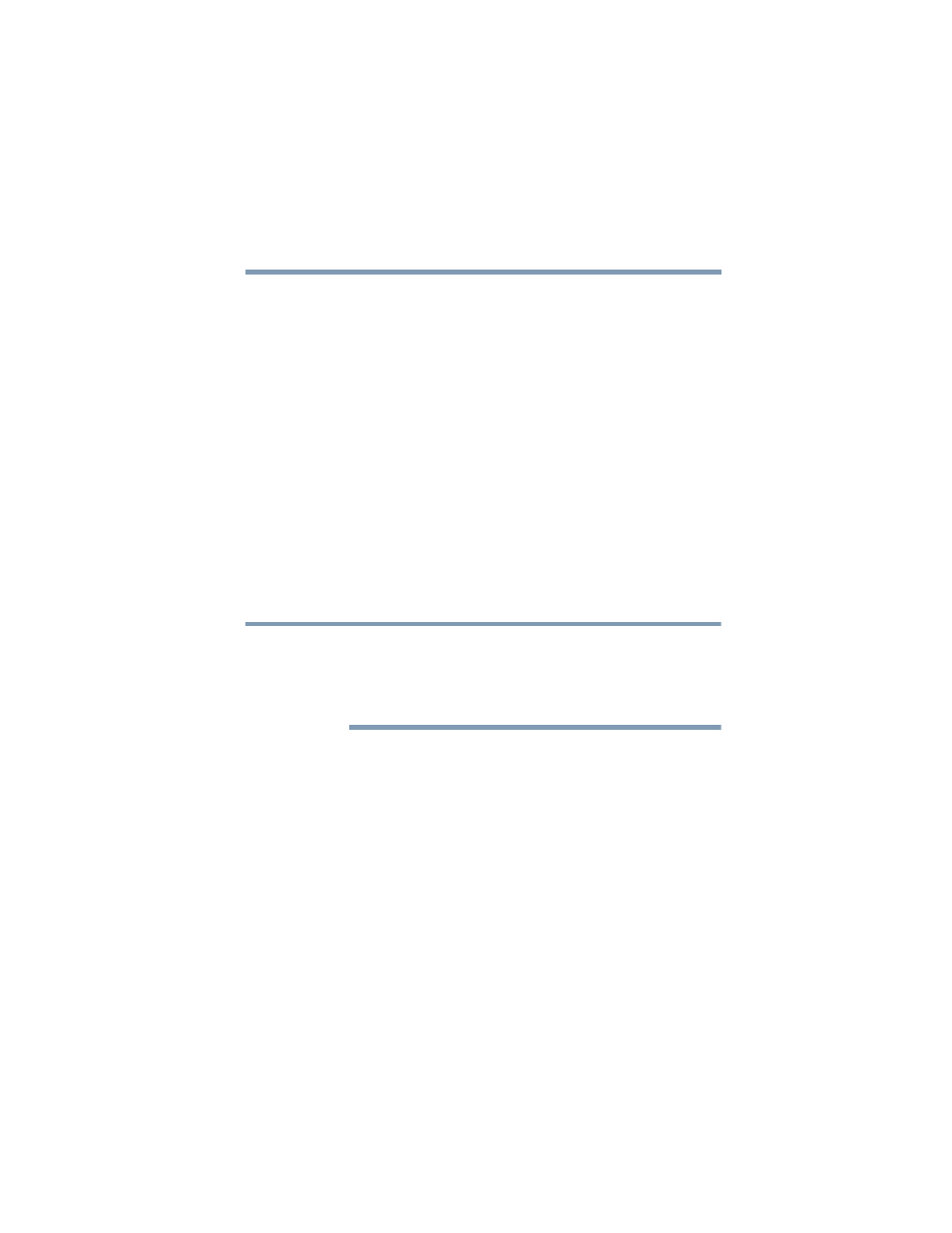
59
Getting Started
Using the TouchPad™
5.375 x 8.375 ver 2.3
Using the TouchPad
™
The TouchPad, the small, smooth square cutout located in
front of the keyboard, is sensitive to touch and enables you to
move the cursor with the stroke of a finger. Simply move
your finger on the TouchPad in the direction you would like
to move the cursor:
❖
To move the cursor to the top of the page, push your
finger forward on the TouchPad.
❖
To move the cursor to the bottom of the page, drag your
finger toward you.
❖
To move the cursor to the right side of the page, slide
your finger across the TouchPad from left to right.
❖
To move it to the left side, slide your finger from right to
left.
Because the TouchPad is much smaller than the display
screen, moving your cursor across the screen often means
having to move your finger several times across the TouchPad
in the preferred direction.
Once you have positioned your cursor, you can perform
clicking functions by either double-tapping the TouchPad or
clicking the control buttons.
Scrolling with the TouchPad
™
There are two active regions on the TouchPad that allow you
to scroll as you would with any wheel device on a mouse or
trackball.
To scroll vertically, run your finger up or down along the right
edge of the TouchPad. To scroll horizontally, run your finger
along the bottom edge of the TouchPad.
NOTE
