Toshiba F15 User Manual
Page 274
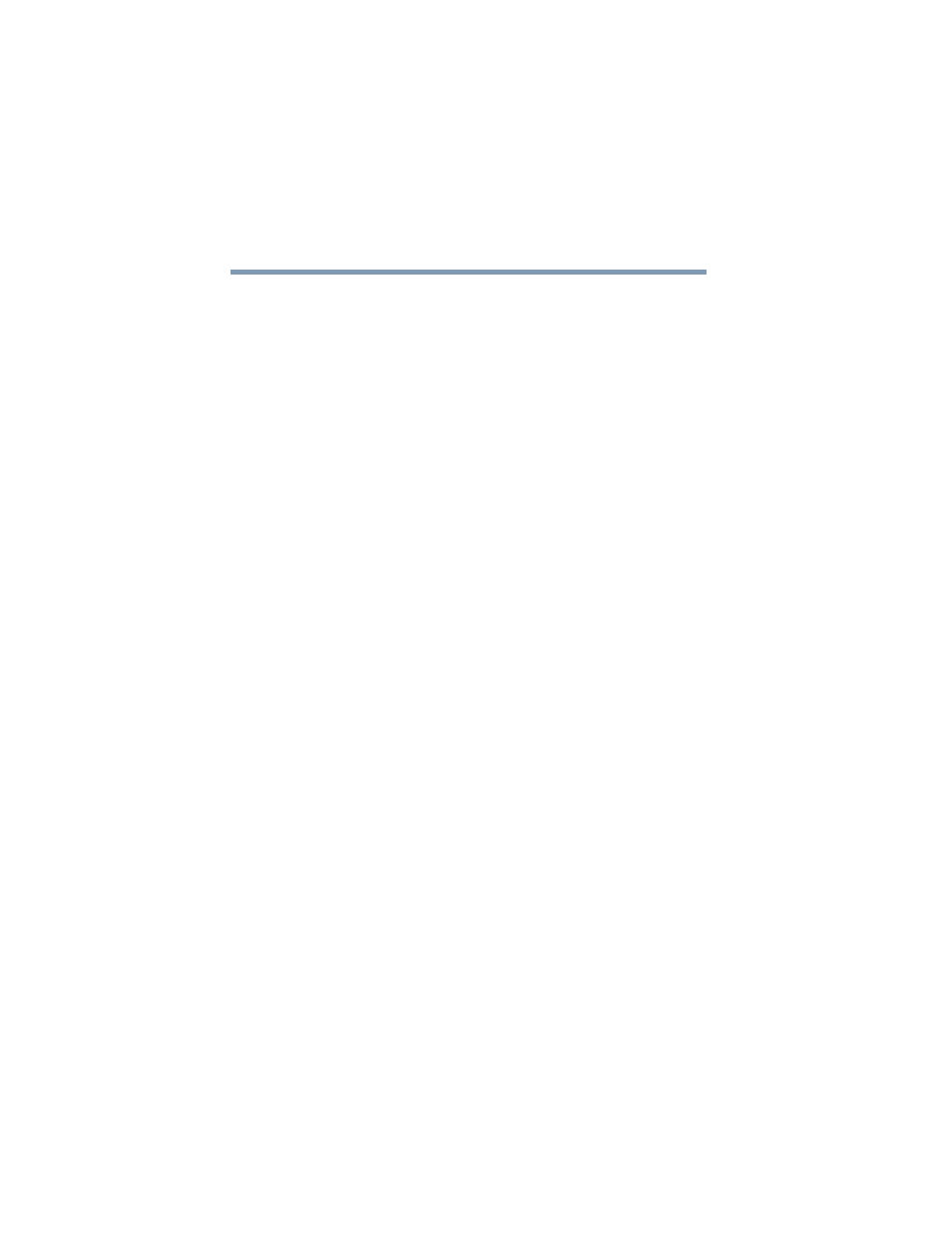
274
If Something Goes Wrong
Resolving a hardware conflict
5.375 x 8.375 ver 2.3
manufacturer of the PC Card for information about using the
card under the operating system.
PC Card checklist
❖
Make sure the card is inserted properly into the slot.
“Inserting and removing PC Cards” on page 154
information about how to insert PC Cards.
❖
Make sure all cables are securely connected.
❖
Occasionally a defective PC Card slips through quality
control. If another PCMCIA-equipped computer is
available, try the card in that machine. If the card
malfunctions again, it may be defective.
Resolving PC Card problems
Here are some common problems and their solutions:
The slots appear to be dead. PC Cards that used to work
no longer work.
Check the PC Card status:
1
Click Start.
2
Click My Computer icon with the secondary button,
then click Properties.
The System Properties dialog box appears.
3
Click the Hardware tab.
4
Click the Device Manager button.
5
Double-click the PCMCIA adapter.
6
Double-click the appropriate PC Card.
The operating system displays your PC Card’s Properties
dialog box, which contains information about your PC Card
configuration and status.
