Toshiba F15 User Manual
Page 268
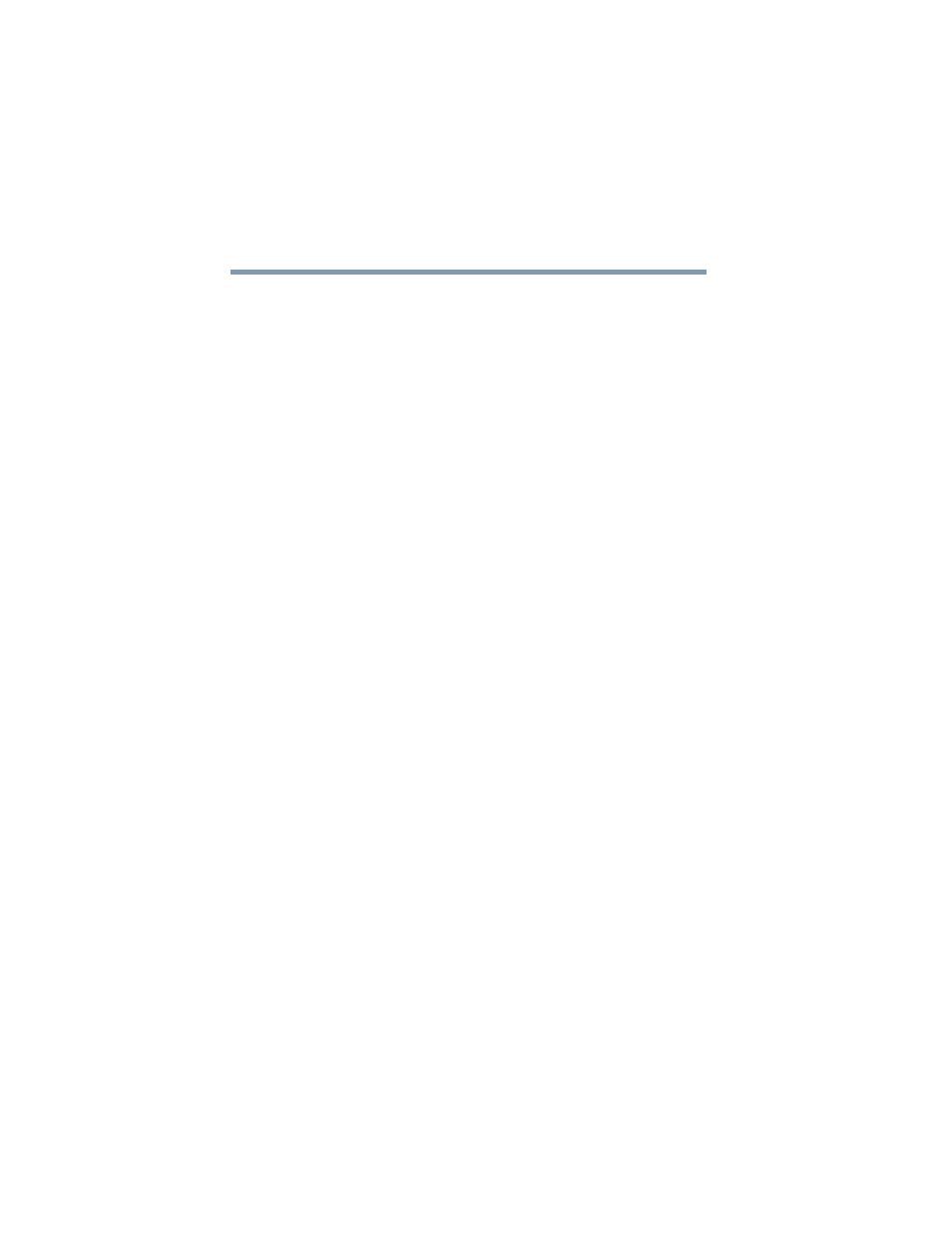
268
If Something Goes Wrong
Resolving a hardware conflict
5.375 x 8.375 ver 2.3
box. The Appearance tab of this dialog box allows you to
choose the colors for the screen. The Settings tab allows you
to choose the screen resolution.
The built-in screen flickers.
Some flickering is a normal result of the way the screen
produces colors. To reduce the amount of flickering, try using
fewer colors.
To change the number of colors displayed:
1
Point at the desktop and click with the secondary control
button.
2
Click Properties, and then the Settings tab.
3
Change the Colors option and click OK.
For more information, see Windows
®
Help.
A message tells you that there is a problem with your
display settings and that the adapter type is incorrect or
the current settings do not work with your hardware.
Reduce the size of the color palette to one that is supported by
the computer’s internal display.
To change the display properties:
1
Point at the desktop and click with the secondary button.
The Display Properties window appears.
2
Click Properties, then click the Settings tab.
3
Adjust the screen resolution and/or color quality.
4
Click OK.
The display mode is set to Simultaneous and the external
display device does not work.
Make sure the external monitor is capable of displaying at
resolutions of 800 x 600 or higher. Devices that do not
support this resolution will only work in Internal/External
mode.
