Changing your settings – Toshiba F15 User Manual
Page 206
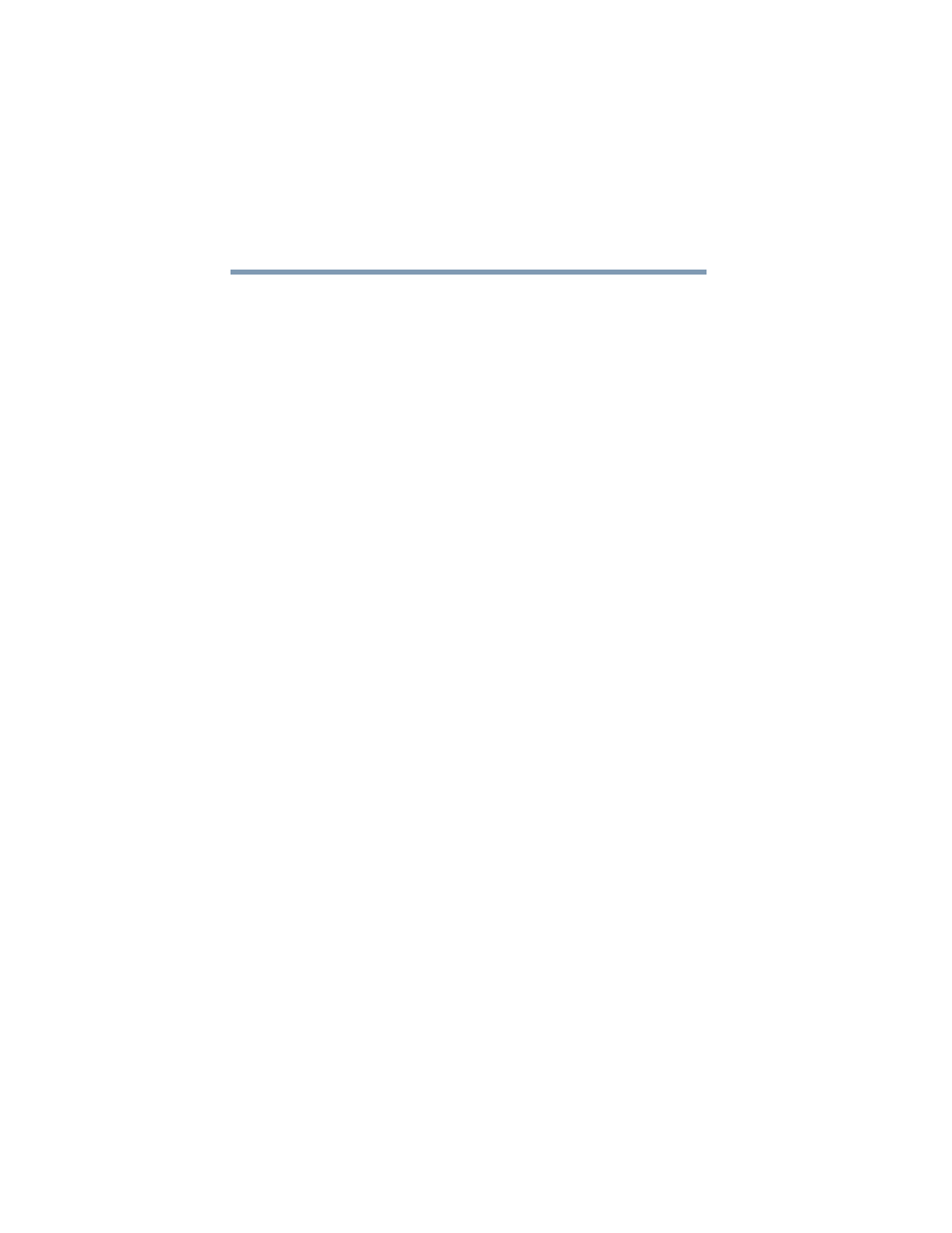
206
Getting to Know the Windows
®
XP Media Center Edition 2005
Recording TV
5.375 x 8.375 ver 2.3
To manually record a show or series:
1
Press the Start button on the remote control to start the
Media Center and to open the Media Center main
window.
2
Select My TV.
3
Select Recorded TV.
4
Select Add Recording.
5
Select the channel using the Channel/Page button on the
remote.
6
Under the Create a custom recording with area, select
Channel and Time. If the channel is incorrect, enter the
correct channel with the numeric keys on your keyboard.
Use the arrow buttons on the remote and +/- buttons on
the screen to select the correct settings.
7
Select Change Title if you would like to name the
manual recording. Enter letters by using the keys on your
keyboard to name the recording, and then select Save.
8
Select Record to schedule the manual TV recording and
return to the Recorded TV menu.
Changing Your Settings
The Media Center Settings option allows you to:
❖
Change settings for your television service provider.
❖
Change settings for your Internet Service Provider.
❖
Manually update the My TV Television Program Guide.
❖
Check your remote control.
❖
Change your ZIP Code to receive the correct Television
Program Guide for your area.
To change settings, on the My TV screen, click Settings.
This window allows you to change several settings that
control how Media Center plays and records TV programs, as
