Copying documents to a diskette – Toshiba PORT User Manual
Page 74
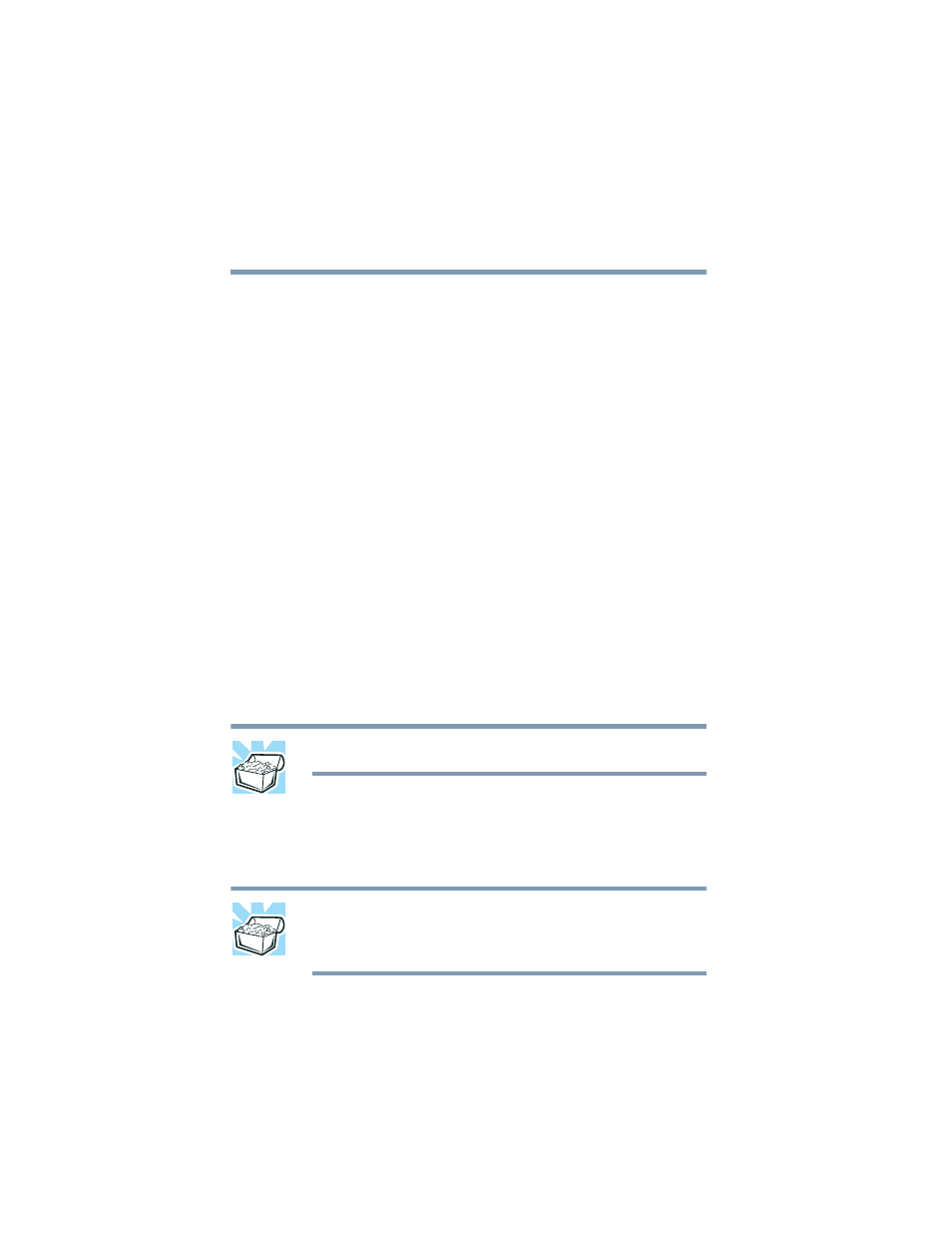
74
Learning the Basics
Using diskettes
5.375 x 8.375 ver 2.4.0
Copying documents to a diskette
Diskettes provide an easy means of transferring files from
one computer to another. Copying a file to a diskette also
gives you a backup copy in case something happens to the
original on your hard disk. This section describes how to use
the My Computer window to copy a file from the hard disk to
a diskette.
To copy files to a diskette:
1
Connect the optional external USB diskette drive to the
computer.
2
Insert a diskette into the drive.
3
Double-click the My Computer icon.
The operating system opens the My Computer window.
4
Double-click the drive that contains the file you want to
copy.
The operating system displays the contents of the drive.
5
Double-click the folder that contains the file, then click
the file you want to copy.
HINT: Use the
Ctrl
or
Shift
key to select more than one file.
6
On the menu bar, click File, then click Send To.
7
Click the icon for 3½ Floppy (A:).
The operating system copies the file(s).
HINT: You can also copy a file to diskette by clicking the file (or
files) you want to copy with the secondary button, then pointing to
Send To and clicking 3 ½ Floppy (A:).
