Toshiba PORT User Manual
Page 201
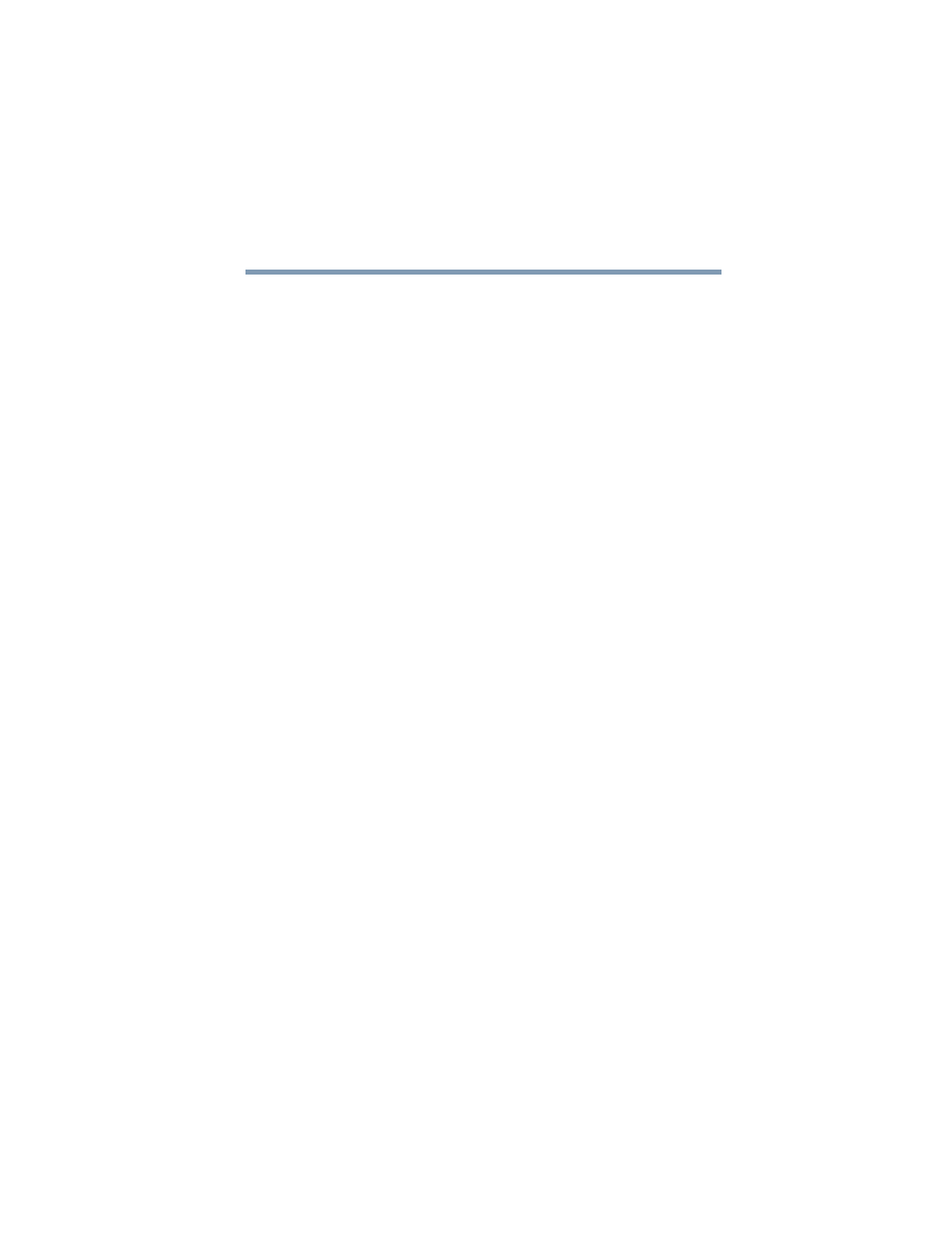
201
If Something Goes Wrong
DVD operating problems
5.375 x 8.375 ver 2.4.0
2
Click Appearance and Themes, and double-click the
Display icon.
The Display Properties dialog box appears.
3
Click the Settings tab.
4
Next to the words Desktop Area, move the slider to a
lower setting, such as 800 x 600 or 640 x 480.
5
Click OK.
DVD titles, games, or applications appear distorted.
Having Stretch enabled when your video resolution is set to
640 x 480 or 800 x 600 can cause distortion. To disable
Stretch, follow the instructions below:
1
Right-click the Desktop, select Properties.
2
Select the Settings tab.
3
Select the Advanced Flat Panel tab.
4
Click Disable Display Stretch Feature.
5
Click OK.
The screen saver runs while you are watching a movie or
title.
If the screen saver is enabled, it runs on top of any movie or
title you are watching. To disable the screen saver:
1
Click Start, Control Panel.
The Control Panel window appears.
2
Click Appearance and Themes, and double-click the
Display icon.
The Display Properties dialog box appears.
3
Click the Screen Saver tab.
In the Screen Saver list, the current screen saver is
highlighted.
