Setting up your software, Registering your computer with toshiba – Toshiba PORT User Manual
Page 57
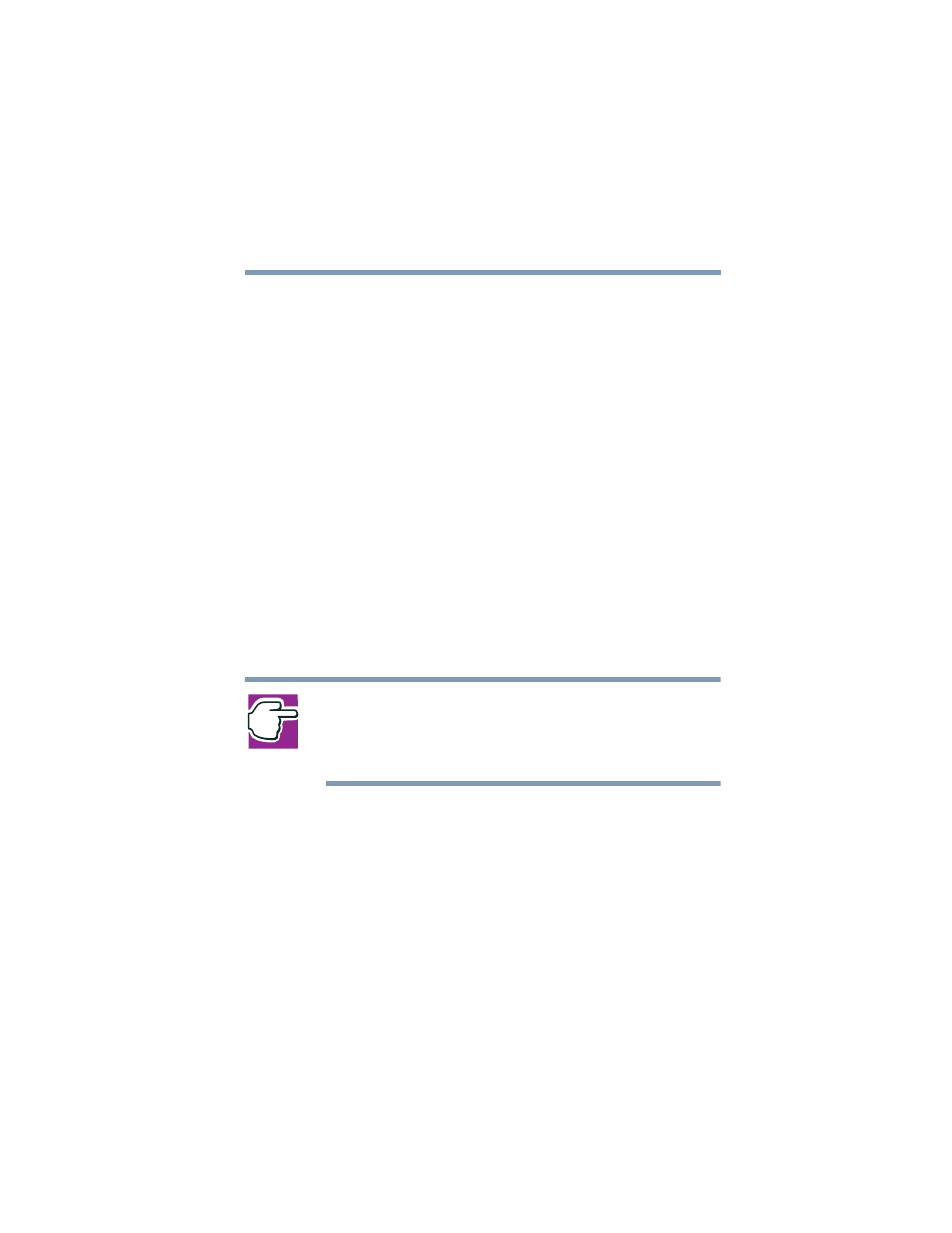
57
Getting Started
Using the computer for the first time
5.375 x 8.375 ver 2.4.0
The Mouse Properties window closes.
8
Close the Printers and Other Hardware window.
9
Close the Control Panel window.
You can also use a hot key to disable or enable the TouchPad.
See,
“Disabling or enabling the TouchPad” on page 216
Setting up your software
The first time you turn on your computer, the Setup Wizard
guides you through steps to set up your software.
1
From the welcome screen, click Next to enter the Setup
Wizard.
2
Confirm acceptance of Microsoft’s End User License
Agreement and click Next.
3
Enter your name and the name of your company or
organization and click Next.
4
Enter the information about your computer.
NOTE: If your computer has the Microsoft
®
Windows
®
XP
Professional operating system and will be connected to a network,
consult your system administrator before you choose your
computer name and network settings.
5
Set the correct date, time and time zone for your
computer and click Next.
Your computer restarts automatically.
Registering your computer with Toshiba
Registering your computer lets Toshiba keep you up-to-date
with information about new products and upgrades, and also
extends your Toshiba warranty worldwide at no charge to
you. You can register your computer with Toshiba by double-
