Toshiba PORT User Manual
Page 200
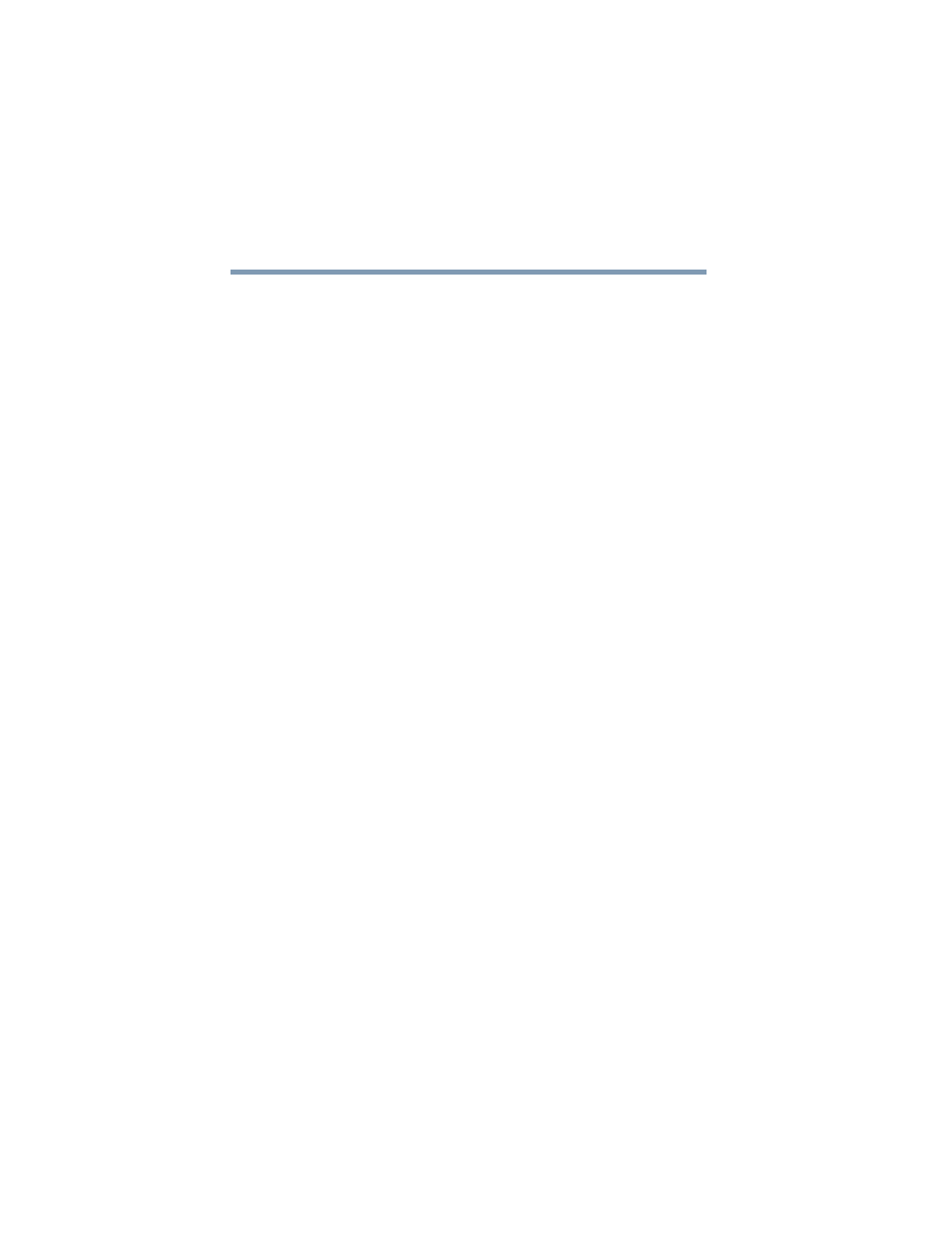
200
If Something Goes Wrong
DVD operating problems
5.375 x 8.375 ver 2.4.0
❖
Click on the Settings tab and check the Color
Palette. It should be set to High Color (16-bit).
❖
If it is not set to High Color, change the settings to
16-bit color and click OK.
4
Clean the disc and try again.
A dirty drive can also cause audio problems. If you have
tried several discs and all fail, consider sending your
drive to an authorized service provider to get it cleaned.
5
Verify that your computer recognizes your DVD-ROM
drive. To do this:
Double-click the My Computer icon on the desktop. The
DVD-ROM drive should appear in the list.
6
“Checking device properties” on page 184
for
instructions on using Device Manager to view the DVD-
ROM properties.
7
Check the Toshiba Web site for new information on
DVD-ROM drives and their operation.
A blank screen appears while watching a DVD-ROM
movie or title.
Disable the Shut off Monitor feature in the Display Properties
using the following steps:
1
Click the secondary mouse button on a blank area of the
desktop.
2
Click Properties.
3
Click the Screen Saver tab.
4
Deselect Shut off Monitor.
Jumping video lines appear around the DVD-ROM
video window.
To change the screen’s display resolution:
1
Click Start, Control Panel.
The Control Panel window appears.
