Character keys, Making your keyboard emulate a full-size keyboard, Keyboard – Toshiba PORT User Manual
Page 67
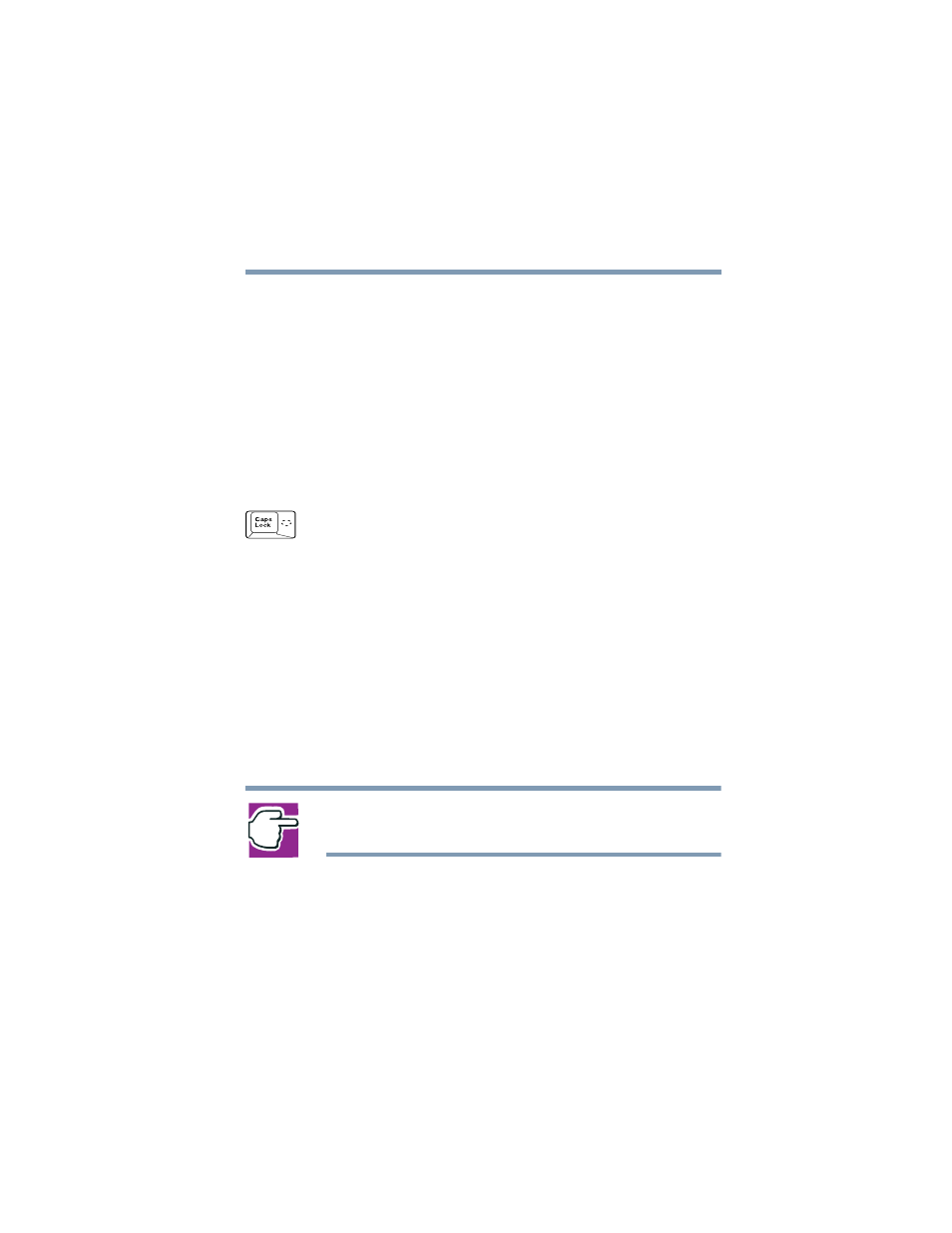
67
Learning the Basics
Using the keyboard
5.375 x 8.375 ver 2.4.0
Character keys
Typing with the character keys is very much like typing on a
typewriter, except that:
❖
The space bar creates a space character instead of just
passing over an area of the page.
❖
The lowercase letter l (el) and the numeral 1 are not
interchangeable.
❖
The uppercase letter O and the numeral 0 are not
interchangeable.
❖
The
Caps Lock
key changes only the alphabet keys to upper
case—the number and symbol keys are not affected. The
light on the Caps Lock key glows when you press the
Caps
Lock
key.
Making your keyboard emulate a full-size keyboard
Although your computer’s keyboard layout is compatible
with a standard full-size keyboard, it has fewer keys.
A standard full-size keyboard has two
Enter
,
Ctrl
, and
Alt
keys,
editing keys, cursor positioning keys, and a numeric keypad.
Pressing the
Fn
key simultaneously in combination with one
of the specially marked keys on your computer’s built-in
keyboard allows you to emulate a full-size keyboard.
NOTE: The emulation Fn key is not supported when using a USB
keyboard.
