Starting fn-esse – Toshiba PORT User Manual
Page 150
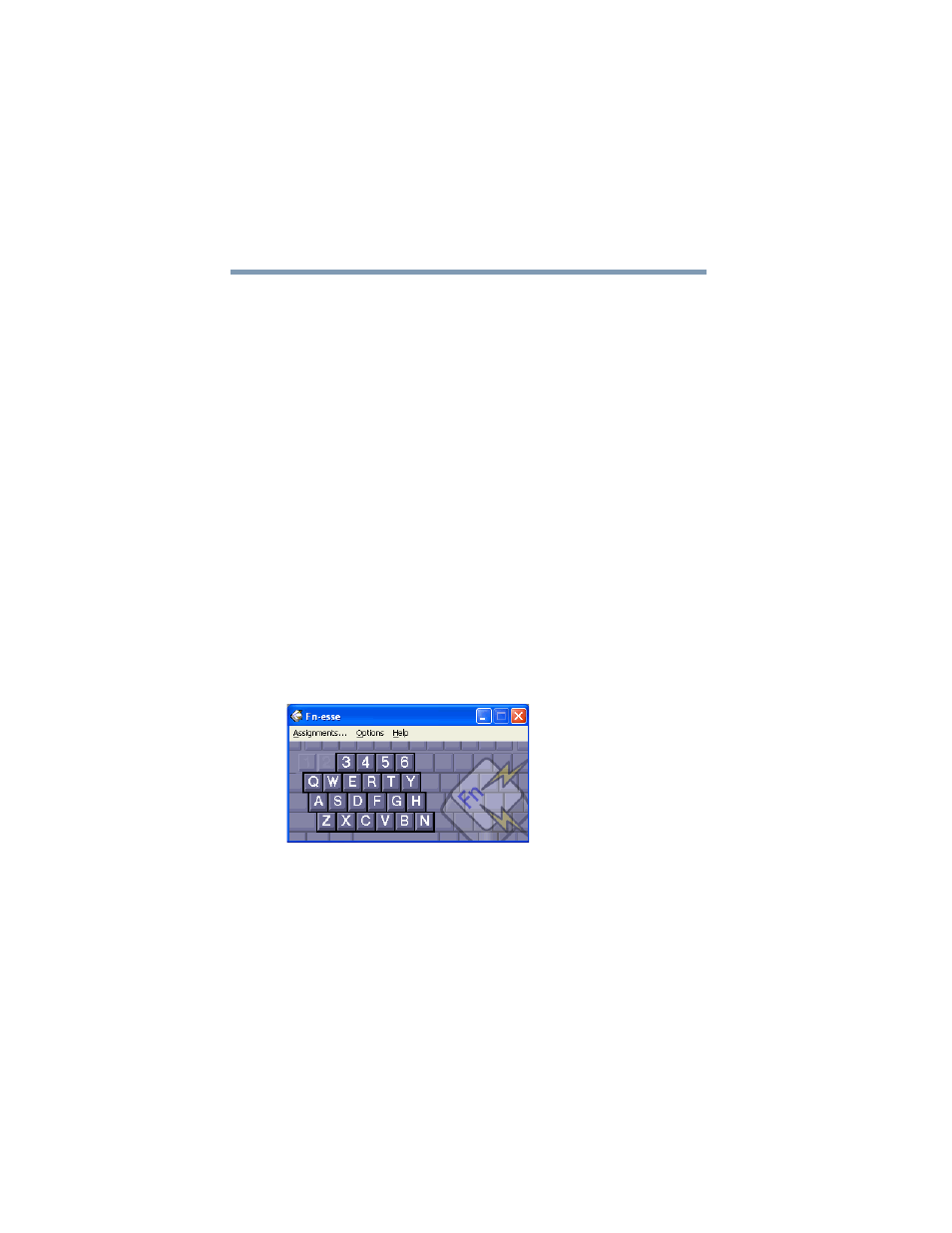
150
Toshiba Utilities
Fn-esse
5.375 x 8.375 ver 2.4.0
With Fn-esse, you can assign an
Fn
key combination to:
❖
Open a Windows
®
program
❖
Open a file in its associated Windows
®
program
❖
Display a customized folder of Windows
®
programs and/
or files from which to choose
Fn-esse also has several keys, known as hot keys, that
perform preassigned operations. For more information, see
.
You can assign any key that is not associated with a hot key
or a keyboard overlay.
Starting Fn-esse
You can access Fn-esse in one of two ways:
❖
Click Start, All Programs, Toshiba Utilities and
Fn-esse.
❖
Click the Fn-esse icon.
The Fn-esse keyboard appears.
Sample Fn-esse keyboard
The keys are color-coded as follows:
❖
Available keys are white.
❖
Assigned keys and keys associated with a popup list are
shown on the Fn-esse keyboard in the selected color.
❖
Unavailable keys are not shown.
