The windows® operating system is not working, The windows, Operating system is not working – Toshiba PORT User Manual
Page 178
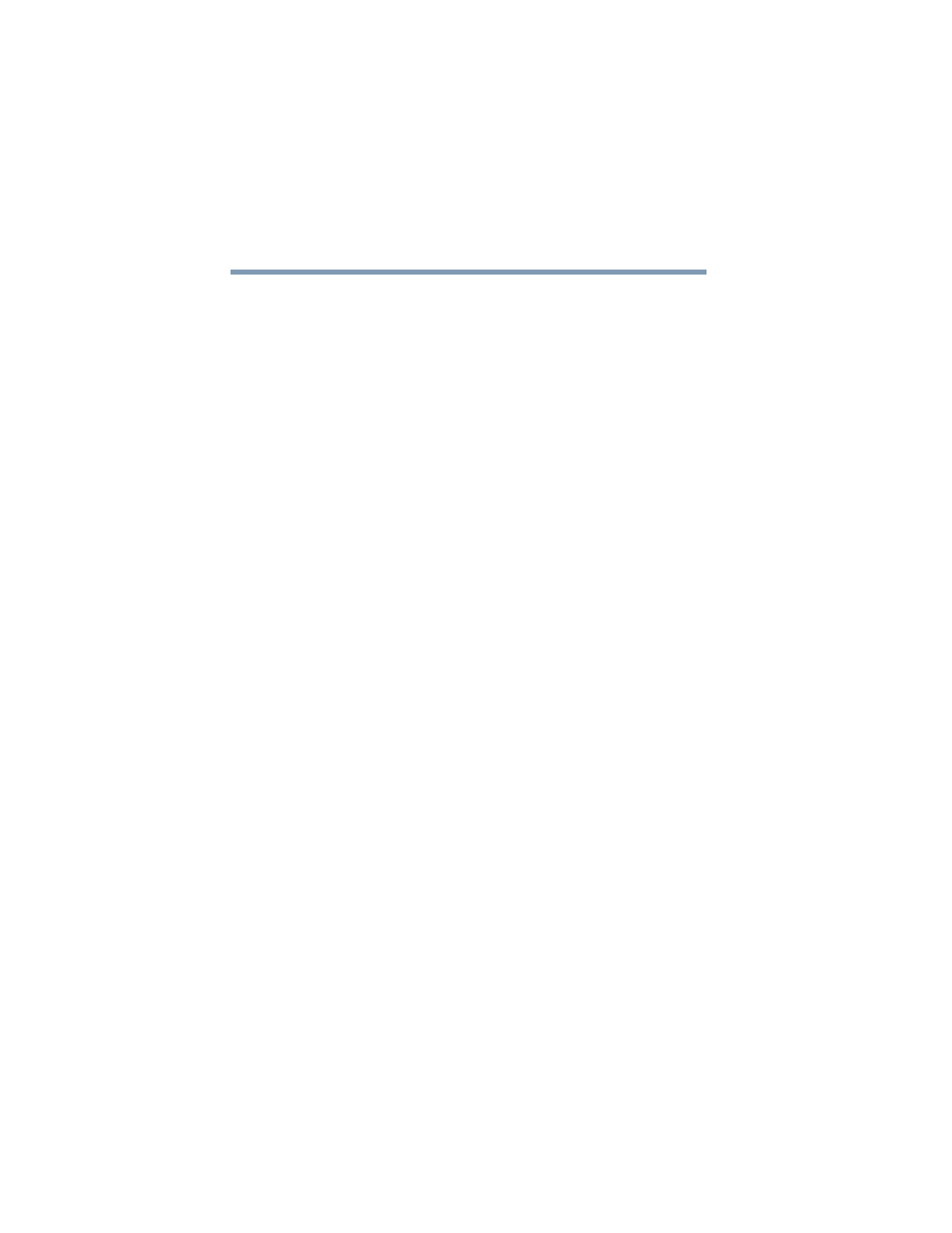
178
If Something Goes Wrong
The Windows® operating system is not working
5.375 x 8.375 ver 2.4.0
Clearing the condition may get the computer running, but it
won’t solve a resource conflict. Read the documentation that
came with the conflicting device and
.
The computer is not accessing the hard disk or the
optional external diskette drive.
Your computer normally loads the operating system from the
hard disk. If you have a hard disk problem, you will not be
able to start the computer. Insert a system diskette into the
optional external diskette drive and press F12 when the
machine starts and use the arrow keys to select the boot-up
device.
The computer displays the
WARNING RESUME FAILURE
message.
The computer was placed in Stand By mode and the battery
has discharged. Data stored in the computer’s memory has
been lost.
To charge the battery, leave the computer plugged into a live
wall outlet for several hours. For more information, see
“Power and the batteries” on page 186
.
The computer displays the
Non-System disk
or
disk error
message.
Make sure there is no diskette in the optional external diskette
drive. If there is one, remove it and press any key to continue.
If pressing any key does not work, press
Ctrl,
Alt
, and
Del to
restart the computer.
The Windows
®
operating system is not
working
Once you are familiar with the desktop and used to the way
the operating system responds to your work routine, you can
easily detect if the operating system is not working correctly.
For example:
