Using the alerts function – Toro 12 User Manual
Page 52
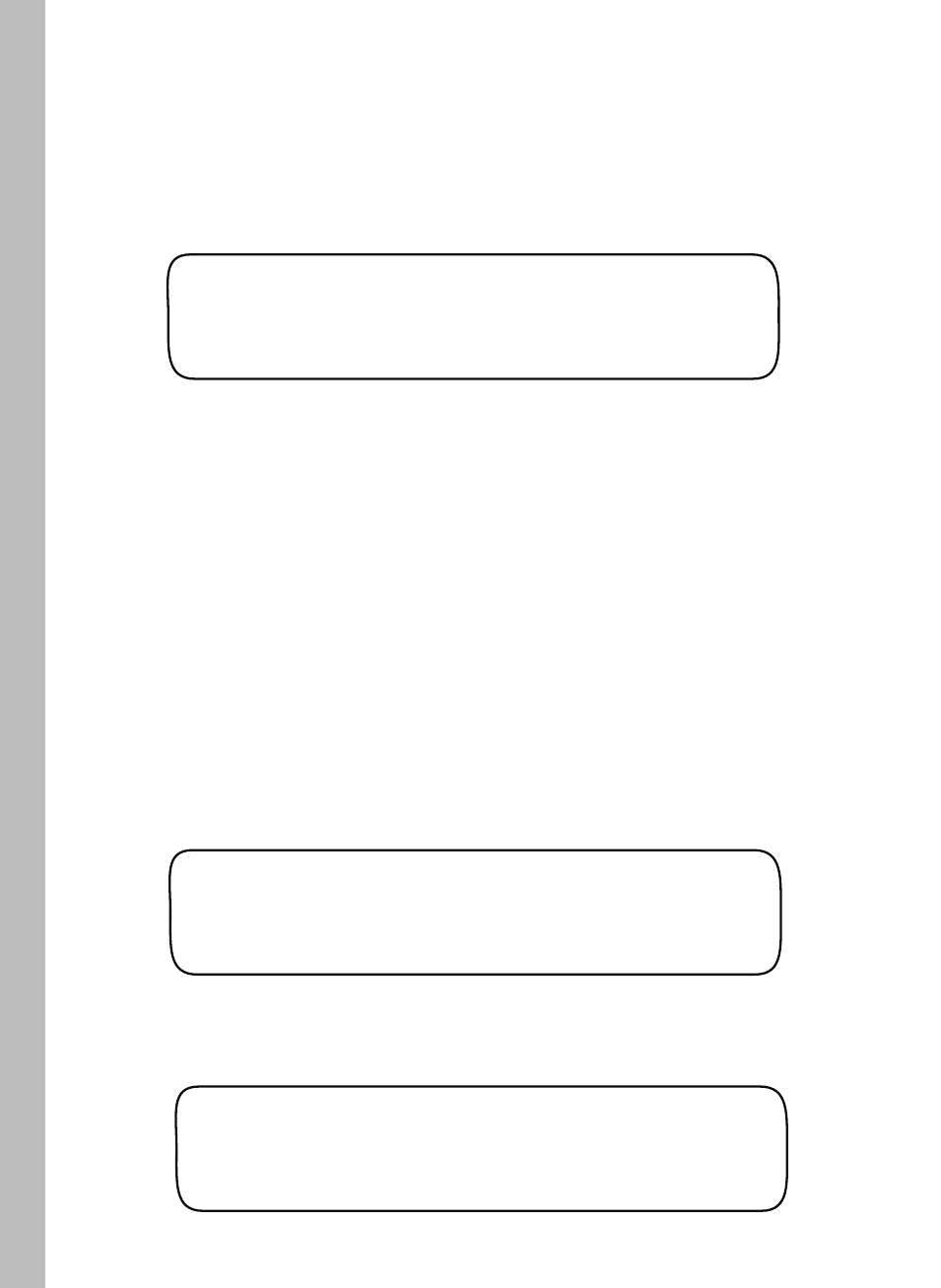
Using the Alerts Function
FL - Flow Status
VL - Valve Status
CM - Communication Status
WD - Water Window Status
DY - Water Day Status
HW - Hardware Status
SB - Subscription (ET) Status
01 02 03 04 05 06 07 08
SH=Short NC=NoConnect
FL VL CM WD DY HW SB
——=Ok ER=Error
-- ER -- -- —— —— ––
-- -- SH -- —— —— —— ––
VIEW VALVE STATUS
Skip Short
Example: Valve Status Alert
4
6
Note:
When the condition has been resolved, the Alert display
prompt will be removed.
1. Turn the Function dial to the ALERT position.
2. Turn the Upper Line knob to select the function to review.
The current status will be displayed, and if additional data is
available, a Skip/View option will be provided.
3. To view the additional data, turn the Lower Line knob to select
View. Turn the Upper Line knob to display the data.
If a problem, confilict or error occurs with one of the essential
Intelli-Sense functions, an Alert prompt will be immediately posted.
Selecting Alerts function provides a quick overview of the monitored
functions, and flags the source of the alert condition.
From the initial Alert display screen, the specific function causing
the alert condition will be identified as follows:
1. With the ALERTS function selected, turn the Upper Line knob
right to select View Valve Status.
2. Turn the Lower Line knob to select View.
3. Turn the Upper Line knob right as needed to display the affected
station number(s).
