1-sided originals -> 2-sided copies – Toshiba E-STUDIO230/280 User Manual
Page 99
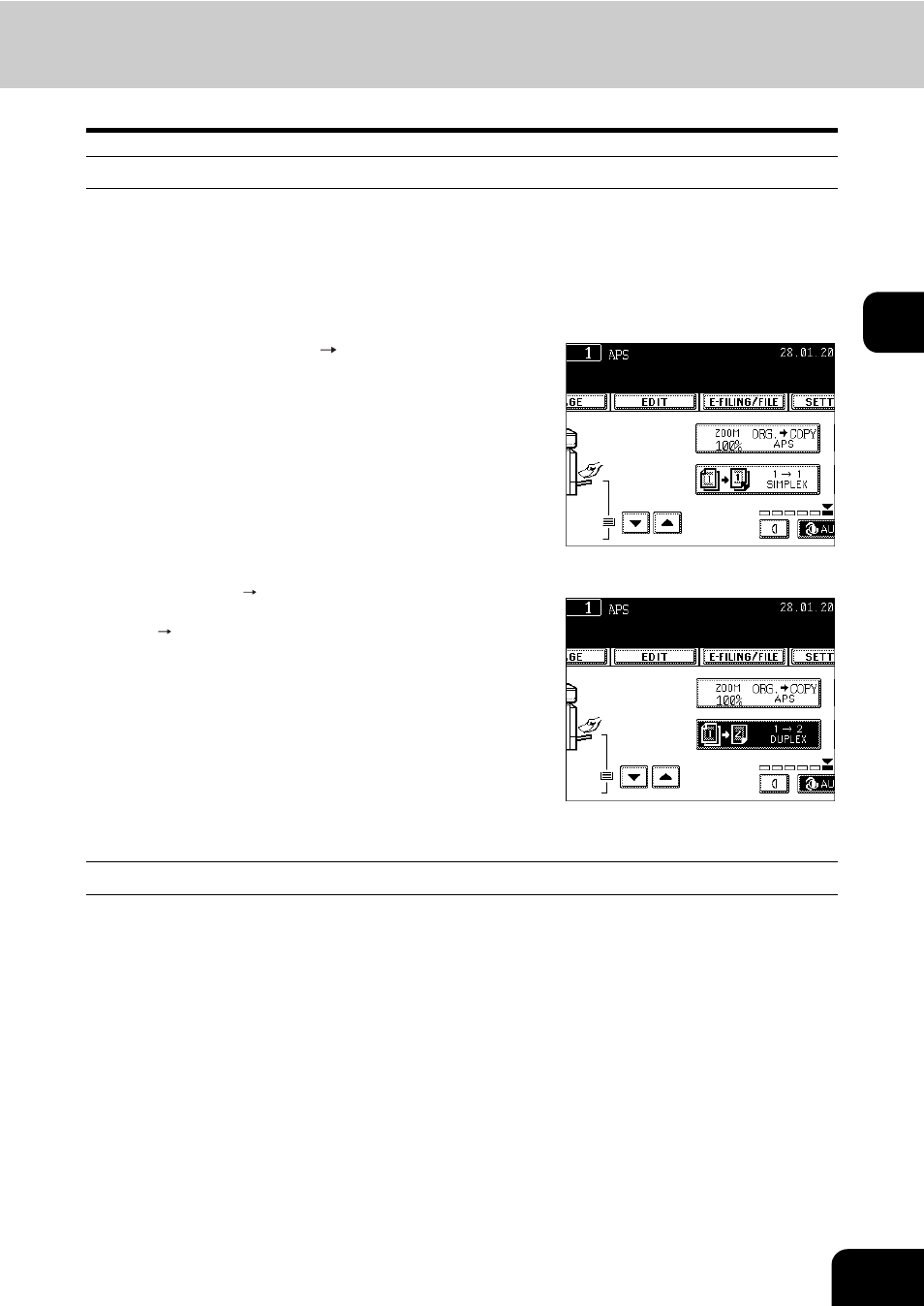
97
3
1. 1-Sided Originals -> 1-Sided Copies (default setting)
1
Place paper in the drawer(s).
- "4.SETTING COPY PAPER" Page 36
2
Place the original(s).
- "1.SETTING ORIGINALS" Page 48
3
Confirm that the [1 1 SIMPLEX] mode is
selected in the basic menu.
- If the “1-SIDED 1-SIDED” mode is not selected, press the
button (highlighted) in the menu on the right, and then press the
[1 1 SIMPLEX] button on the next screen.
z
Select other copy modes as required.
4
Press the [START] button.
2. 1-Sided Originals -> 2-Sided Copies
The use of Image Direction will create the booklet output when copying landscape oriented originals. See
"14.DIRECTION OF COPY IMAGES IN “1 TO 2” AND “2 TO 1”" Page 138 for details.
1
Place paper in the drawer(s).
- "4.SETTING COPY PAPER" Page 36
- When using this mode in bypass copying ("Bypass Copying"
Page 61), be sure to specify the paper size.
2
Place the original(s).
- e-STUDIO222cp (16 pages)
- e-STUDIO382p (22 pages)
- Copier (78 pages)
- e-Studio Imaging 5520c (288 pages)
- multifunctional digital color systems e-STUDIO4540C (282 pages)
- B-852 Advance (2 pages)
- GA-1121 (118 pages)
- 720T (8 pages)
- 305 (168 pages)
- TEC EO1-32004 (94 pages)
- TEC DRJST-51 (19 pages)
- MULTIFUNCTIONAL DIGITAL COLOR SYSTEMS 2830C (178 pages)
- B-SP2D (50 pages)
- R-TH10 (86 pages)
- B-682-QP (157 pages)
- B-680-QQ (32 pages)
- e-STUDIO 281C (8 pages)
- TEC EO1-33027E (122 pages)
- MULTIFUNCTIONAL DIGITAL COLOR SYSTEMS e-STUDIO5520C (210 pages)
- 7FM03281000 (34 pages)
- B-570 (90 pages)
- GD-1270 (120 pages)
- ESTUDIO 230L (382 pages)
- 520 (7 pages)
- TEC EM1-33043D (46 pages)
- B-EP2DL (28 pages)
- TRST-A15 SERIES (31 pages)
- TEC B 452 (184 pages)
- TEC EO1-33016E (34 pages)
- B-670-QQ (34 pages)
- REMOTE RECEIPT PRINTER TRST-A00 (35 pages)
- e-STUDIO Printer/Fax/Scanner/Copier (4 pages)
- 282 (48 pages)
- B-480-QP (170 pages)
- B-450-QQ (28 pages)
- B-480-QQ (30 pages)
- B-SA4TP SERIES (114 pages)
- TEC EO1-13016 (24 pages)
- B-450-HS-QQ (34 pages)
- E.STUDIO 603 (216 pages)
- e-STUDIO 170F (244 pages)
- B-SA4 (2 pages)
- TEC EM1-33039E (34 pages)
- B-852 (2 pages)
- B-570 SERIES (158 pages)
