Telex Integrated Signal Processor ISP-100 User Manual
Page 65
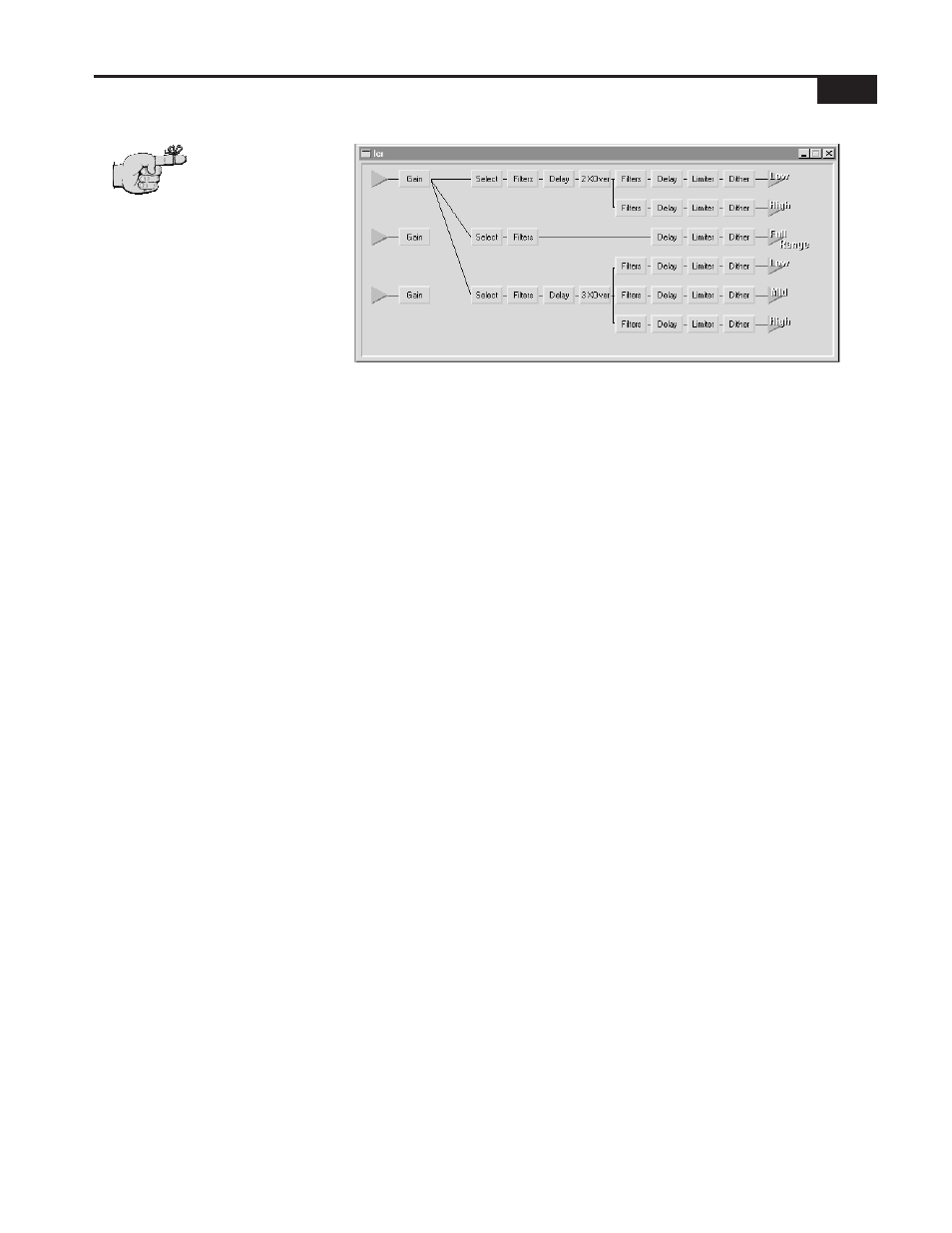
7-13
Using VUE-IT
QuickMAP
Figure 7-20 QuickMAP panel.
Double clicking on the QuickMAP (name) entry or by clicking on the entry
and then clicking on the Design button can access a graphical
representation of the selected QuickMAP (see Figure 7-20).
Clicking on the green input triangles in the QuickMAP will open the I/O
Properties dialog (see Figure 7-21).
Clicking on the green output triangles will open the Output Meters (see
Figure 7-24).
Clicking on the component boxes will open the component. Placing the
pointer on a component, holding down the left mouse button, and dragging
the component onto a component of the same type and releasing the
mouse button will copy the component settings from the component being
dragged to the component it is dropped on.
QuickMAP Component Bypassing
Right clicking on the component boxes will produce a pop-up menu. The
user is able to modify component settings (this is the same as left clicking
on the component), access its properties, import or export settings, and in
selected cases bypass the component. A fully bypassed component will
appear red in the QuickMAP. Please note that this only occurs when the
main bypass is activated for that component.
A QuickMAP is a
signal processing
topology used with
an ISP-100. The
QuickMAP sets the
signal paths and
processing from
input to output. An
ISP-100 can hold one
QuickMAP at a time.
