Telex Integrated Signal Processor ISP-100 User Manual
Page 63
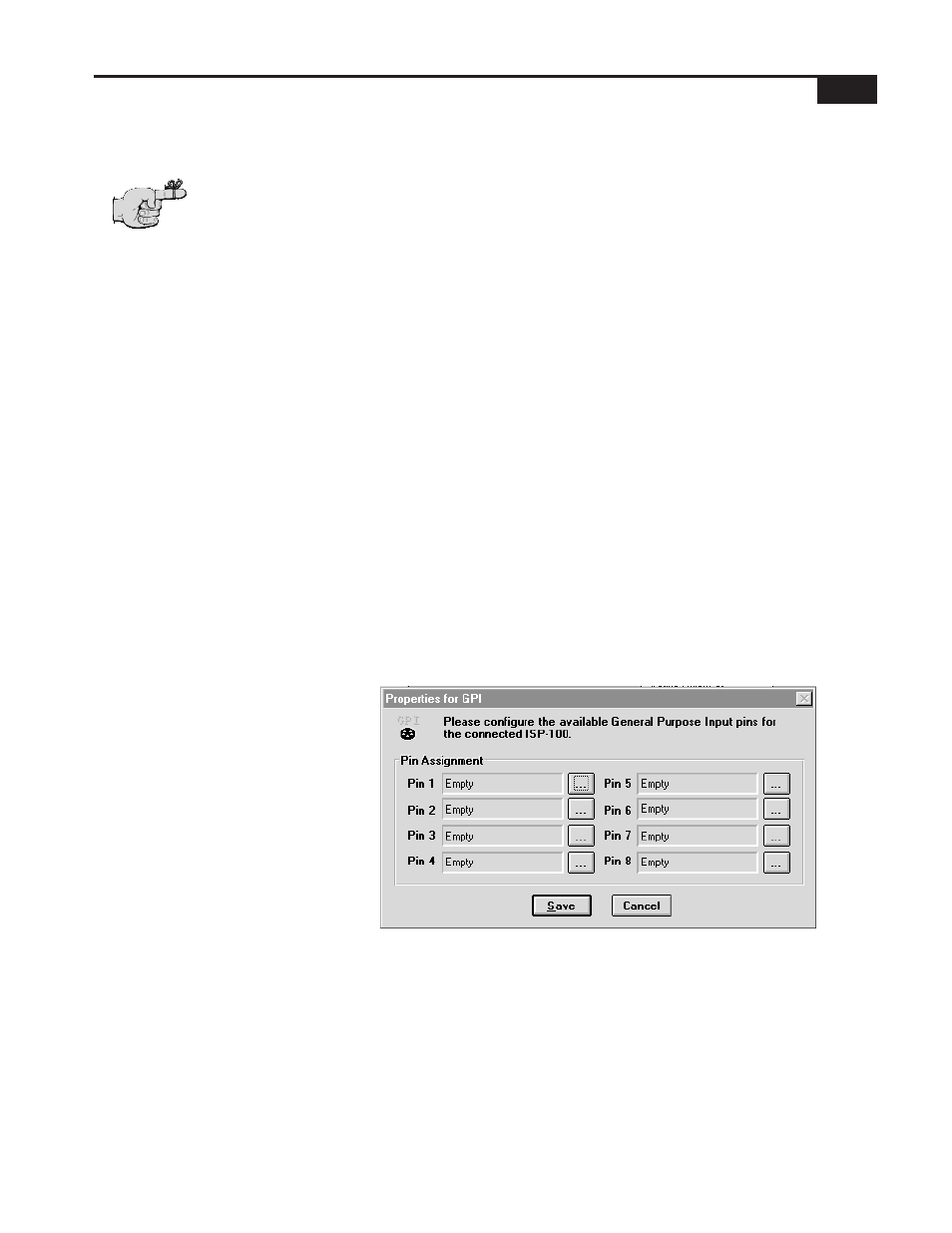
7-11
Using VUE-IT
The QuickSET Manager (see Figure 7-17) allows the user to develop and
manage multiple groups of component settings. The QuickSET Manager
is opened when a component is opened.
Creating New QuickSETs
The user can name a group of settings by clicking on the New button
and then entering the name in the pop-up window and clicking on the
OK button.
Deleting QuickSETs
If at least two QuickSETs exist, the user can delete an inactive one by
clicking on the Delete button, selecting the QuickSET from the list,
and then clicking on the OK button.
Selecting the Active QuickSET
The user can select a QuickSET from the list of available QuickSETs
by clicking on the arrow next to the Active QuickSET entry and
selecting the desired QuickSET from the list.
Updating a QuickSET
The user can use the Update button to save changes to a QuickSET
that has already been created. Using Update overwrites the
information previously saved in the selected QuickSET.
Discarding Changes
The Revert button allows the user to make changes to a QuickSET,
and then go back to the original settings. This button only works when
changes have been made and the Update button has not been used.
GPI
Figure 7-18 GPI properties dialog.
Clicking on the GPI entry in the Project Manager and then clicking on the
Properties button will open the General Purpose Interface (see Figure
7-18). From this panel you can configure the GPI input pins.
Configuring Input Pins
Each input pin can be assigned a command by clicking on the button
to the right of the entry for that pin (see Figure 7-18). A pop-up menu
A QuickSET is made
up of the settings of
all of the
components in a
QuickMAP. Multiple
QuickSETs allow
users to change the
component settings
for a QuickMAP.
QuickSETs can be
changed without a
computer by assiging
a QuickSET to a GPI
input. When that
input receives a
contact closure, the
QuickMAP will change
its component
settings to those
contained in the
QuickSET assigned
to the GPI pin.
