Telex Integrated Signal Processor ISP-100 User Manual
Page 51
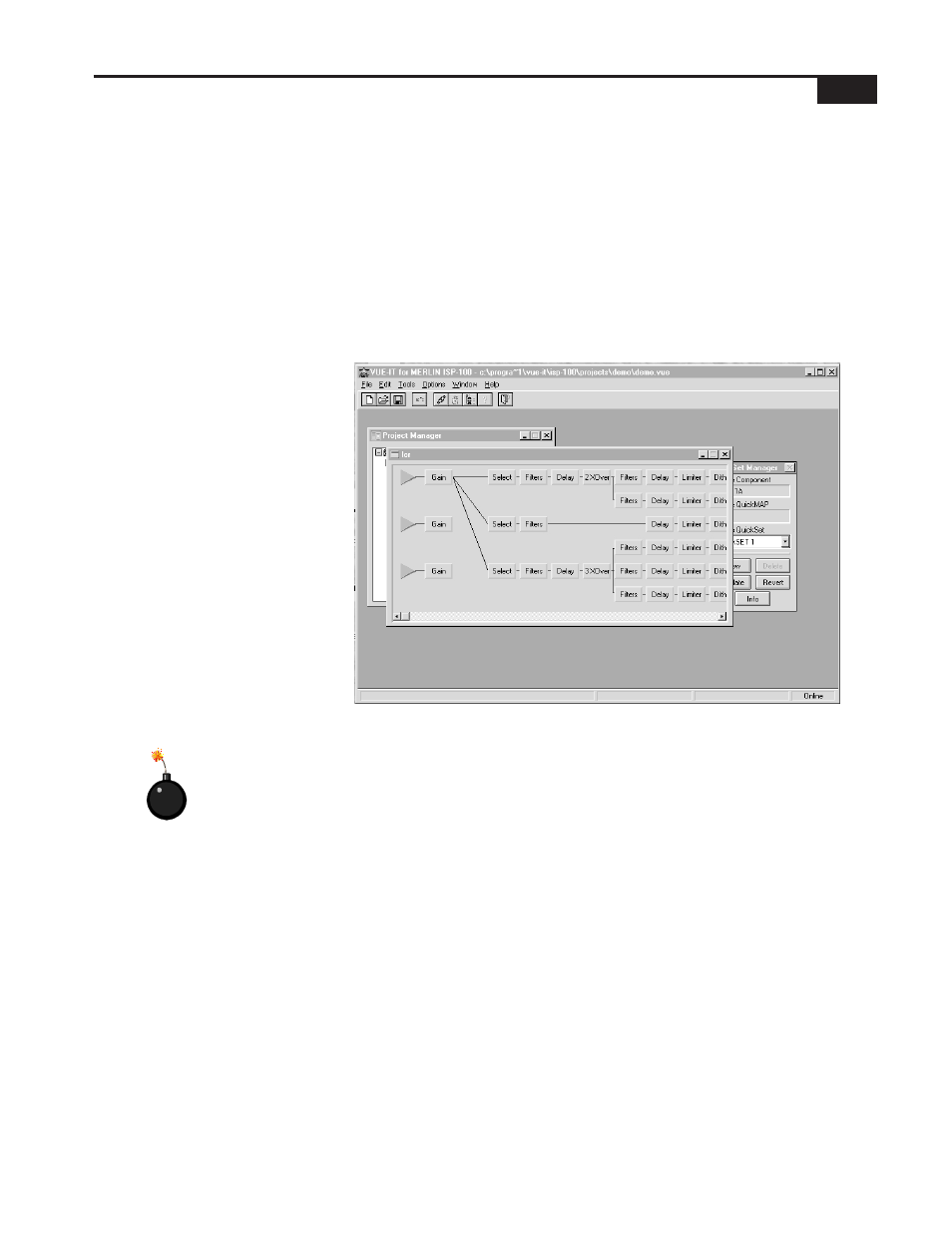
6-3
Getting Started
used to create the QuickMAP. The QuickMAPs can be sorted by Name,
I/O Configuration, Creation Time, and Modification Time. To sort the
QuickMAPs, click on the heading button of the property you wish to sort
by (i.e. Name, I/O Configuration, etc.). The first click of the mouse will
sort the QuickMAPs in ascending order and the second click will sort
them in descending order.
If you select the Upload from ISP-100 option there will be a pause while
the QuickMAP in the ISP-100 is loaded. Using the Upload from ISP-100
option is a good way to retrieve the settings of an ISP-100 when the
original project file does not exist. Please note that this feature is NOT
backward compatible. An ISP-100 with a project created using a previous
version of VUE-IT will NOT be able to upload the project to your computer.
Figure 6-4 New project created.
After the QuickMAP has been created three panels will appear on the
screen. They are: Project Manager, QuickSET Manager, and QuickMAP.
See Figure 6-4.
VUE-IT File System
When a new project is created a number of files and directories are
created. By default, the directory structure used by VUE-IT projects is as
follows:
C:\PROGRAM FILES\VUE-IT\ISP-100\PROJECTS\
The files created by a new project are stored in the project directory. The
file names are the same as the name given the project when it was
created. The file name formats are as follows:
Project File:
Project QuickMAP File:
Project QuickSET File:
Project GPI Settings:
CAUTION:
Trying to connect to an
ISP-100 with a VUE-IT
version different from
the one used to create
the project stored in it is
not allowed. Do not
update the OS.
Updating the OS will
erase the project stored
in the ISP-100. Use the
version of VUE-IT that
created the project to
Upload the project from
the ISP-100 to the PC
and save it. Then
update the OS and
restore the project..
