Write-protecting files (protect) – Ricoh 500SE User Manual
Page 93
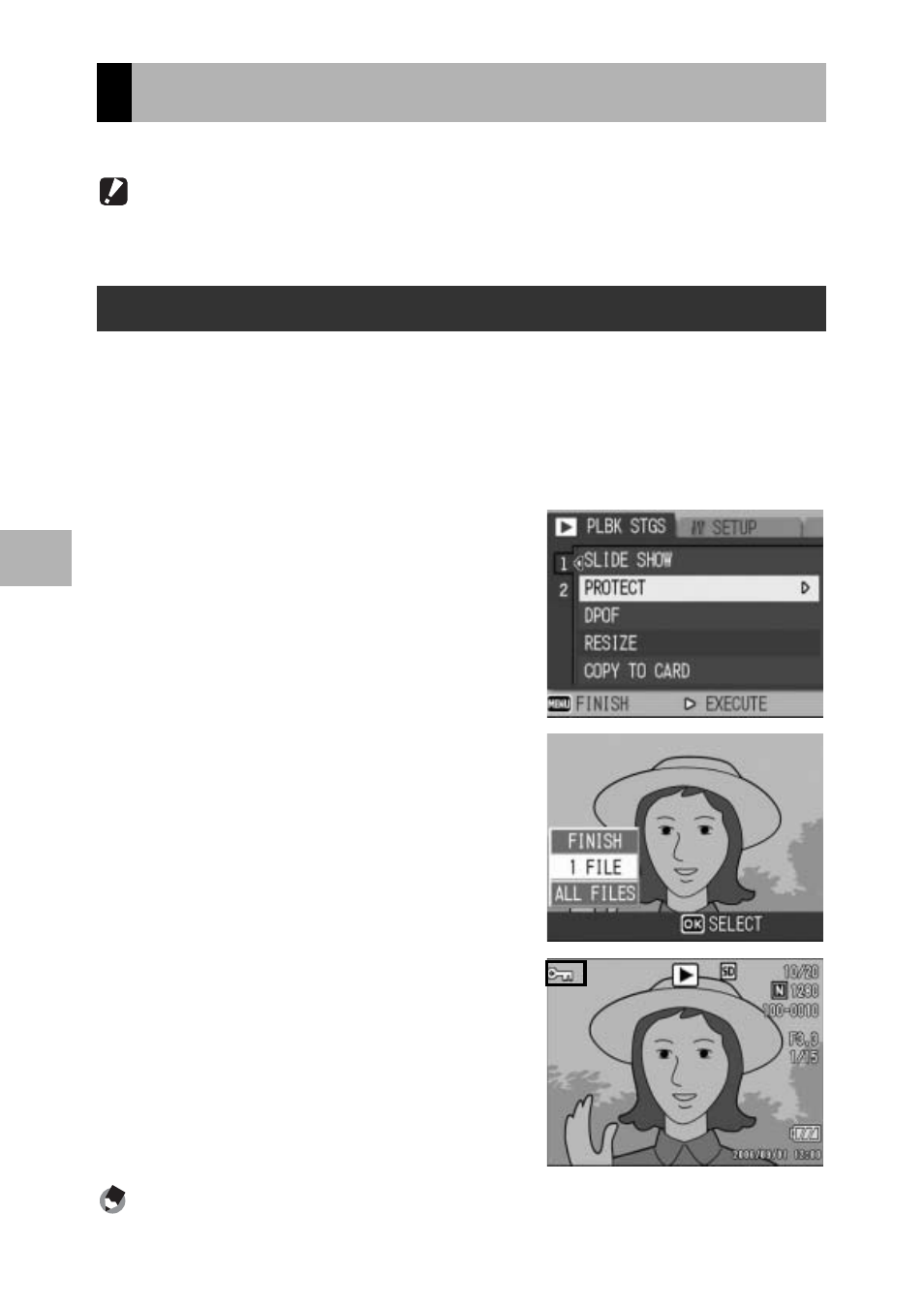
90
O
th
e
r Pl
ayb
a
ck
F
u
n
cti
o
n
s
4
You can protect files from being accidentally deleted.
Caution------------------------------------------------------------------------------------------
Protected files cannot be deleted normally. However, they will be deleted if you format
the memory where the files are stored.
1
Press the 6 (Playback) button.
• The last shot taken is displayed.
2
Press the #$ buttons to display the file you want to
protect.
3
Press the MENU/OK button.
• The Playback Setting menu appears.
4
Press the " button to select
[PROTECT] and press the $
button.
5
Make sure that [1 FILE] is
selected, and then press the
MENU/OK button.
• The selected file is protected and the
symbol appears on the screen.
Note ----------------------------------------------------------------------------------------------
To unprotect a file, display the file you want to unprotect and perform Steps 3 to 5.
Write-protecting Files (PROTECT)
Protecting a File
- RDC-5300 (26 pages)
- Small Cubic Type UXGA CCD Monochrome PoCL Camera Link Camera FV-L200B1 (32 pages)
- Caplio GX8 (180 pages)
- GigE Vision VGA Monochrome CCD Camera FV-G030B1 (37 pages)
- Caplio R7 (202 pages)
- RDC-i500 (24 pages)
- RDC-i500 (26 pages)
- CAPLIO G4 WIDE (190 pages)
- RDC-6000 (24 pages)
- Digital Camera G700 (6 pages)
- GX100 VF (218 pages)
- GR Digital II (242 pages)
- Caplio GX (194 pages)
- CX5 (6 pages)
- Caplio R40 (185 pages)
- L753 2911 (2 pages)
- Rioch 5 Mega Pixel CCD Monochrome PoCL Camera Link Camera FV-L500B1 (31 pages)
- Caplio RR30 (156 pages)
- CAMERA RDC-i500 (154 pages)
- Caplio R 3 (184 pages)
- CX1 (6 pages)
- RDC-i700 (186 pages)
- Caplio RX (183 pages)
- RDC-7 (128 pages)
- Small Cubic Type 5.0 Mega Pixel CCD Monochrome PoCL Camera Link Camera FV-L500B1 (31 pages)
- Monochrome PoCl Camera Link Camera FV-L030B1 (32 pages)
- Camera RDC-i700 (155 pages)
- Caplio R6 (195 pages)
- GX200 VF KIT (266 pages)
- CAPLIO R4 (188 pages)
- R8 (211 pages)
- Caplio R2 (172 pages)
- R1v (156 pages)
- RDC-5000 (132 pages)
- DIGITAL CAMERA CX5 (161 pages)
- Camera CX6 (172 pages)
- R50 (159 pages)
- RDC-300Z series (5 pages)
- CAPLIO R30 (184 pages)
- DIGITAL CAMERA GR (181 pages)
- GX100VF (218 pages)
- Pentax К-1 (140 pages)
- Pentax КP (148 pages)
