Ricoh 500SE User Manual
Page 205
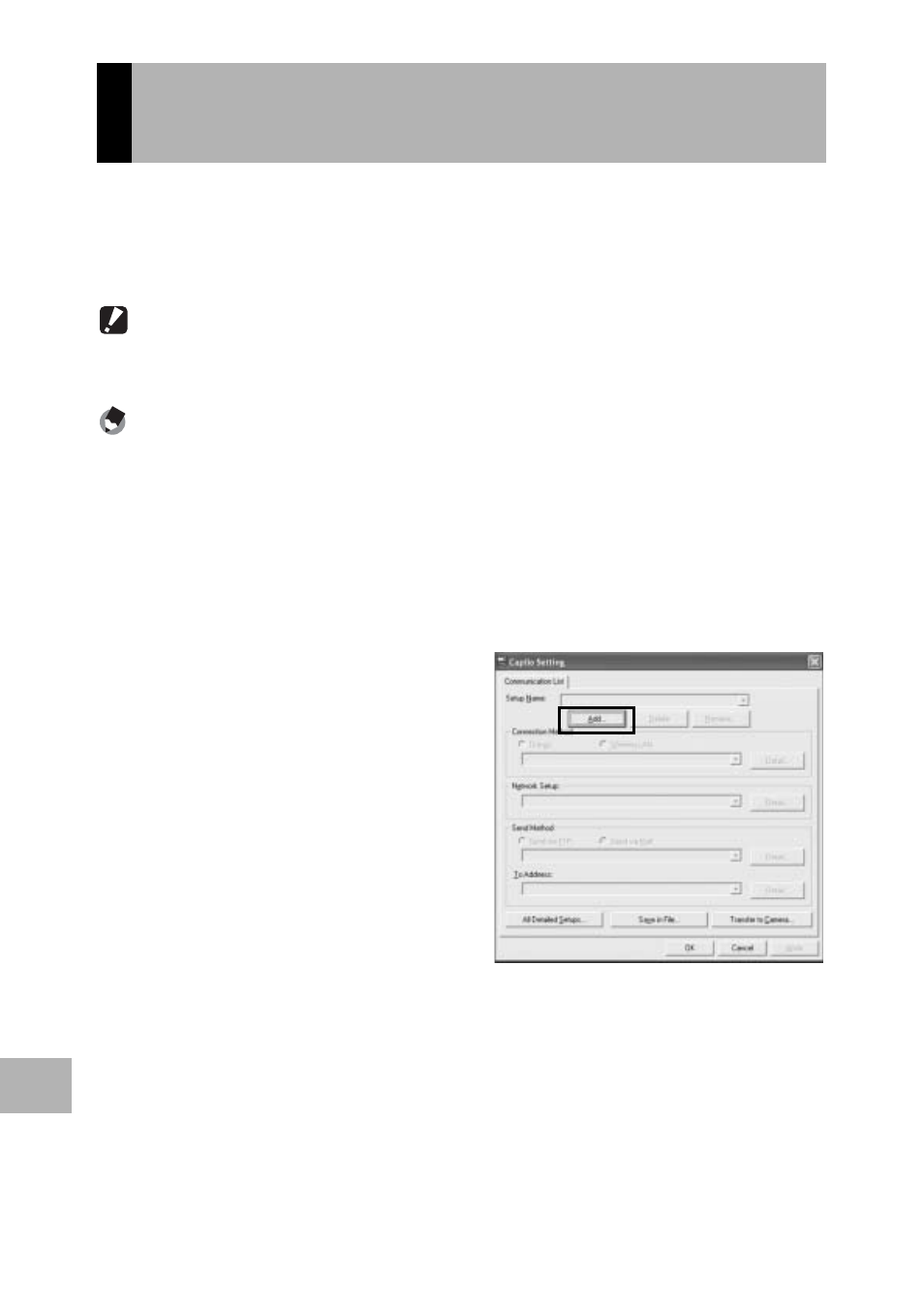
202
10
U
s
in
g
th
e W
irel
ess
L
AN F
u
n
c
tio
n
(O
n
ly
fo
r Cap
lio
500S
E-W
)
After completing the advanced settings on the [Detailed Setups for
selections] screen, create a communication list combining the
desired settings and transfer it to the camera via the supplied USB
cable.
Caution------------------------------------------------------------------------------------------
[USB CONNECTION] must be set to [ORIGINAL] on the camera's SETUP menu.
(GP.123)
Note ----------------------------------------------------------------------------------------------
You can also save the communication list on the computer, copy it to an SD memory
card, and import it into the camera. (GP.205)
1
If Caplio Setting is not active, on the [Start] menu, point
to [All Programs] or [Programs], point to [Caplio
Software], and then click [Caplio Setting].
• Caplio Setting is activated and the [Caplio Setting] screen appears.
2
Click the [Add] button
under the [Setup Name]
list.
• The [New Name for the Setup]
dialog box appears.
3
Enter a setting name, and
then click [OK].
4
Select [Wireless LAN] in
the [Connection Method]
field, and then select the
desired wireless LAN setting from the pull-down menu.
• The settings registered on the Detailed Setups [Wireless LAN] tab are
displayed.
5
Select the desired network setting from the [Network
Setup] pull-down menu.
• The settings registered on the Detailed Setups [Network] tab are
displayed.
Creating a Communication List and
Transferring it to the Camera
