Connecting a computer, Transferring performance data (p. 95) – Roland LX-10 User Manual
Page 95
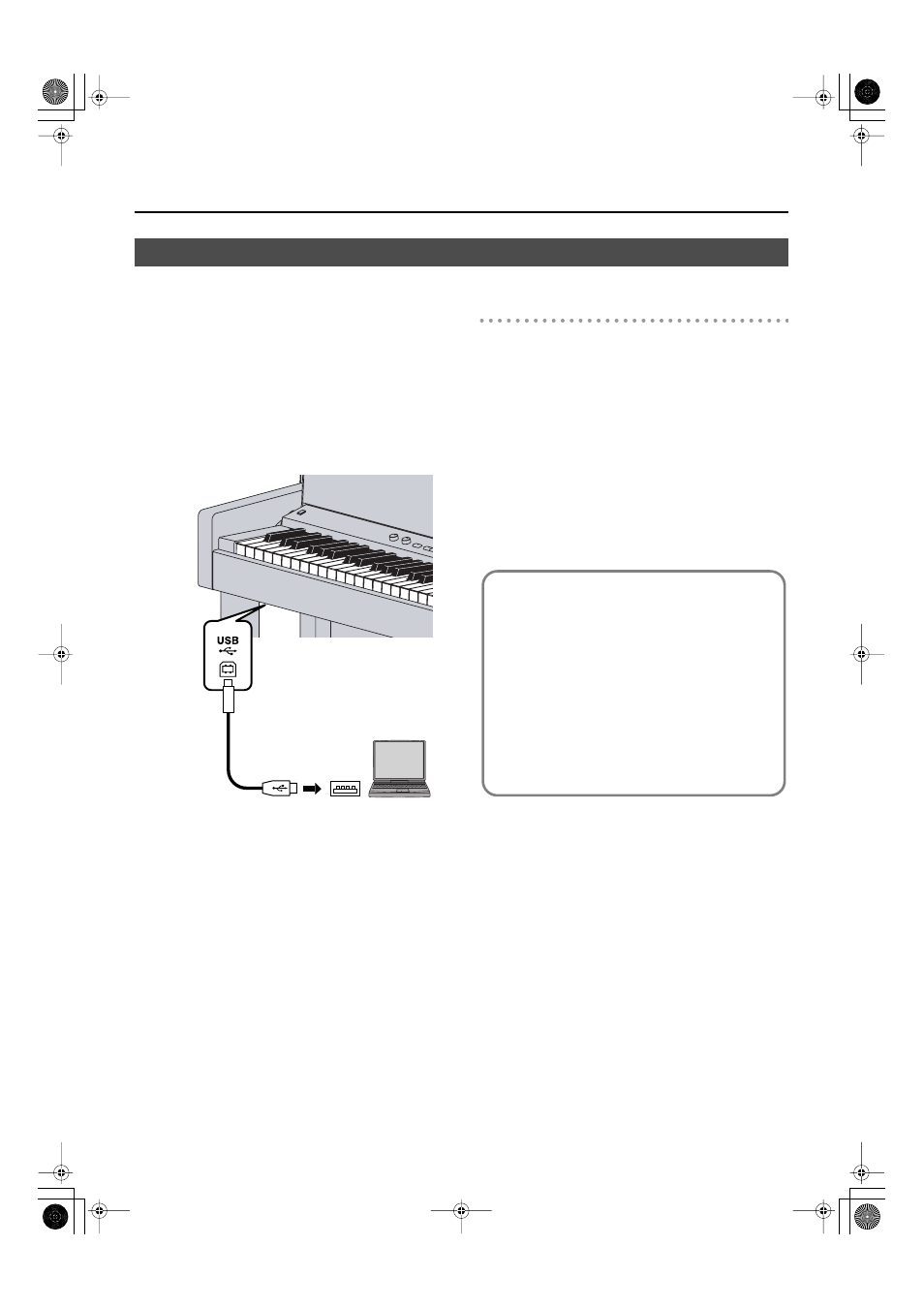
95
Connecting to Other Devices
The following become possible once you connect a USB cable
(available separately) between the USB (MIDI) connector on the
LX-10’s Bottom panel (front bottom left) and the USB connector
of your computer.
•
You can use the LX-10 to play sounds from SMF music files
played back with MIDI software.
•
By exchanging MIDI data with sequencer software, you can
save songs recorded with the LX-10 to your computer, and
enjoy a variety of musical control and editing features.
Connect the LX-10 to your computer as shown below.
* Refer to the Roland website for system requirements.
Roland website: http://www.roland.com/
If Connection to Your Computer is
Unsuccessful...
Normally, you don’t need to install a driver in order to connect
the LX-10 to your computer. However, if some problem occurs, or
if the performance is poor, using the Roland original driver may
solve the problem.
For details on downloading and installing the Roland original
driver, refer to the Roland website.
Roland website: http://www.roland.com/
Specify the USB driver you want to use, and then install the
driver. For details, refer to “Changing the USB Driver Settings
Connecting a Computer
USB
connector
USB connector
USB cable
Computer
Caution
•
To prevent malfunction and/or damage to speakers or
other devices, always turn down the volume, and turn
off the power on all devices before making any
connections.
•
Only MIDI data can be transmitted using USB.
•
USB cables are not included. Consult your Roland dealer
if you need to purchase.
•
Turn on the power to the LX-10 before starting up MIDI
applications on the computer. Do not turn the LX-10 on
or off while any MIDI application is running.
LX-10_e.book 95 ページ 2008年9月22日 月曜日 午前10時51分
