Changing the keyboard’s split point, 47 performing – Roland LX-10 User Manual
Page 47
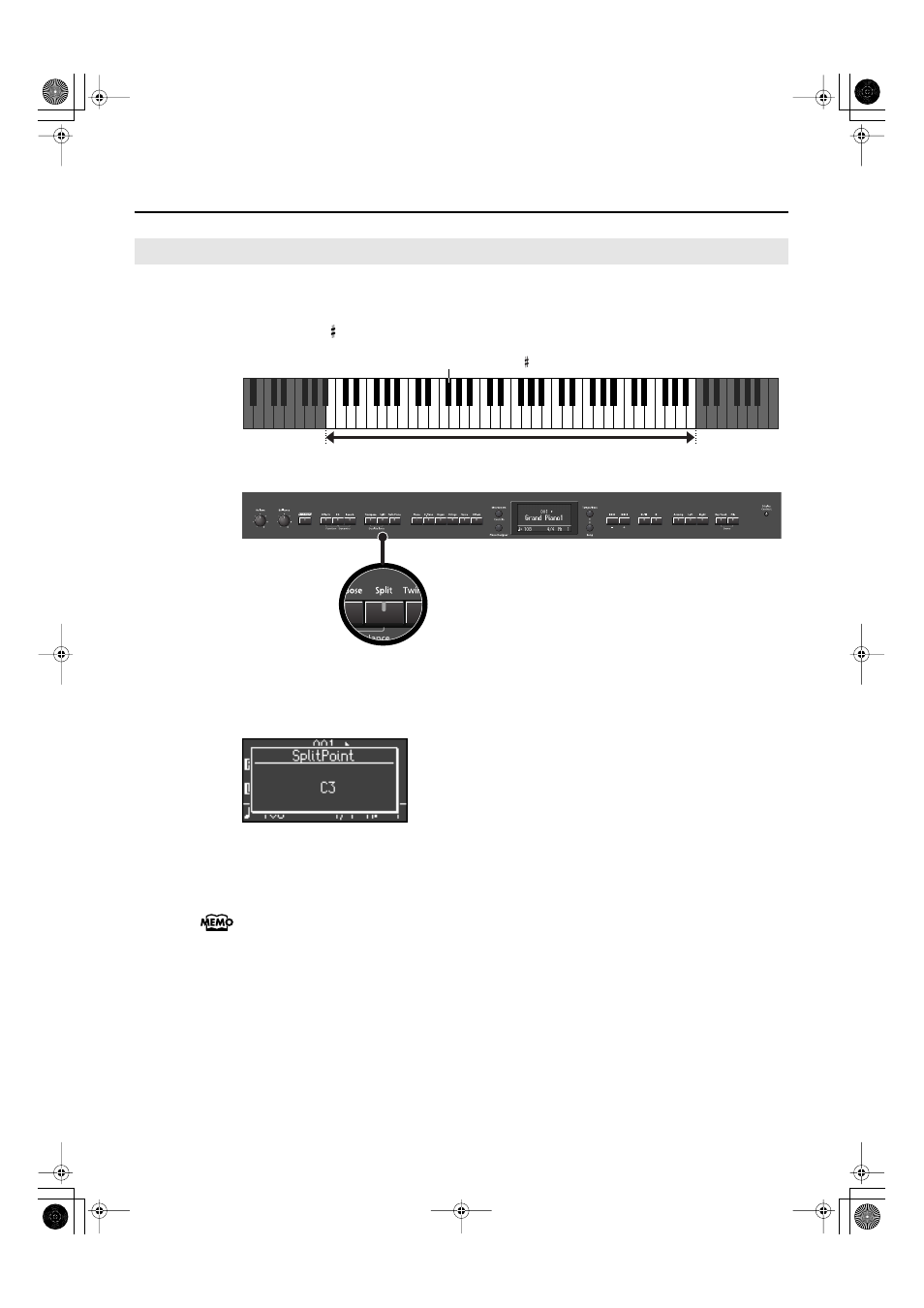
47
Performing
You can change the split point (the key at which the keyboard is divided).
The split point can be set to any value from B1 through B6.
This is set to “F 3” at the factory settings.
fig.SplitPoint-3-e.eps_78
fig.Panel-Split-e.eps
1.
Hold down the [Split] button and press a key set as the split point.
The key you pressed becomes the split point, and appears in the display.
fig.d-SplitPoint.eps
The key being used as the split point belongs to the left-hand section of the keyboard.
The previous display will reappear when you release the [Split] button.
The name of the left-hand tone is displayed while you hold down the [Split] button.
You can use the Memory Backup function to store this setting in internal memory (p. 89).
Changing the Keyboard’s Split Point
Split Point (Power-up default: F 3)
Range in which you can specify the split point (B1–B6)
C1
B1
B6
A0
C2
C3
C4
C5
C6
C7
C8
LX-10_e.book 47 ページ 2008年9月22日 月曜日 午前10時51分
- JUNO-D (132 pages)
- HP102e (224 pages)
- Fantom-S88 (228 pages)
- AT15 (120 pages)
- GR-UPR-P (5 pages)
- RK-300 (228 pages)
- DP-1000 (29 pages)
- DP990RF (2 pages)
- HPi-5 (68 pages)
- Classic Organ C-200 (52 pages)
- Digital Piano LX-15 (64 pages)
- ATELIER 5100001499-01 (144 pages)
- KR-15 (212 pages)
- F-50 (36 pages)
- GAIA D-501987 (16 pages)
- HP302 (92 pages)
- ATELIER AT-500 (272 pages)
- Atelier AT900 (308 pages)
- V-Synth GT (248 pages)
- MP-60 (44 pages)
- FP-4-BK (4 pages)
- V-Arranger Keyboard VA-76 (264 pages)
- ATELIER AT-100 (148 pages)
- HP-207 (120 pages)
- DP-990 (108 pages)
- DP990F (2 pages)
- HP-7/3 (52 pages)
- SH-201 (84 pages)
- E-50 (220 pages)
- Backing Keyboard BK-5 (152 pages)
- MIDI Implementation DP990F (32 pages)
- RD-700NX (106 pages)
- JUNO-Di (136 pages)
- HP-203 (108 pages)
- KR111 (186 pages)
- KF-90 (196 pages)
- HPi-6 (124 pages)
- Lucina AX-09 (12 pages)
- GW-8 ReleaseNote 2 (32 pages)
- EP-880 (216 pages)
- FR-3sb (66 pages)
- VIMA RK-100 (76 pages)
- HP 237R (44 pages)
- cakewalk A-300PRO (92 pages)
- EDIROL PCR-300 (2 pages)
