Connecting to midi devices, Connecting a computer to the lx-10, Transfer performance data (p. 94) – Roland LX-10 User Manual
Page 94
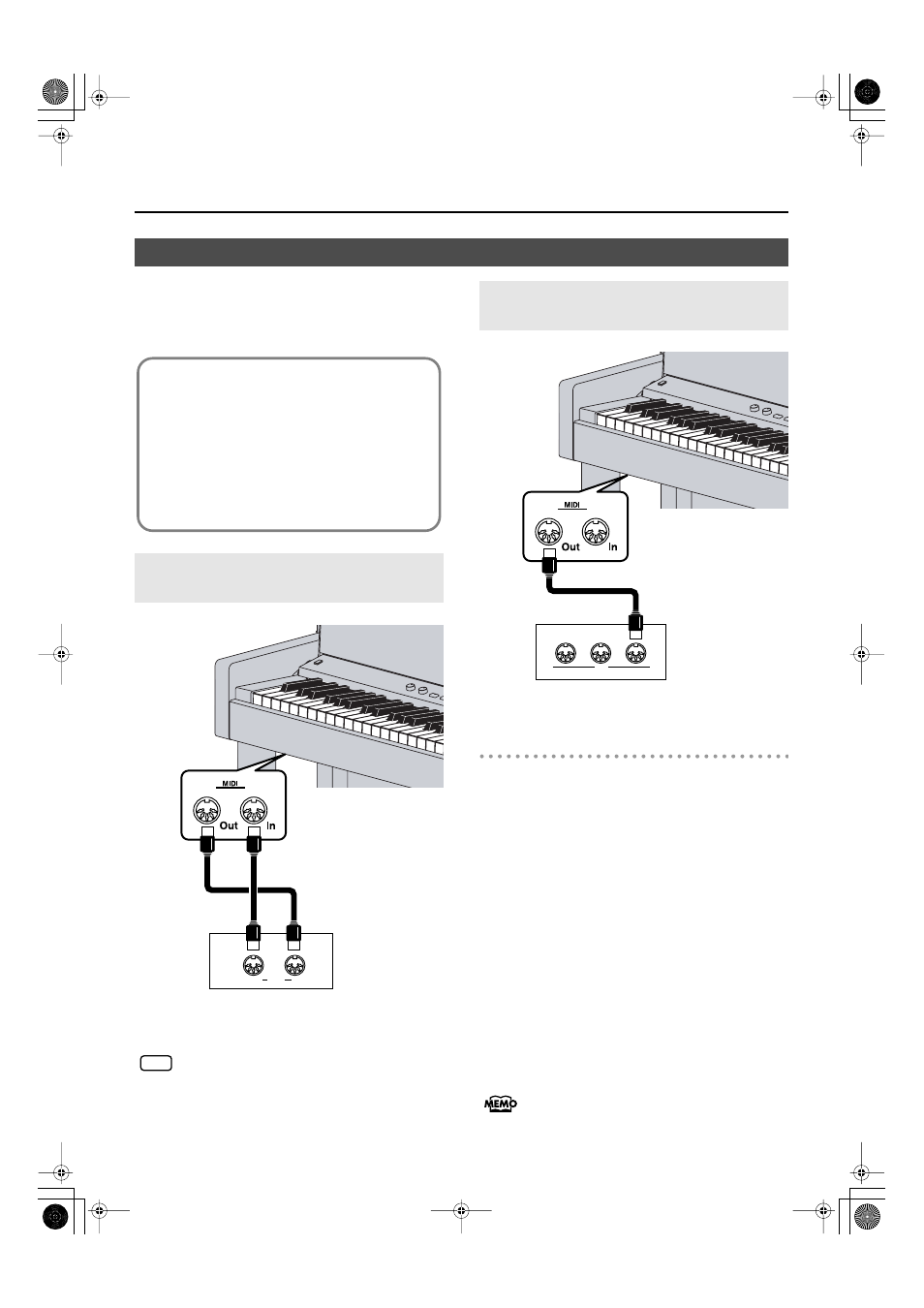
94
Connecting to Other Devices
By connecting an external MIDI device and exchanging
performance data, you can control one device from the other. For
instance, you can output sound from the other instrument or
switch Tones on the other instrument.
When the LX-10 is connected to a MIDI sequencer, set
it to “Local Off.” Refer to “Preventing Doubled Notes
When Connected to a Sequencer (Local Control)” (p.
Making the Connection
1.
Turn the volume all the way down on the LX-
10 and on the MIDI device you’re about to
connect.
2.
Switch off the power to the LX-10 and the
MIDI device you’re about to connect.
3.
Use a MIDI cables (sold separately) to connect
the MIDI connectors to each other.
4.
Switch on the power to the LX-10 and the
connected device.
5.
Adjust the volume level on the LX-10 and the
connected device.
6.
You should also set the MIDI transmit
channel as needed.
For details on the MIDI transmit channel, refer to “MIDI
Transmit Channel Settings (MIDI Transmit Ch.)” (p. 86).
Connecting to MIDI Devices
Connecting a Computer to
the LX-10
What’s MIDI?
MIDI, short for “Musical Instrument Digital Interface,” was
developed as a universal standard for the exchange of
performance data between electronic instruments and
computers.
The LX-10 is equipped with MIDI connectors to let it
exchange performance data with external devices. These
connectors can be used to connect the LX-10 to an external
device for even greater versatility.
MIDI Out/In
connector
OUT
MIDI
IN
MIDI sequencer
MIDI cable
NOTE
Producing Sounds from a MIDI Sound
Module by Playing the LX-10
THRU
OUT
MIDI
IN
MIDI Sound Module
MIDI Out
connector
MIDI cable
LX-10_e.book 94 ページ 2008年9月22日 月曜日 午前10時51分
